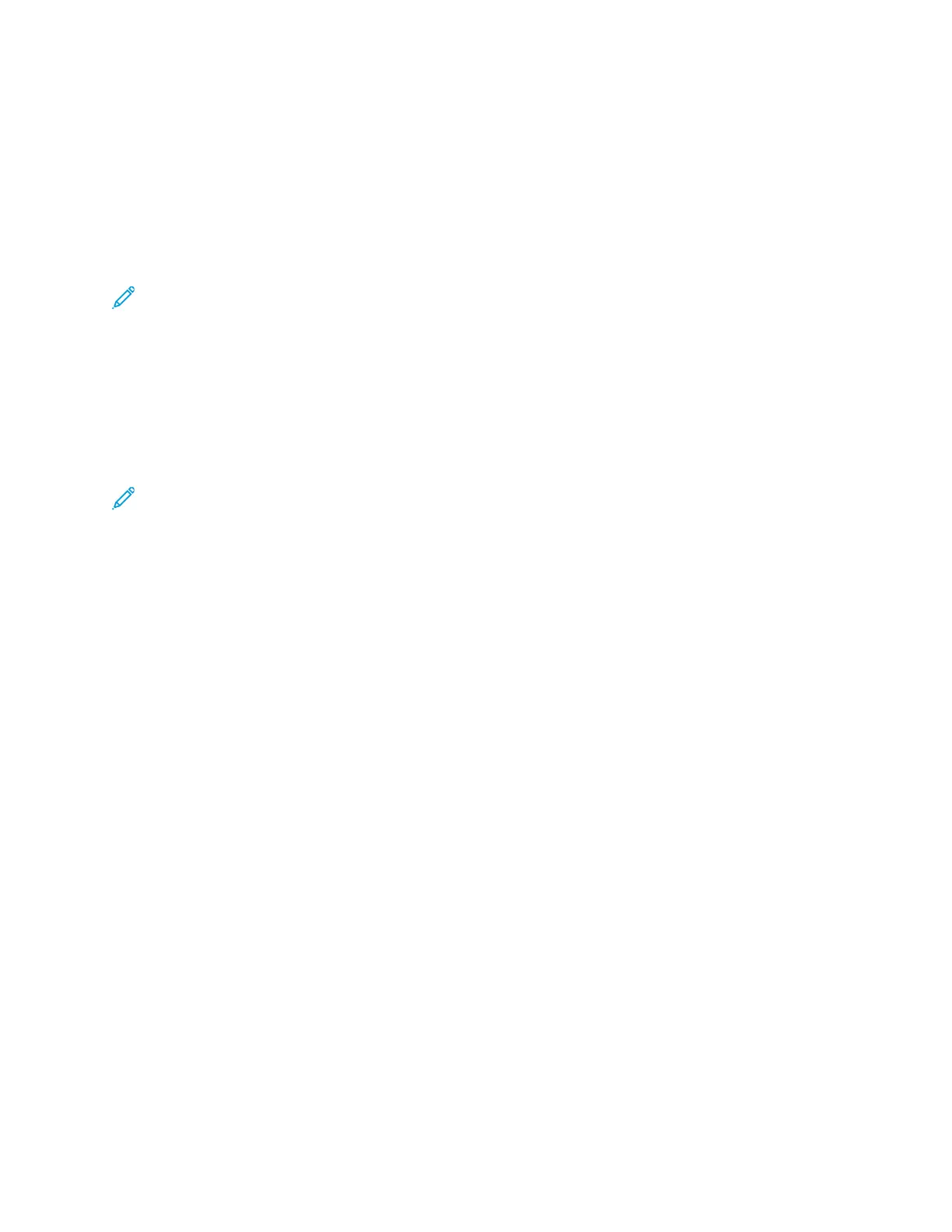– 1-Sided Print: Prints the exception pages on one side only.
– 2-Sided Print: Prints the exception pages on both sides of the paper and flips the pages on
the long edge. You can bind the job on the long edge of the pages.
– 2-Sided Print, Flip on Short Edge: Prints the exception pages on both sides of the paper and
flips the pages on the short edge. You can bind the job on the short edge of the pages.
– Use Job Setting: Prints the job using the same 2–Sided Printing setting that is selected for the
main body of the job.
Note: Some combinations of 2-sided printing with certain paper types and sizes can produce
unexpected results.
PPrriinnttiinngg AAnnnnoottaattiioonnss ffoorr WWiinnddoowwss
An annotation is special-purpose text or an image that you can print across one or more pages. You
can preview annotations in the Annotations Preview pane.
The annotations setup for your print job appears in the Annotations summary list. From this list, you
can select an annotation to edit or delete.
Note:
• This feature is available only on a Windows computer printing to a network printer.
• Not all options listed are supported on all printers. Some options apply only to a specific
printer model, configuration, operating system, or print driver type.
To print an annotation:
1. In the print driver, click the Document Options tab.
2. Click the Annotations tab.
3. To add a text annotation, click Add Comment. Enter the text in the field, select the required
settings, then click OK.
4. For a date or time stamp, click Add Time Stamp. Specify the date and time option, select the
required settings, then click OK.
5. To add a picture annotation, click Add Picture. To locate the picture, click the Browse icon. Select
the required settings, then click OK.
170
Xerox
®
AltaLink
®
C81XX Series Color Multifunction Printer
User Guide
Printing