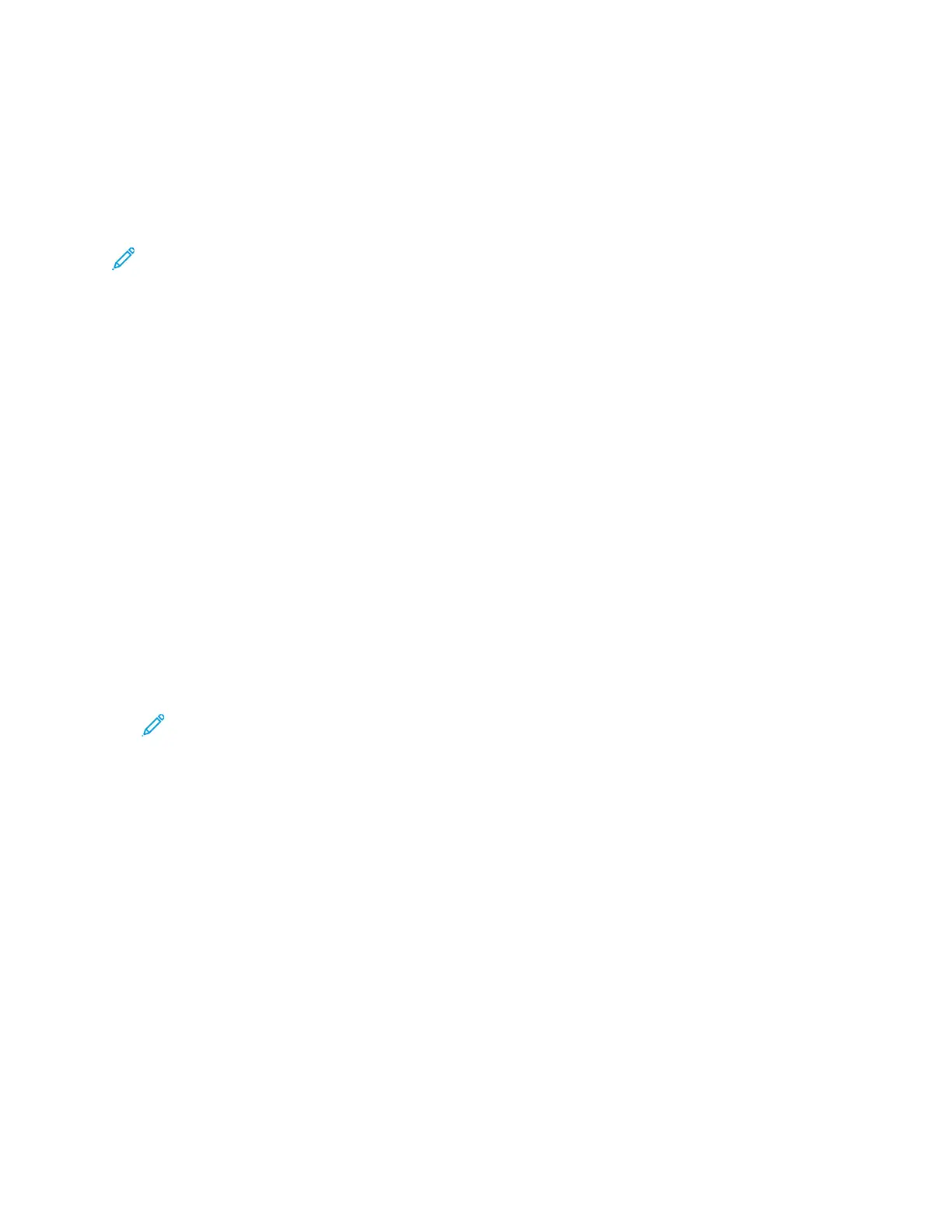Installing the Software
Before you install the print driver software, verify that the printer is plugged in, powered on,
connected correctly, and has a valid IP address. The IP address usually appears in the upper right
corner of the control panel. If you cannot find the IP address of your printer, refer to Finding the IP
Address of Your Printer.
Note: If the Software and Documentation disc is not available, download the latest drivers
from www.xerox.com/office/ALC81XXdrivers.
OOppeerraattiinngg SSyysstteemm RReeqquuiirreemmeennttss
• Windows 7, Windows 8, Windows 8.1, Windows Server 2008 R2, Windows 10, Windows Server
2012, Windows Server 2016, and Windows Server 2019.
• MacOS version 10.13 and later.
• UNIX and Linux: Your printer supports connection to various UNIX platforms through the network
interface.
IInnssttaalllliinngg tthhee PPrriinntt DDrriivveerrss ffoorr aa WWiinnddoowwss NNeettwwoorrkk
PPrriinntteerr
1. Insert the Software and Documentation disc into the appropriate drive on your computer. If the
installer does not start automatically, navigate to the drive, then double-click the Setup.exe
installer file.
2. Click Xerox Smart Start — Driver Installer (Recommended).
3. At the License Agreement, click Agree.
4. From the list of discovered printers, select your printer.
Note: When you install print drivers for a network printer, if your printer does not appear in
the list, click Don’t See Your Printer?, then enter the IP address for your printer. To install
the recommended print driver, click Continue, then select Install.
5. Click Quick Install.
A message appears that confirms that the installation is successful.
6. To complete the installation and close the Installer window, click Done.
IInnssttaalllliinngg tthhee WWiinnddoowwss PPrriinntt DDrriivveerr ..zziipp FFiillee
You can download print drivers from Xerox.com in a .zip file, then use the Windows Add Printer Wizard
to install the print drivers on your computer.
To install the print driver from the .zip file:
1. Download, then extract the required .zip file to a local directory on your computer.
2. At your computer, open the Control Panel, then select Devices and Printers→Add a Printer.
3. Click The printer that I want isn't listed, then click Add a local printer or network printer with
manual settings.
Xerox
®
AltaLink
®
C81XX Series Color Multifunction Printer
User Guide
61
Getting Started