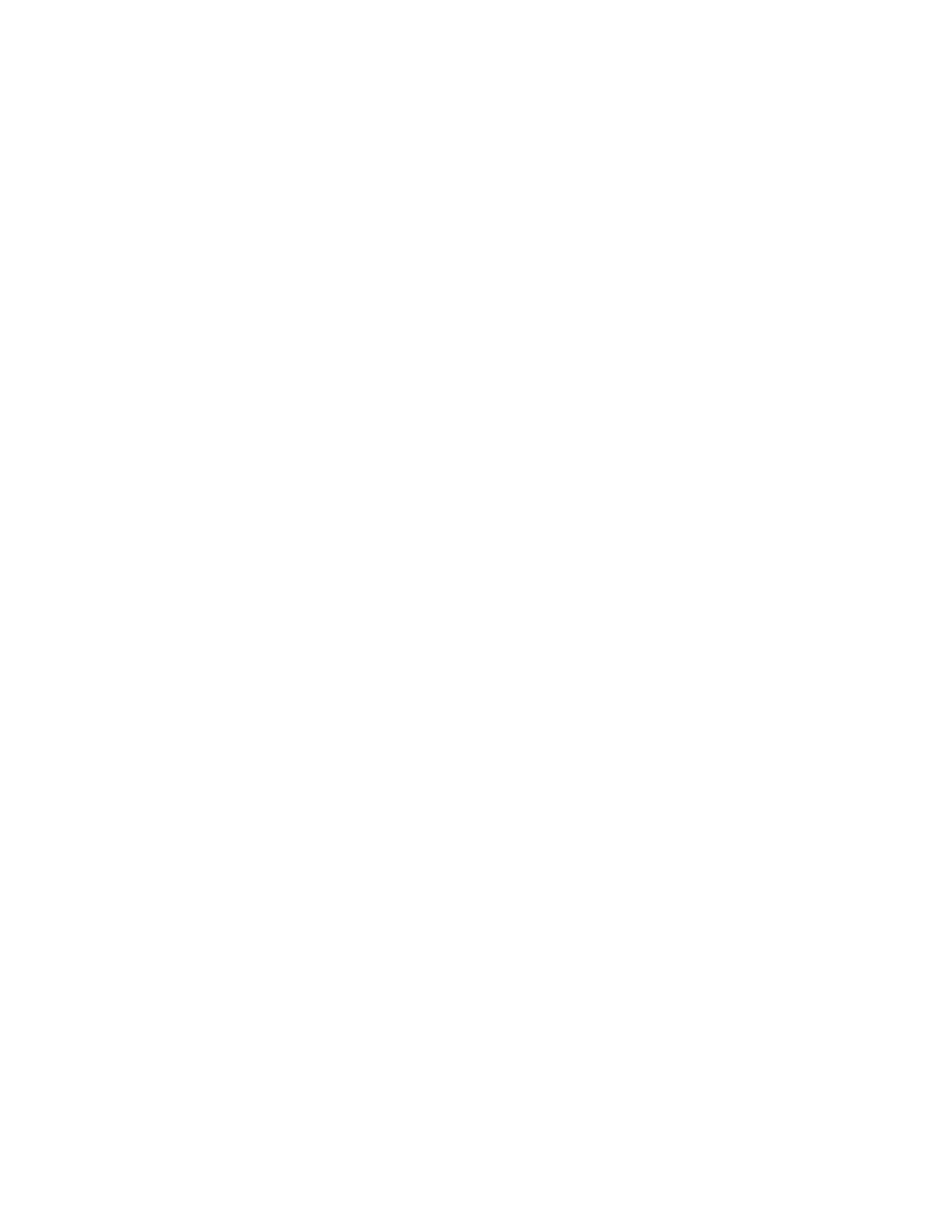Personalizing the Apps
The app personalization options enable you to modify the features available, save app default
settings, or remove personalized settings applied to an app.
You can personalize the Copy, ID Card Copy, Email, Fax, and Scan To apps for your device.
PPeerrssoonnaalliizziinngg tthhee FFeeaattuurree LLiisstt
To personalize the Features list for an app for the logged-in user:
1. At the printer control panel, press the Home button.
2. Touch Log In. Type the User Name using the keypad, then touch Next. Type the Password using
the keypad, then touch Done.
3. Touch the app required.
4. Scroll to the bottom, then touch Personalize.
5. Touch Personalize Feature List.
6. Touch the required option.
• To hide a feature, for the required feature, touch the Eye icon. To signify that the feature is
hidden, the Eye icon appears with a line across it.
• To show a feature, for the required feature, touch the Eye icon. To signify that a feature is
visible, the Eye icon appears with no line across it.
7. To reorder the menu features, touch and drag the features into the appropriate order.
8. To save the current configuration, touch Done.
SShhoowwiinngg aallll FFeeaattuurreess iinn tthhee FFeeaattuurreess LLiisstt
To show all the hidden features for an app:
1. At the printer control panel, press the Home button.
2. Touch the app required.
3. Select the job settings.
4. Scroll to the bottom, then touch Show Additional Features.
The hidden features list appears.
SSaavviinngg AApppp DDeeffaauulltt SSeettttiinnggss
You can use this feature to save a particular combination of app settings as the default settings.
To save the current app settings as default settings for the logged-in user:
1. At the printer control panel, press the Home button.
2. Touch Log In. Type the User Name using the keypad, then touch Next. Type the Password using
the keypad, then touch Done.
3. Touch the app required.
4. Select the job settings that you want to save as the default settings.
Xerox
®
AltaLink
®
C81XX Series Color Multifunction Printer
User Guide
71
Personalize
