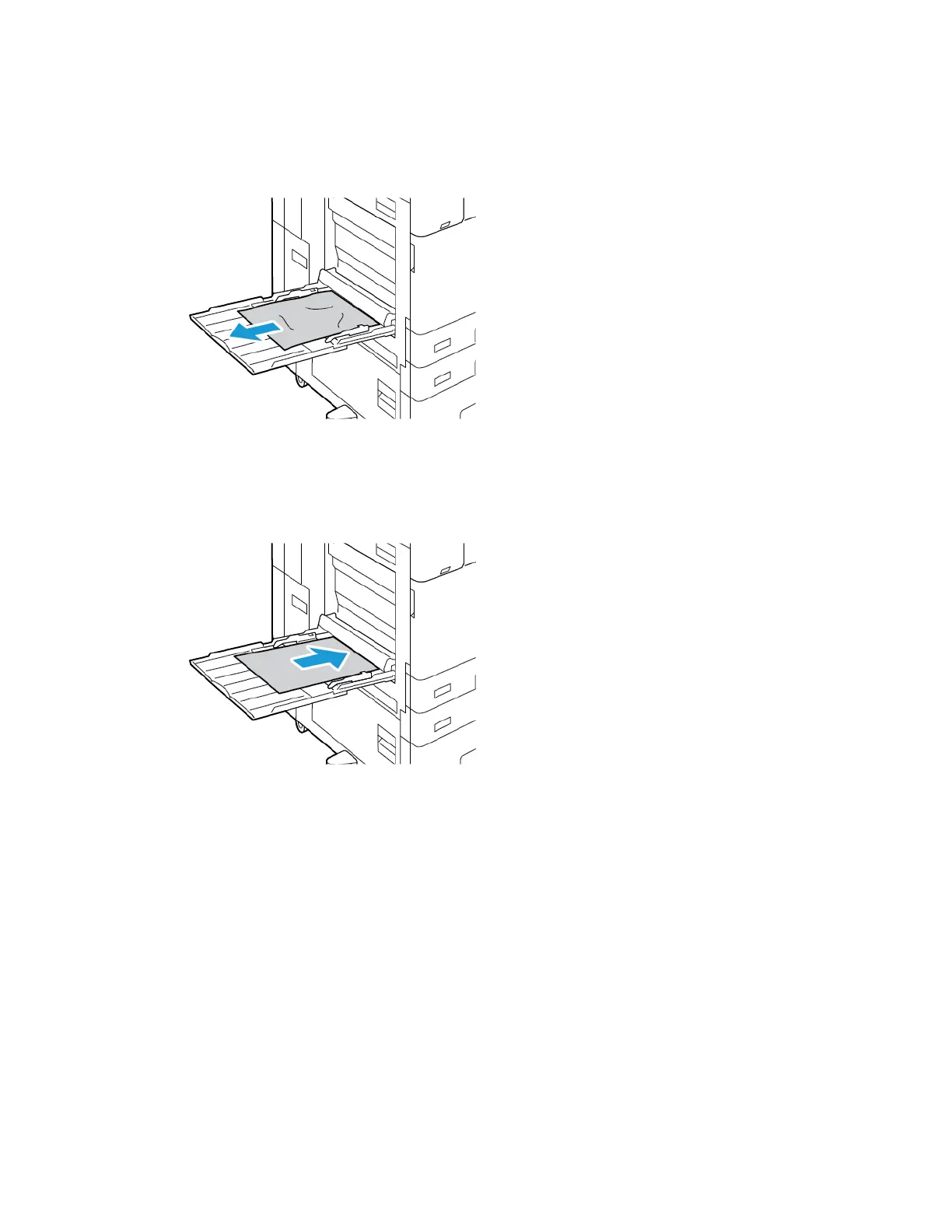CClleeaarriinngg JJaammss aatt TTrraayy 55 ((BByyppaassss TTrraayy))
1. Remove the jammed paper from the tray. Ensure that the paper feed entrance where the tray
connects to the printer is clear.
2. If the paper is torn, check inside the printer for torn pieces of paper.
3. Fan the paper that you removed and ensure that all four corners of the paper are aligned.
4. Insert the paper into tray 5 with the printing side face down. Ensure that the leading edge of the
paper touches the paper feed entrance.
5. At the control panel, select the correct paper size, type, and color:
• To select a new paper size, touch Size.
• To select a new paper type, touch Type.
• To select a new paper color, touch Color.
6. To confirm the settings, touch Confirm.
Xerox
®
AltaLink
®
C81XX Series Color Multifunction Printer
User Guide
289
Troubleshooting
