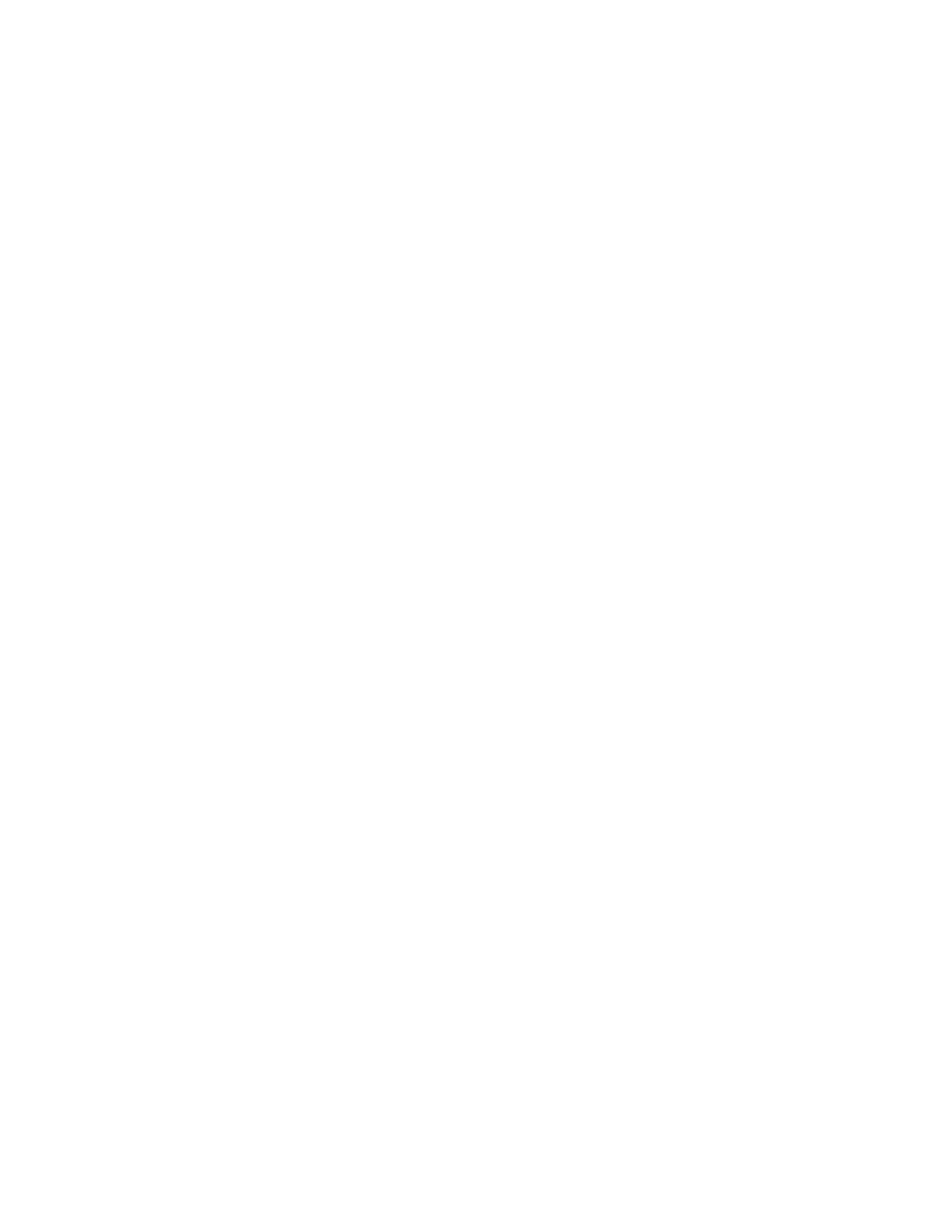c. To add a passcode, click Private, type the passcode, then confirm the passcode.
d. Click OK.
4. Select other required printing options.
• For Windows, click OK, then click Print.
• For Macintosh, click Print.
Printing deleting, moving, or copying a saved job in the Embedded Web Server
1. At your computer, open a Web browser. In the address field, type the IP address of the printer,
then press Enter or Return.
2. In the Embedded Web Server, click Home.
3. Click Jobs.
4. Click the Saved Jobs tab.
5. For the job that you want to process, select the check box.
6. From the menu, select an option.
• Print Job: This option prints a job immediately.
• Delete Job This option deletes the saved job.
• Move Job: Use this option to move the job to another folder location.
• Copy Job: Use this option to duplicate the job.
7. Click Go.
SSeeccuurree PPrriinntt
Use Secure Print to print sensitive or confidential information. After you send the job, it is held at the
printer until you enter your passcode at the printer control panel.
After a Secure Print job is printed, it is deleted automatically.
Printing using Secure Print
1. In your software application, access the print settings. For most software applications, press CTRL
+P for Windows or CMD+P for Macintosh.
2. Select your printer, then open the print driver.
• For Windows, click Printer Properties. Depending on your application, the title of the button
varies.
• For Macintosh, in the Print window, click Preview, then select Xerox Features.
3. For Job Type, select Secure Print.
4. Type the passcode, confirm the passcode, then click OK.
5. Select any other required printing options.
• For Windows, click OK, then click Print.
• For Macintosh, click Print.
Releasing a Secure Print job
1. At the printer control panel, press the Home button.
2. Touch Jobs.
3. To view Secure Print jobs, touch Secure Jobs.
Xerox
®
AltaLink
®
C81XX Series Color Multifunction Printer
User Guide
87
Xerox® Apps