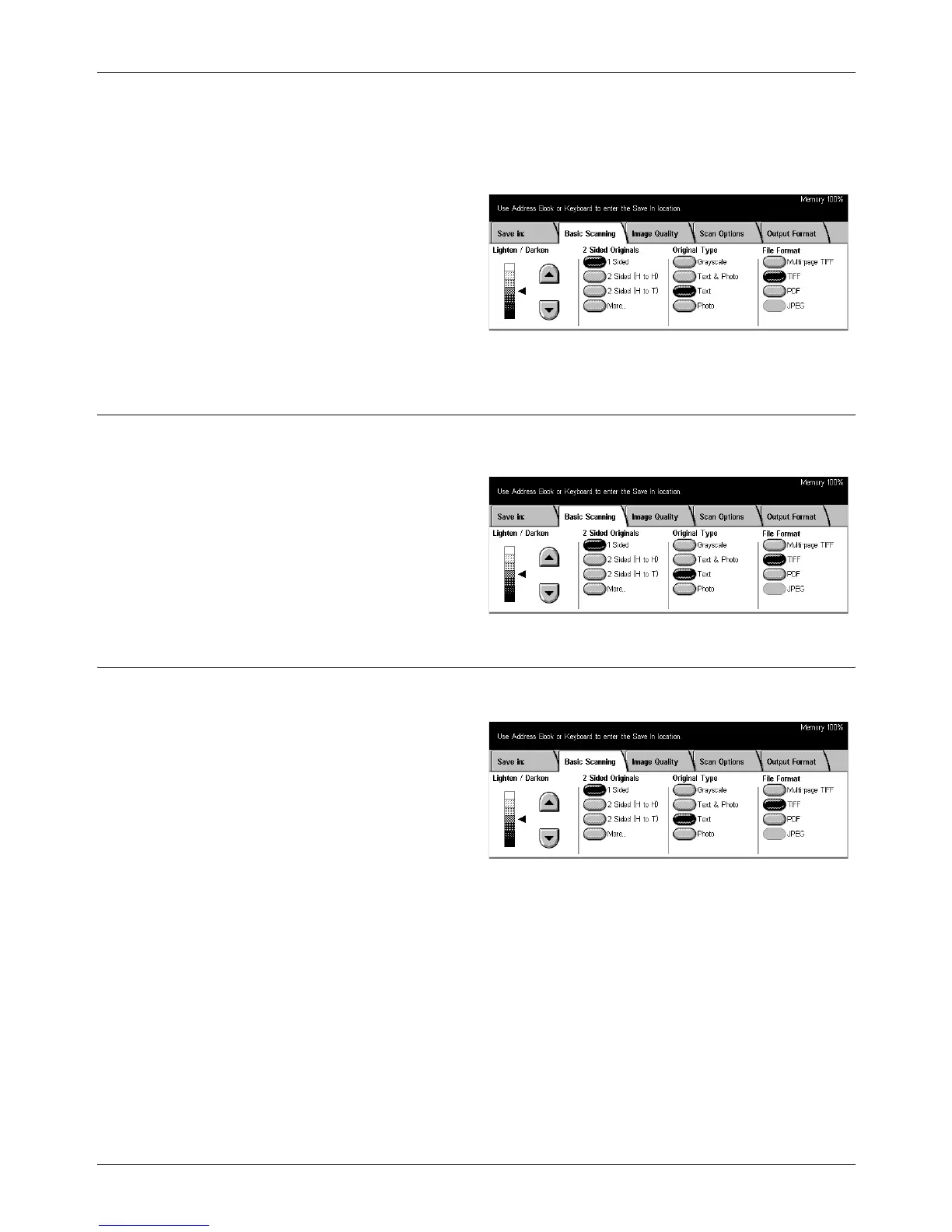5 Scan/E-mail
118 Xerox CopyCentre/WorkCentre/WorkCentre Pro 123/128 User Guide
2 Sided Originals – page 118
Original Type – page 119
File Format – page 120
1. Press the <All Services> button
on the control panel.
2. Select a scan type on the touch
screen.
3. Select the [Basic Scanning] tab
on the touch screen.
4. Select the required option.
Lighten/Darken
Use this feature to adjust the density of the scanned image in seven levels.
Use the scroll buttons to increase or decrease the darkness.
2 Sided Originals
Use this feature to specify whether the documents are single-sided or double-sided,
and how documents are to be positioned.
1 Sided
Scans single-sided documents.
2 Sided (H to H)
Scans double-sided documents opened side by side.
NOTE: If you select this option, the [Original Orientation] is automatically set to [Head
to Left]. If you need to change the setting, select [More], and select the required option
for [Original Orientation] on the [2 Sided Originals] screen.