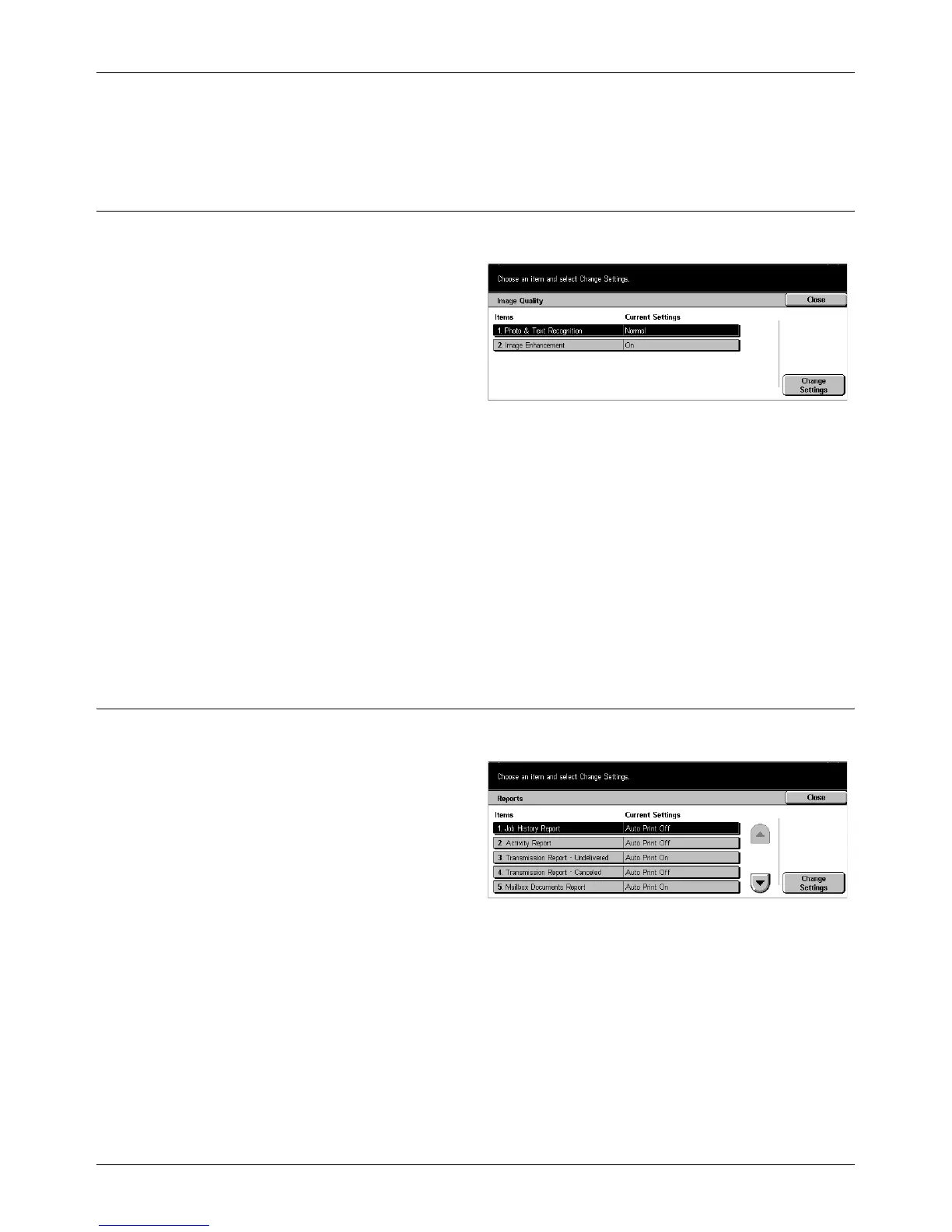Common Settings
Xerox CopyCentre/WorkCentre/WorkCentre Pro 123/128 User Guide 195
Auto Job Promotion
Select whether to enable the feature.
Image Quality
Use this feature to configure various settings to adjust the quality of scanned data.
1. Select [Image Quality] on the
[Common Settings] screen.
2. Select [Image Quality] on the
[Image Quality] screen.
3. Perform the necessary
operations.
4. Select [Close].
Photo & Text Recognition
Specify the level at which the machine judges text or photos during scanning. If you
select [More Text], very fine characters become more easily recognizable as text. If you
select [More Photo], halftone images on newspapers and flyers become more easily
recognizable as photos.
Image Enhancement
Specify whether or not to perform smoothing on print data for copy and fax jobs. This
will give smoother images on printed paper.
Reports
Use this feature to specify how reports are to be automatically printed.
1. Select [Reports] on the
[Common Settings] screen.
2. Perform the necessary
operations.
3. Select [Close].
Job History Report
Specify whether to automatically print a Job History Report for every 50 jobs.
Activity Report
Specify whether to automatically print an Activity Report for every 100 fax jobs. An
Activity Report shows the result of transmissions and receptions.