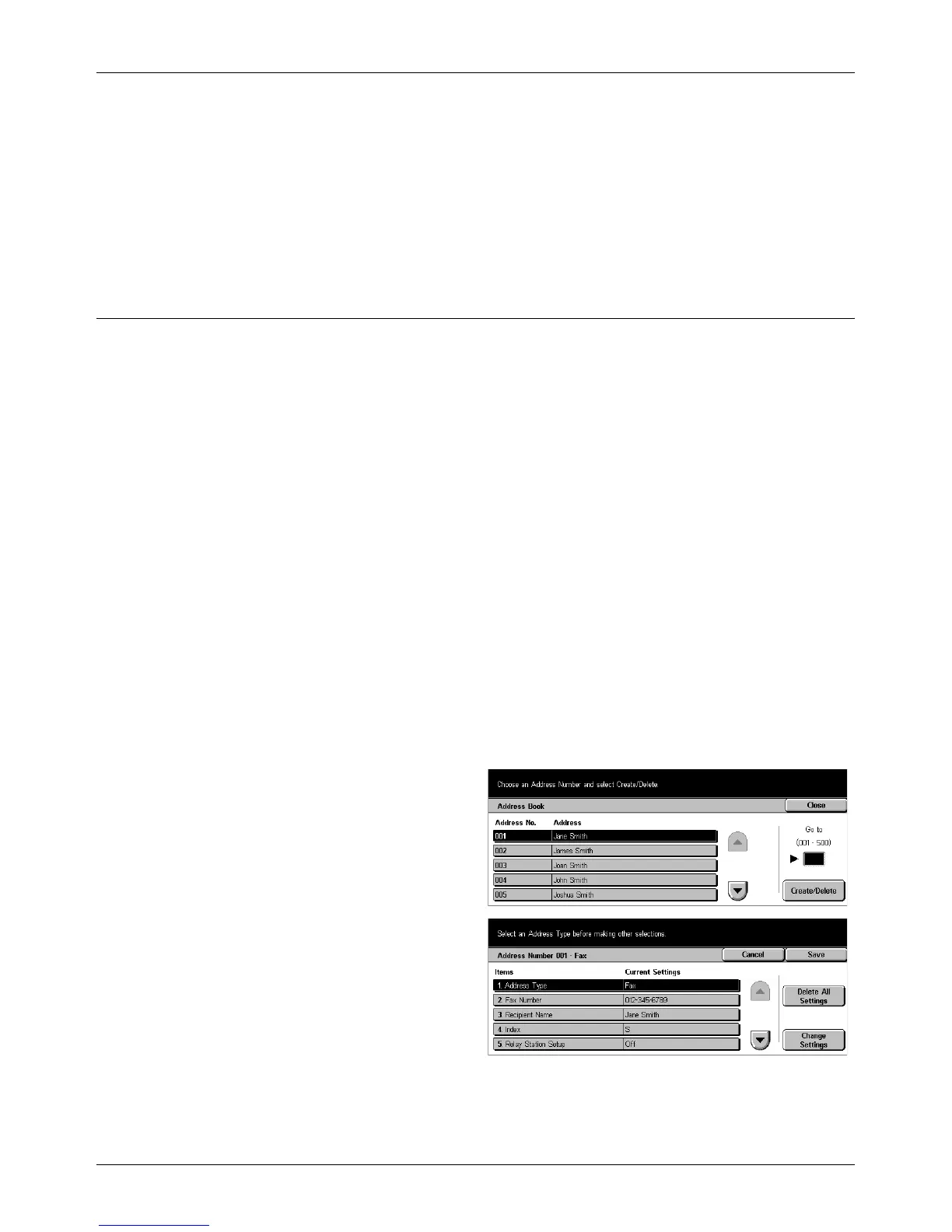Setup Menu
Xerox CopyCentre/WorkCentre/WorkCentre Pro 123/128 User Guide 247
Transfer via SMB (2)
Displays the screen for specifying another server to which documents are to be sent
using the SMB protocols.
Print
Specify the number of copies to be printed out and the paper type to be used for
printing.
Address Book
Use this feature to program the Address Book with recipients of documents. Register
destinations to which documents are to be occasionally sent through fax, Internet Fax,
e-mail, FTP protocols, or SMB protocols. Destinations are registered under 3-digit
Address Numbers by which you can quickly specify destinations when sending
documents.
NOTE: You can program the Address Book with up to 500 destinations in total.
NOTE: When storing the new Address Book as CSV format, all the previous
addresses are replaced by the new ones.
NOTE: Address Numbers registered for the Address Book can be used as speed dial
codes.
NOTE: Addresses may be specified in two different modes: the User mode may be
utilized to allow the general user to add or delete specific addresses. To add/delete
addresses, press the <All Services> button on the control panel, scroll down to and
select [Setup Menu] then begin at step 1 below. The System Admin. mode may be
utilized to creade addresses that can only be deleted by the System Administrator. To
add/delete addresses, Refer to 1. Entering the System Settings Mode on page 187.
(steps 1, 2 & 3) to log into [Systems Settings]. Once [Systems Settings] is selected,
select [Setup Menu] and begin at step 1 below.
1. Select [Address Book] on the
[Setup Menu] screen.
2. Select an Address Number.
3. Select [Create/Delete].
4. Perform the necessary
operations.
5. Select [Save].
Depending on the selection for
[Address Type] in step 4, the
following items are displayed on the
screen.