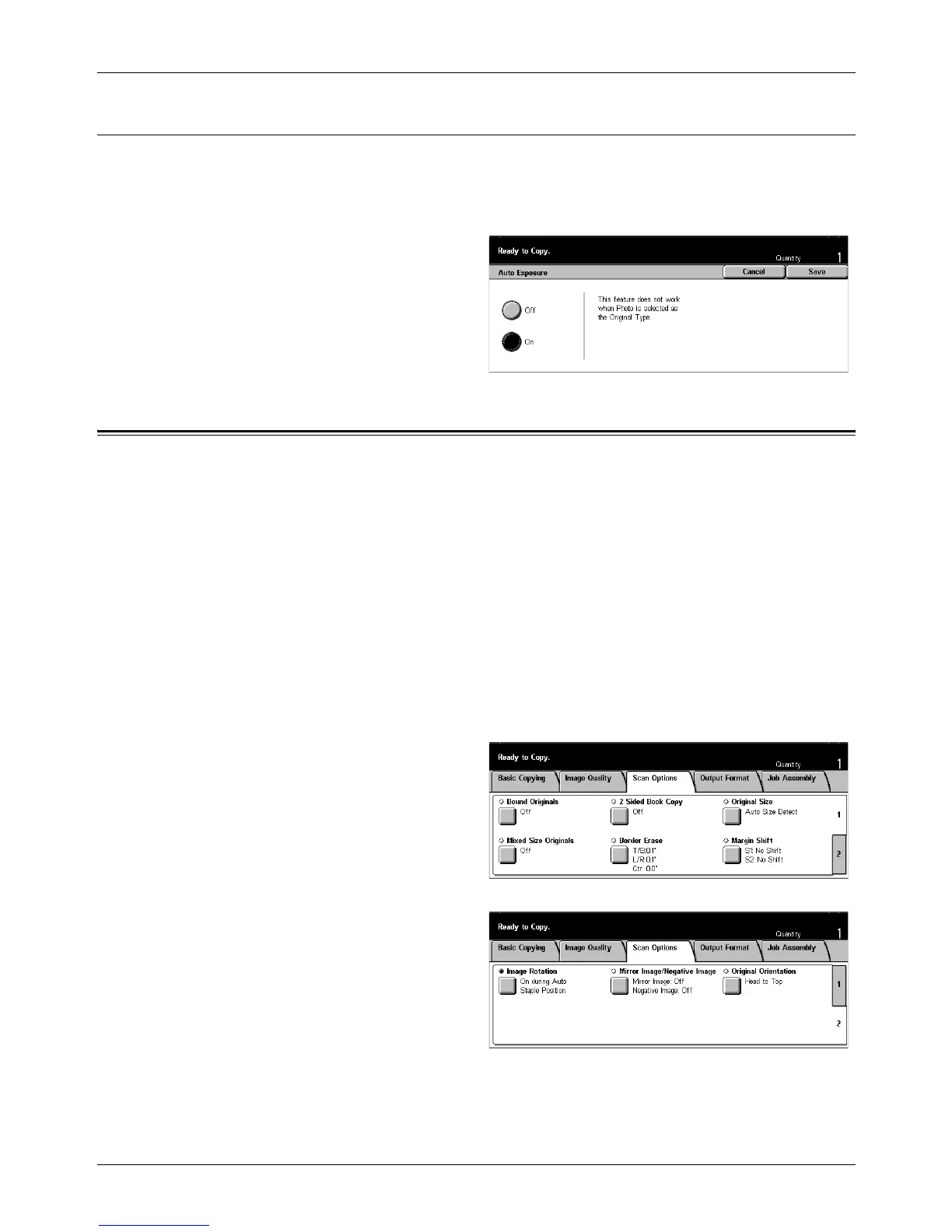3 Copy
56 Xerox CopyCentre/WorkCentre/WorkCentre Pro 123/128 User Guide
Auto Exposure
This feature allows you to specify whether or not to suppress the background color of
documents when copying.
NOTE: This feature is disabled when selecting [Photo] on the [Original Type] screen.
1. Select [Auto Exposure] on the
[Image Quality] screen.
2. Select [On] to enable the
feature.
3. Select [Save].
Scan Options - Copy
This section describes the [Scan Options] used to adjust the layout. For more
information on the features available, refer to the following.
Bound Originals – page 57
2 Sided Book Copy – page 58
Original Size – page 58
Mixed Size Originals – page 59
Border Erase – page 59
Margin Shift – page 60
Image Rotation – page 62
Mirror Image/Negative Image – page 63
Original Orientation – page 64
1. Press the <All Services> button
on the control panel.
2. Select [Copy] on the touch
screen.
3. Select the [Scan Options] tab.
Use the side tabs to switch
between screens.
4. Select the required option.