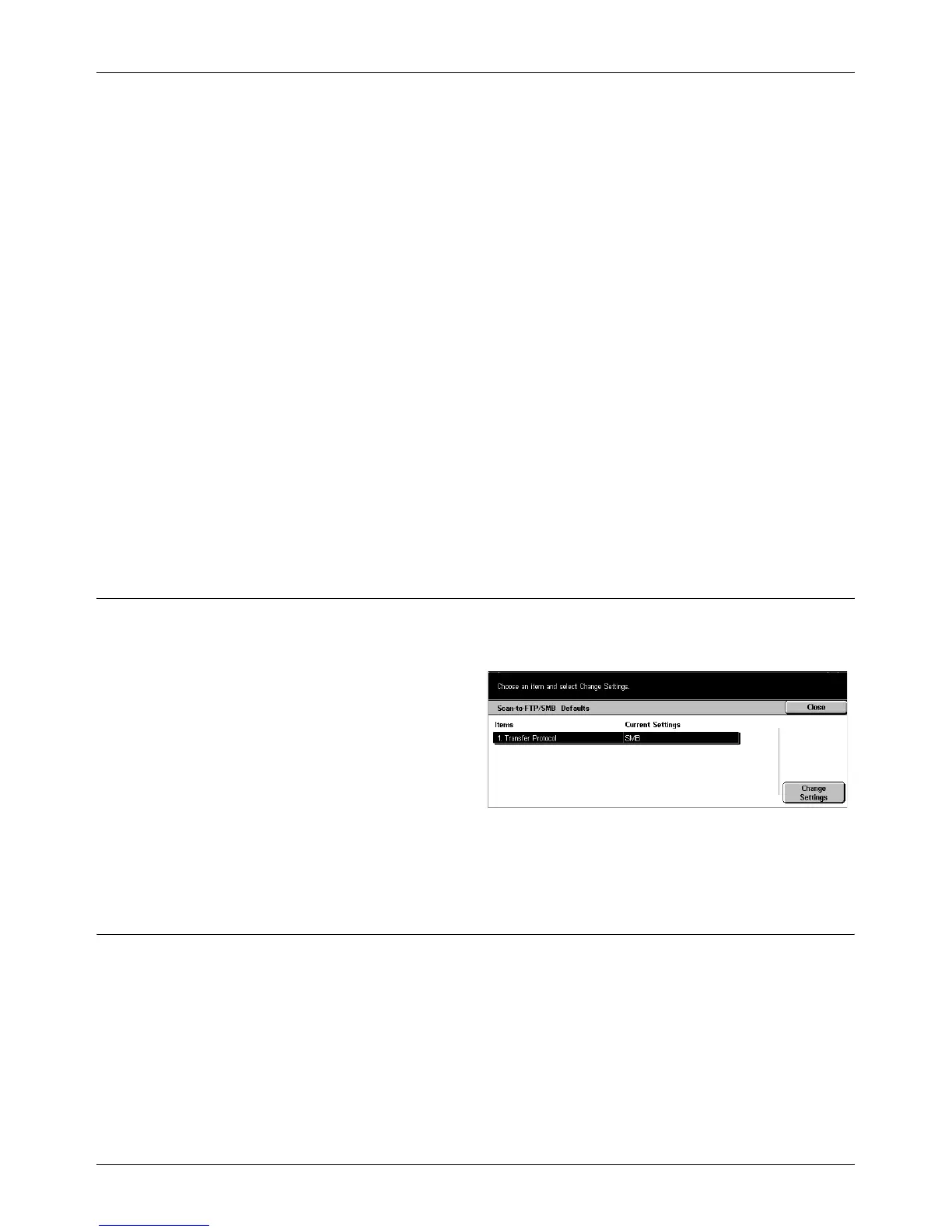Scan Mode Settings
Xerox CopyCentre/WorkCentre/WorkCentre Pro 123/128 User Guide 223
Border Erase
Specify the default for erasing black marks that may appear around the edges or at the
center binding area of scanned results when scanning bound documents or documents
with the platen glass cover open.
Border Erase - Top & Bottom
Specify the default for the top and bottom width to be erased. Select the width in the
range from 0 to 50 mm (0 to 2.0 inches).
Border Erase - Left & Right
Specify the default for the left and right width to be erased. Select the width in the range
from 0 to 50 mm (0 to 2.0 inches).
Center Erase
Specify the center width to be erased. Select the width in the range from 0 to 50 mm (0
to 2.0 inches) using the scroll buttons or the numeric keypad on the control panel.
Image Compression
Specify the default for compressing scanned data.
Scan-to-FTP/SMB Defaults
Use this feature to configure or change the default settings for scanning and sending
documents to specified destinations through the FTP or SMB protocol.
1. Select [Scan-to-FTP/SMB
Defaults] on the [Scan Mode
Settings] screen.
2. Perform the necessary
operations.
3. Select [Close].
Transfer Protocol
Specify the default transfer protocol.
Scan Size Defaults
Use this feature to configure or change the scan size buttons on the [Scan Size] screen
displayed under the [Scan Options] tab.