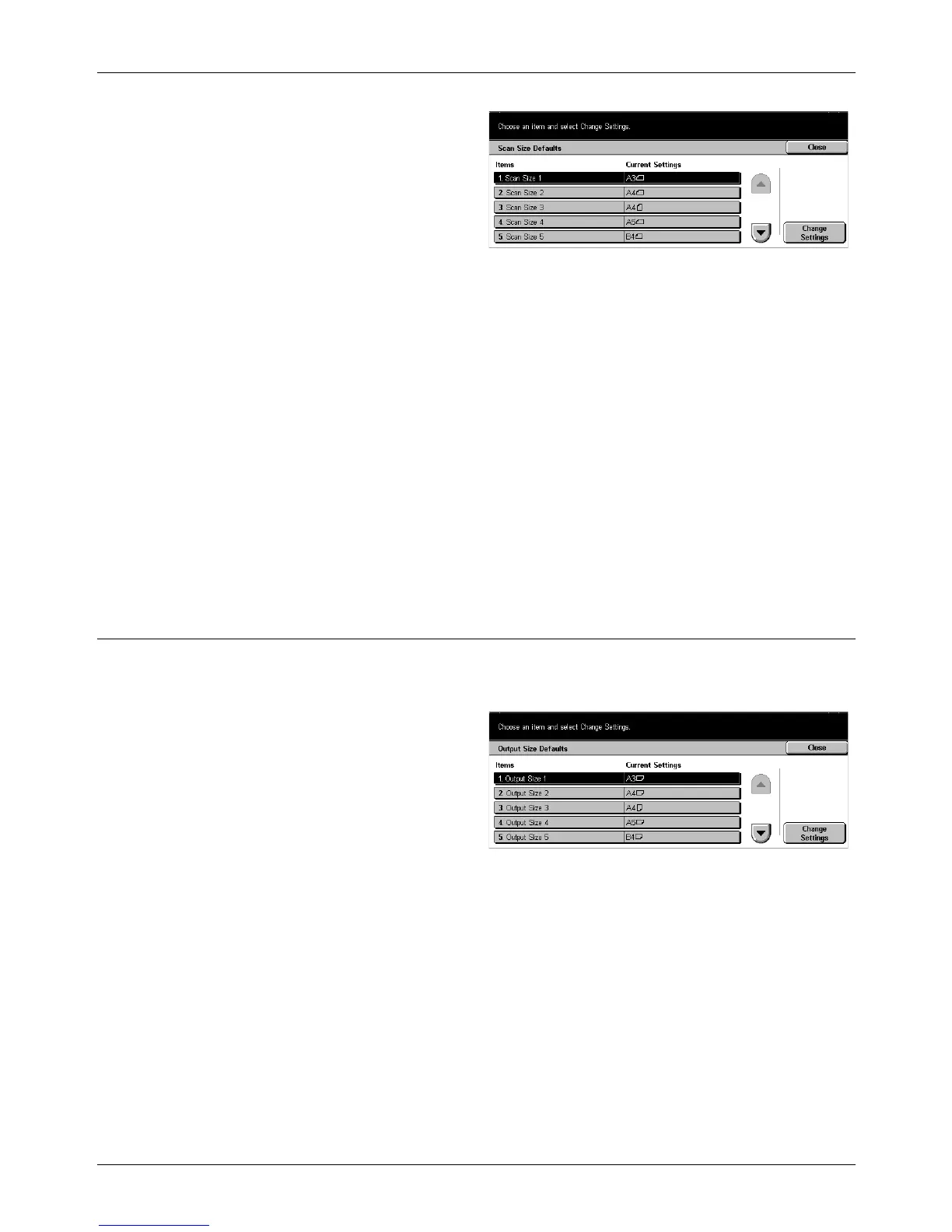11 Setups
224 Xerox CopyCentre/WorkCentre/WorkCentre Pro 123/128 User Guide
1. Select [Scan Size Defaults] on
the [Scan Mode Settings]
screen.
2. Use the scroll buttons to switch
between screens.
3. Perform the necessary
operations.
4. Select [Close].
A/B Series Size
Select from paper sizes in A and B series formats.
Inch Size
Select from paper sizes presented in inches.
Others
Select from other various sizes such as postcards and envelopes.
Variable Size
Specify the height and width using the scroll buttons.
Output Size Defaults
Use this feature to configure or change the output size buttons displayed when
[Auto %] is selected on the [Reduce/Enlarge] screen under the [Scan Options] tab.
1. Select [Output Size Defaults] on
the [Scan Mode Settings]
screen.
2. Use the scroll buttons to switch
between screens.
3. Perform the necessary
operations.
4. Select [Close].
A/B Series Size
Select from paper sizes in A and B series formats.
Inch Size
Select from paper sizes presented in inches.
Others
Select from other various sizes such as postcards and envelopes.