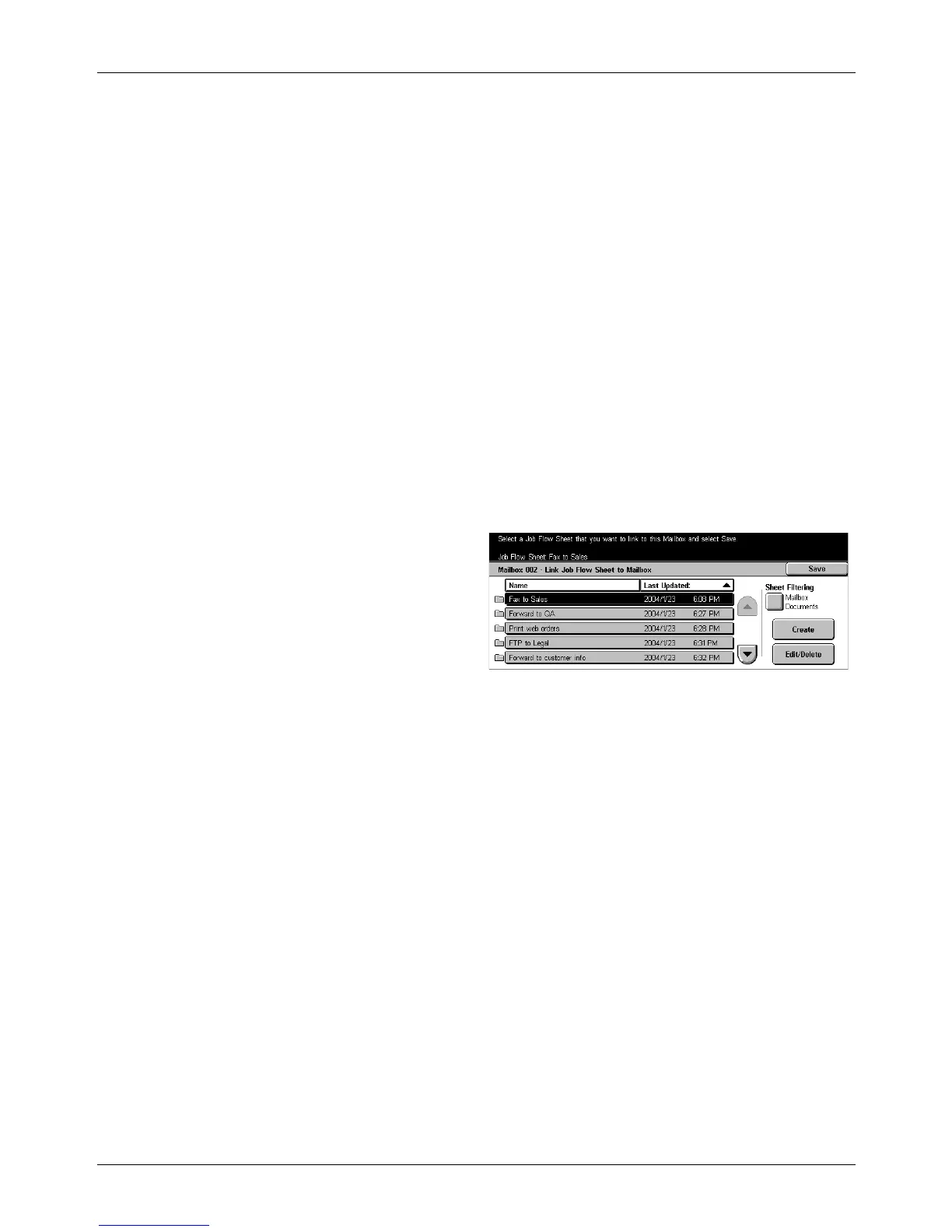6 Check Mailbox
134 Xerox CopyCentre/WorkCentre/WorkCentre Pro 123/128 User Guide
NOTE: Mailboxes with this option enabled are marked with an arrow above their
icons.
Start
Executes the linked job flow sheet and returns to the [Document List] screen. This
button appears only when the mailbox has been linked with a job flow sheet.
Cut Link
Releases linkage with a job flow sheet.
Create/Change Link
Displays the [Create/Change Link] screen.
Select Job Flow Sheet
Displays the [Select Job Flow Sheet] screen.
[Create/Change Link] Screen
This screen allows you to create or modify a job flow sheet.
1. Select [Create/Change Link] on
the [Job Flow Settings] screen.
2. Perform the necessary
operations.
3. Select [Save].
Sheet Filtering
Displays the [Sheet Filtering] screen.
Create
Allows you to create a new job flow sheet.
Edit/Delete
Allows you to modify or delete an existing job flow sheet.
For more information on [Create] and [Edit/Delete], refer to Job Flow Sheets in the
Setups chapter on page 244.
[Sheet Filtering] Screen
This feature allows you to limit the job flow sheets displayed on the screen by the log-
in status of the user operating the machine.
When logged in to the machine as a unique user:
• Personal Sheets – Displays only the job flow sheets owned by the currently logged
in user.