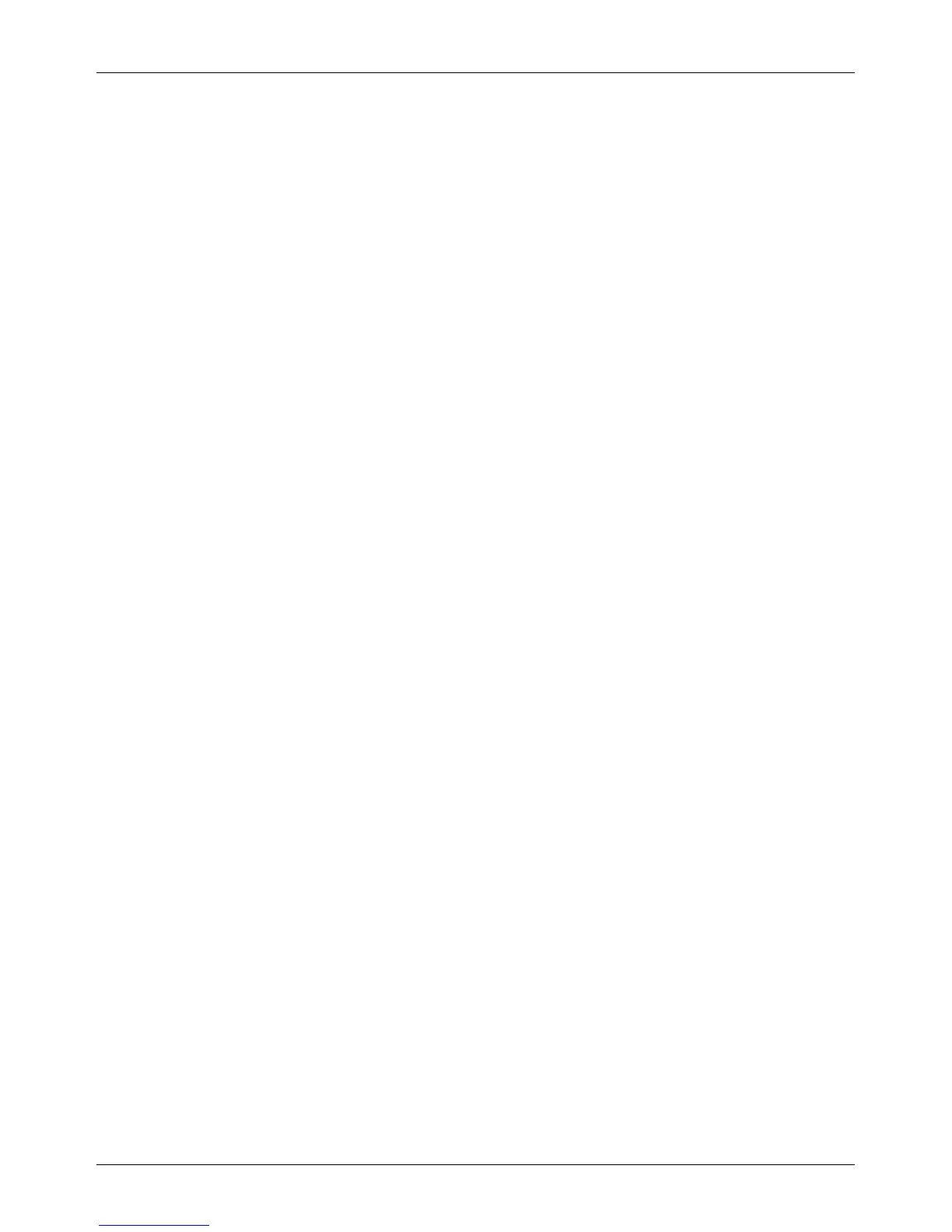Copy Mode Settings
Xerox CopyCentre/WorkCentre/WorkCentre Pro 123/128 User Guide 205
Border Erase - Left & Right
Sets the defaults for left and right margins of the [Border Erase] feature on the [Scan
Options] screen. You can set the margins within a range of 0–50 mm (0–2.0 inches)
using the scroll buttons.
Center Erase
Sets the default for the width of the center margin of the [Border Erase] feature on the
[Scan Options] screen. You can set the margins within a range of 0–50 mm (0–2.0
inches) using the scroll buttons.
Margin Shift - Side 1
If your machine is configured to perform double-sided copies, you can set the default
position of [Side 1] in the [Margin Shift] feature on the [Scan Options] screen. If not
configured to perform double-sided copies, this option is displayed as [Margin Shift].
Margin Shift - Side 2
If your machine is configured to perform double-sided copies, you can set the default
position of [Side 2] in the [Margin Shift] feature on the [Scan Options] screen.
Image Rotation
Sets the default for the [Image Rotation] feature on the [Scan Options] screen.
Image Rotation Direction
Sets the default for the image rotation direction, when you select [Always On] or [On
during Auto] with the [Image Rotation] feature on the [Scan Options] screen.
Original Orientation
Sets the default for the [Original Orientation] feature on the [Scan Options] screen.
Select [Head to Top] or [Head to Left].
Copy Output
Sets the default for the [Copy Output] feature on the [Basic Copying] screen. Select
[Auto], [Collated], or [Uncollated].
Output Destination
Sets the default tray for output. If the machine is equipped with the finisher, select
[Center Output Tray] or [Finisher Tray].
NOTE: When you use a staple function, the output tray changes to [Finisher Tray]
automatically.
Annotation - Stamp Position
Sets the default for [Position] of [Stamp] in the [Annotation] feature on the [Output
Format] screen.