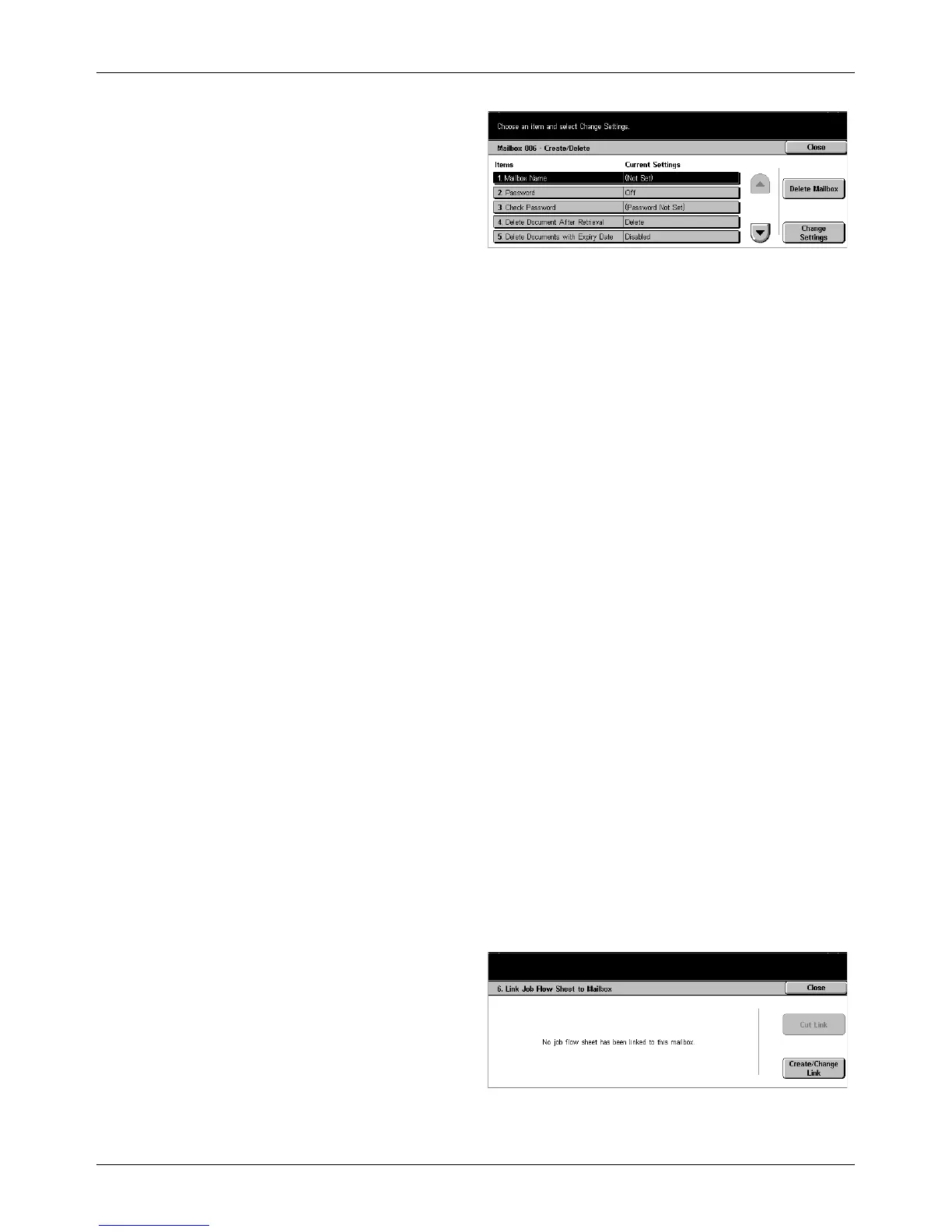Setup Menu
Xerox CopyCentre/WorkCentre/WorkCentre Pro 123/128 User Guide 243
7. Perform the necessary
operations.
8. Select [Close].
NOTE: By selecting [Delete
Mailbox], you can delete all
documents in the mailbox and all job
flow sheets created through the
mailbox.
Mailbox Name
Enter a name (up to 20 characters) to be assigned to the mailbox.
Password
Allows you to change the setting of the password.
Check Password
Select an option for restricting access to the mailbox through the password. If you
select [Save (Write)], the password entry screen appears when an attempt is made to
edit any document in the mailbox. If you select [Print/Delete (Read)], the password
entry screen appears when an attempt is made to print out or delete any document in
the mailbox.
Delete Document After Retrieval
Specify whether or not to discard documents in the mailbox after they are printed out
or retrieved, or after they are transferred and printed out through a job flow sheet.
Delete Documents with Expiry Date
Specify whether or not to enable the function that discards documents in the mailbox
when the preset time or period elapses.
Link Job Flow Sheet to Mailbox
Displays the [Link Job Flow Sheet to Mailbox] screen.
[Link Job Flow Sheet to Mailbox] Screen
Use this feature to link the mailbox to a job flow sheet that instructs how documents in
the mailbox are to be processed. For more information on a job flow sheet, refer to Job
Flow Sheets on page 244.
1. Select [Link Job Flow Sheet to
Mailbox] on the [Mailbox XXX –
Create/Delete] screen, and then
select [Change Settings].
2. Perform the necessary
operations.
3. Select [Close].