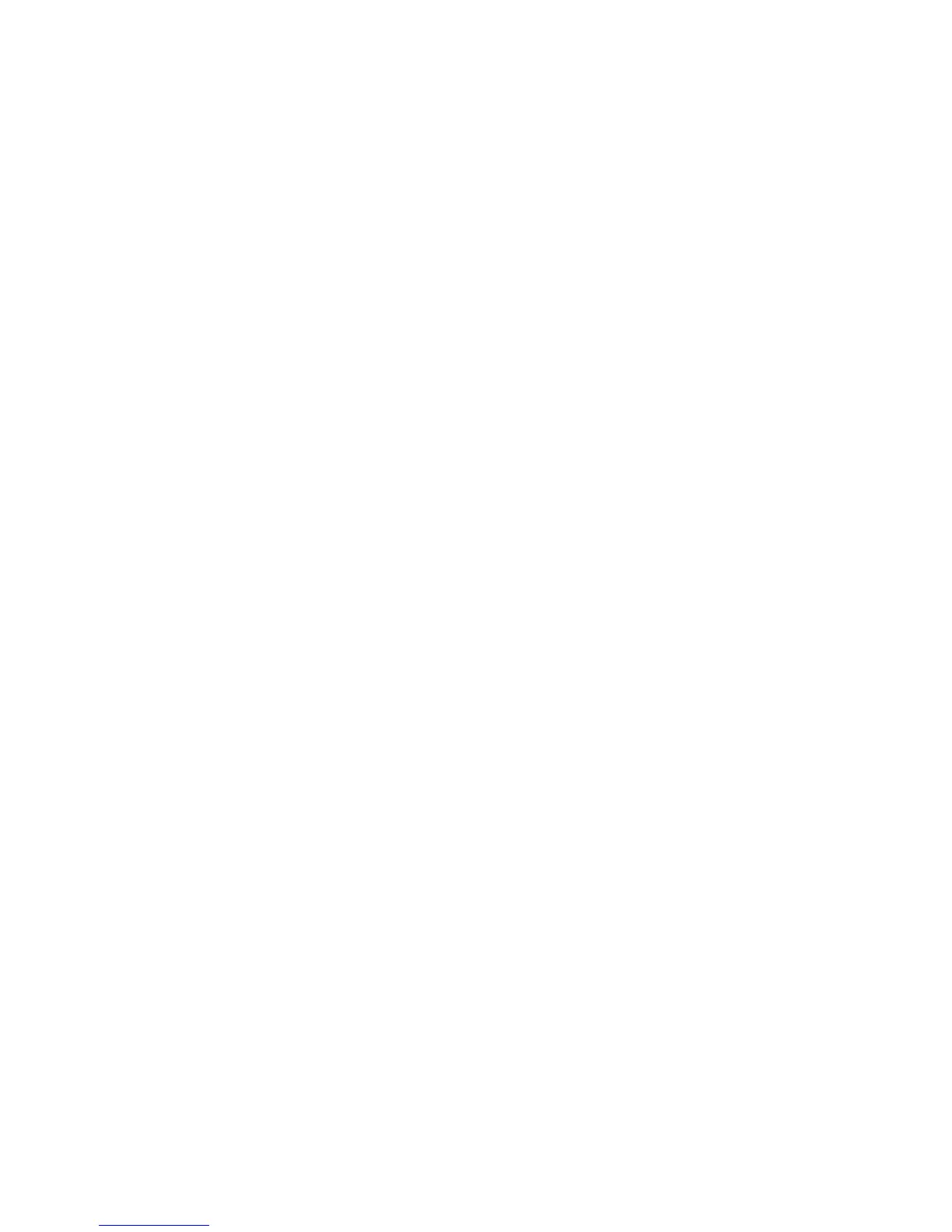Paper Tray Priority
Use this feature to set the paper tray priority sequence for automatic tray selection.
Automatic tray selection occurs when a tray containing the appropriate paper is
automatically selected by the machine for copying or printing.
Tray 5 (Bypass) Paper Size
Use this feature to assign specific paper sizes to Tray 5 (Bypass). This will facilitate
easier copying when using Tray 5 (Bypass). A maximum of 20 paper sizes can be
assigned to the Tray 5 (Bypass) size selections.
Auto Tray Switching Control
Use this feature to choose the auto tray switching method and how to copy mixed size
documents.
Custom Paper and Custom Paper Color Settings
You can set a custom name for paper 1-5 (refer to the screen in Step 1 of the following
procedure). A maximum of twelve characters can be entered for each custom paper
name. For example, use the name “Color” for colored paper.
1. From the Paper Tray Settings screen, select the Custom Paper Settings and Custom
Paper Color Settings feature.
The Custom Paper Name/Color screen opens.
2. Select the item to be set or changed, and select Change Settings.
The Keyboard screen opens.
3. Enter the desired name for Custom Paper 1.
4. Select Save to save the name and return to the previous screen.
5. If desired, repeat Steps 1-5 for the other custom paper types and custom paper colors.
6. Select Close to return to the Paper Tray Settings screen.
Paper Tray Attributes
Select the paper size and paper type that will be loaded in trays 1-4, tray 5 (bypass), and
optional trays 6 and 7.
1. Select Setup > Paper Tray Attributes.
2. Select the item to be set or changed, and select Change Settings.
3. Select Change Settings.
Customize Paper Settings
Select the features that are displayed about a paper in the Paper Supply screen (Copy
feature).
1. From the Paper Tray Settings select Customize Paper Supply screen.
2. Select an item.
3. Select Save to close this screen and return to the Paper Tray Settings screen.
Xerox
®
D95/D110/D125/D136 Copier/Printer10-14
System Administration Guide
System Settings
