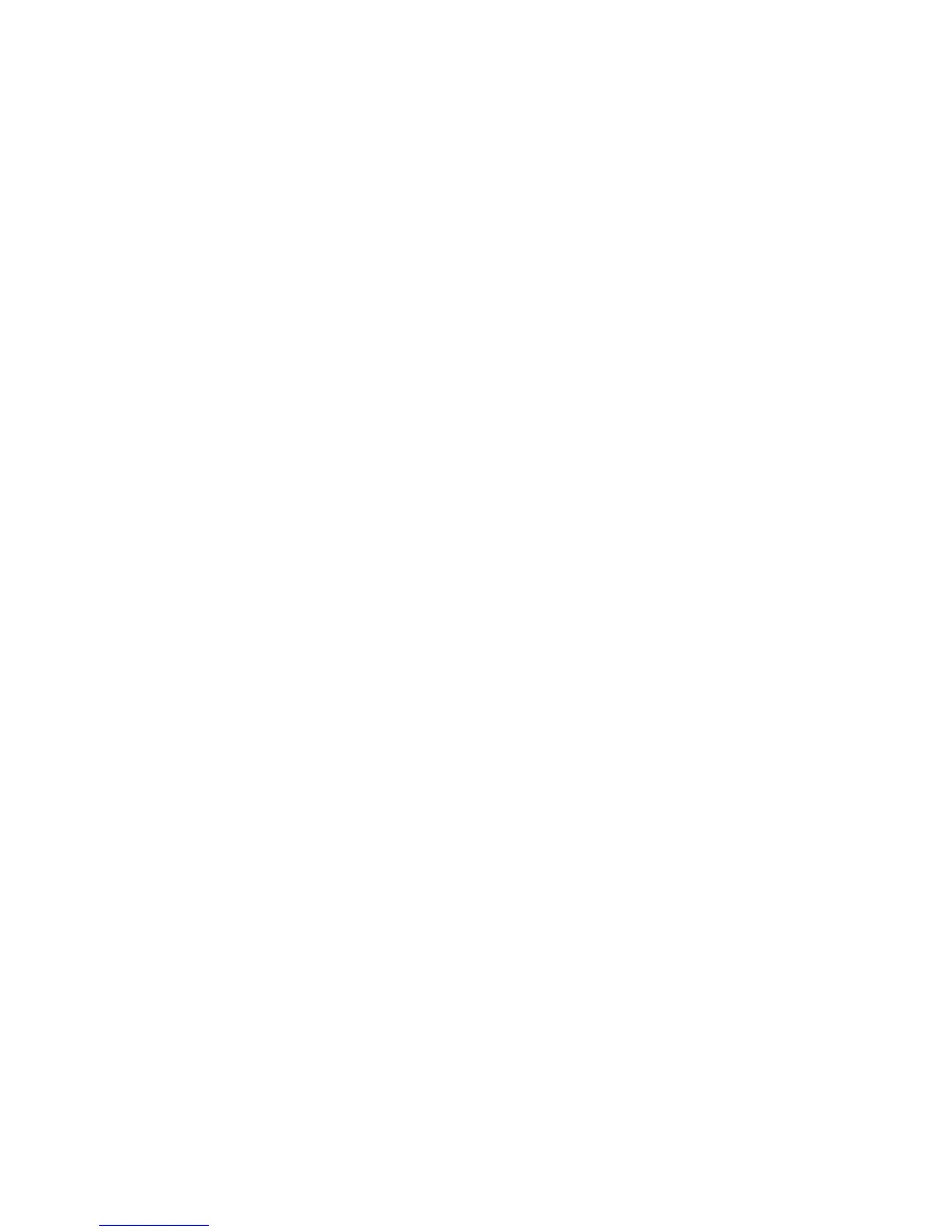Paper Type Priority
Set the paper type priority sequence for automatic tray selection. This means that a
tray containing the appropriate paper is automatically selected by the machine for
copying or printing.
You can select from a variety of paper types including bond paper, plain paper, recycled
paper, and side 2 paper.
Note
The paper type selections for this feature will vary depending on your machine and your
work environment requirements, such as the types of paper you use most frequently.
Note
The paper type setting takes precedence over the tray priority sequence. If different
paper types appear in the same priority sequence, the paper selection is determined by
the tray priority sequence.
1. From the Paper Tray Settings screen, select Paper Type Priority.
2. Select the item to be set or changed, and select Change Settings.
3. Select the priority sequence for this paper type.
4. Select Save to save the setting and to return to the Paper Type Priority screen.
5. Select Close to return to the Paper Tray Settings screen.
Auto Tray Switching Control
Choose the auto tray switching method and how to copy mixed size documents.
1. From the Paper Tray Settings screen, select Auto Tray Switching.
2. Select the item to be set or changed, and select Change Settings.
Copy Service Settings
In Copy Service Settings, you select default settings that relate to the copy feature.
1. From the System Settings screen, select Copy Service Settings.
2. Select the item to be set.
• Preset Buttons
• Copy Defaults
• Copy Control
• Original Size Defaults
• Reduce/Enlarge Presets
• Custom Colors
Xerox
®
D95/D110/D125/D136 Copier/Printer10-34
System Administration Guide
System Settings
