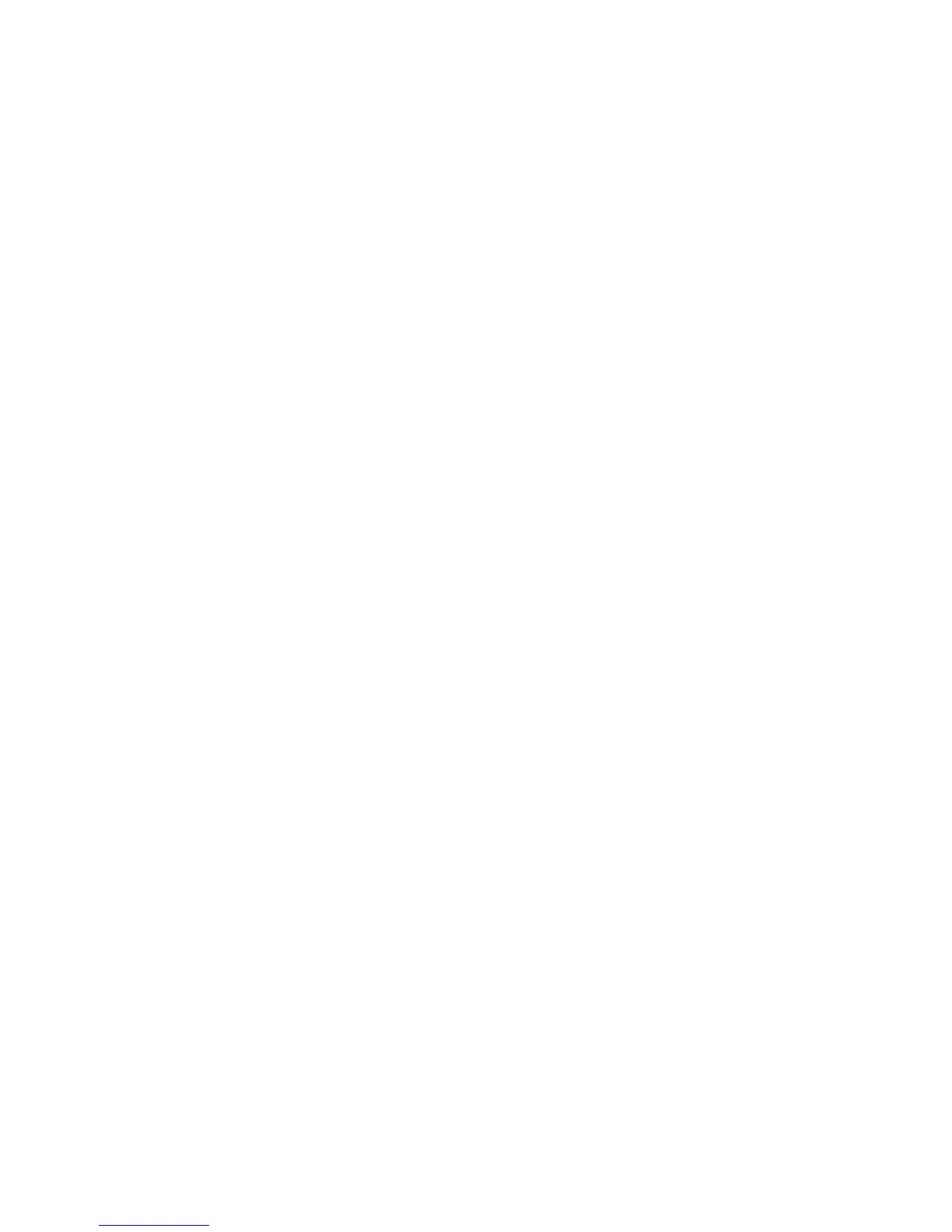Operation of Up/Down Buttons
Select whether or not there is a continuous scrolling effect when the scroll buttons are
held down.
• Disable Fast Scrolling: Scrolling does not occur when the scroll buttons are held
down.
• Enable Fast Scrolling: Scrolling occurs when the scroll buttons are held down.
Data Encryption
Tip
This is an optional accessory and may be purchased at an additional cost to the customer.
For more information, contact the Customer Support Center.
If you want the recorded data on the hard disk encrypted, select On as the default
setting for this feature. By activating data encryption, all data written to the hard disk
is automatically encrypted. Encryption prevents unauthorized access to the stored data.
When encryption is on, an encryption key must be set.
Encryption Key for Confidential Data
Tip
Do not forget the encryption key! The data cannot be restored if you forget the encryption
key.
Tip
A service representative can block changes to the settings of this feature. For more
information about settings, refer to Service Representative Operation Limit .
If the optional Data Encryption feature is available for your machine, use the following
procedure for creating an encryption key.
1. Select Encryption Key for Confidential Data.
2. Select Keyboard and enter a 12-character encryption key.
Note
The default value for the encryption key is 111111111111 (twelve ones).
3. Select Save.
4. Select Next.
5. Using the same procedure, enter the same encryption key once more.
Data Restoration: The enciphered data cannot be restored if any of the following occur:
• When there is a physical hard disk error
• When you cannot remember the encryption key
• When attempting to access the Service Representative Operation Limit feature, but
you cannot remember the System Administrator User ID and password.
Xerox
®
D95/D110/D125/D136 Copier/Printer10-30
System Administration Guide
System Settings
