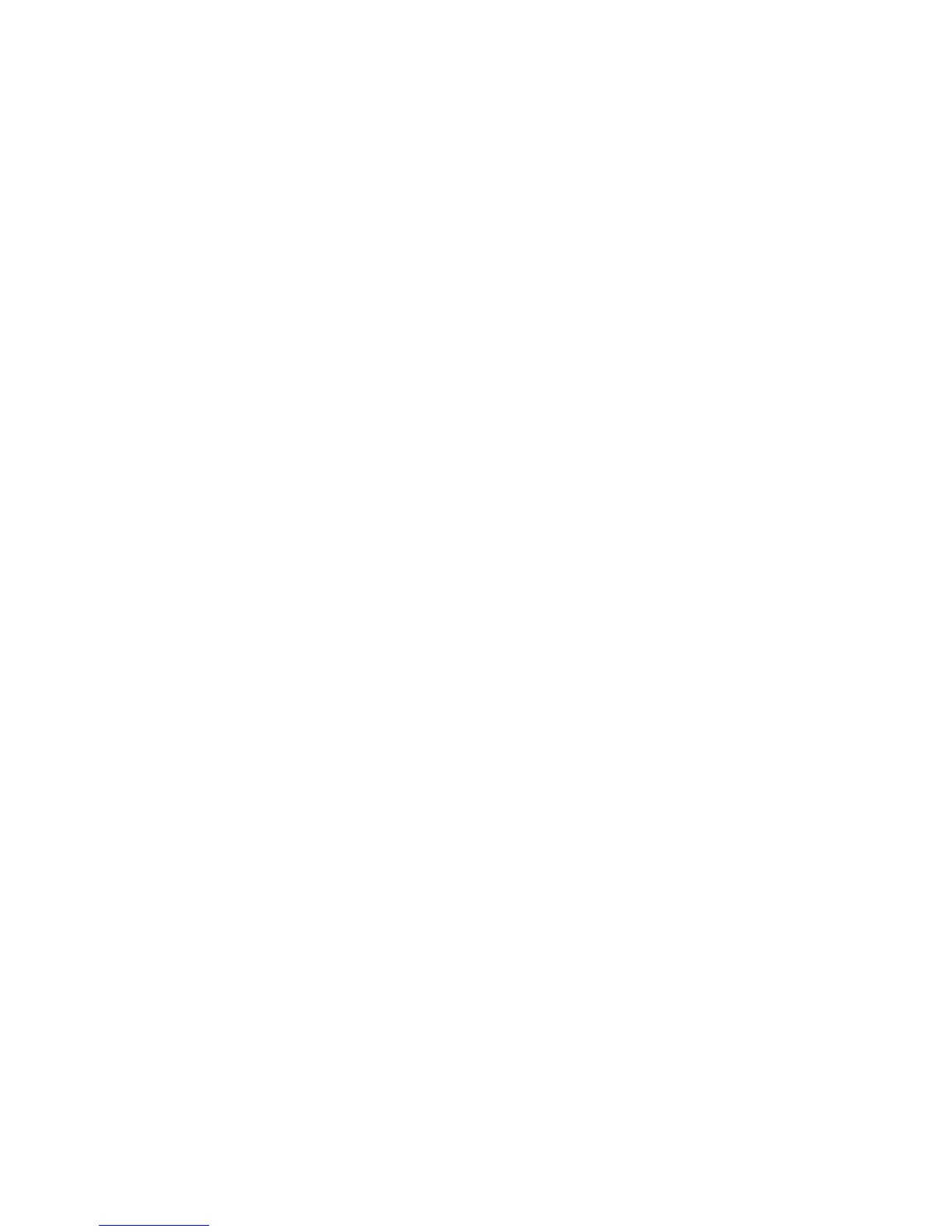3. Next to Transfer Mode, select either Passive Mode to transfer data over a random
port number specified by the FTP server from a connection made at the printer, or
select Active Mode to transfer data over a fixed, known port from a connection made
at the server.
4. Select Apply.
POP3
Post Office Protocol, version 3 (POP3) allows email clients to retrieve e-mail from remote
servers over TCP/IP on network port 110.
1. In CentreWare, select Properties > Connectivity > Protocols
2. Select POP3 Setup.
3. Type the appropriately formatted address and port number. The default port number
is 110.
4. Next to POP Receive Password Encryption, select APOP Authentication if needed.
5. Type the Login Name assigned to the printer that will be used to log into the POP3
server.
6. Type a password. Retype the password to confirm.
7. Type a Polling Interval value between 1 and 120 minutes. The default value is 10
minutes.
8. Select Apply.
Proxy Server
A proxy server acts as a go-between for clients seeking services and servers that provide
them. The proxy server filters client requests and if the requests conform to the proxy
server’s filtering rules, grants the request and allows the connection.
A proxy server keeps any devices behind it anonymous and it decreases the amount of
time needed to access a resource by caching content such as Web pages from a Web
server.
1. In CentreWare, select Properties > Connectivity > Protocols
2. Select Proxy Server.
3. Under General, next to Use Proxy Server, select Enabled.
4. Next to Proxy Setup, select Same Proxy for All Protocols to use the same proxy
settings for HTTP and HTTPs, or Different Proxy for each Protocol.
5. Under Addresses to Bypass Proxy Server, type any web addresses or domains that
you want to bypass the proxy server, such as your company’s intranet site.
6. Under HTTP Server, type the Server Name and Port Number. The default port number
is 8080.
7. Next to Authentication, select Enabled if your proxy server is configured to require
authentication, then type a Login name and Password. Retype the password to
confirm.
8. Under HTTPS Server, enter the HTTPS proxy server information if needed.
9. Select Apply.
3-11Xerox
®
D95/D110/D125/D136 Copier/Printer
System Administration Guide
Using CentreWare Internet Services