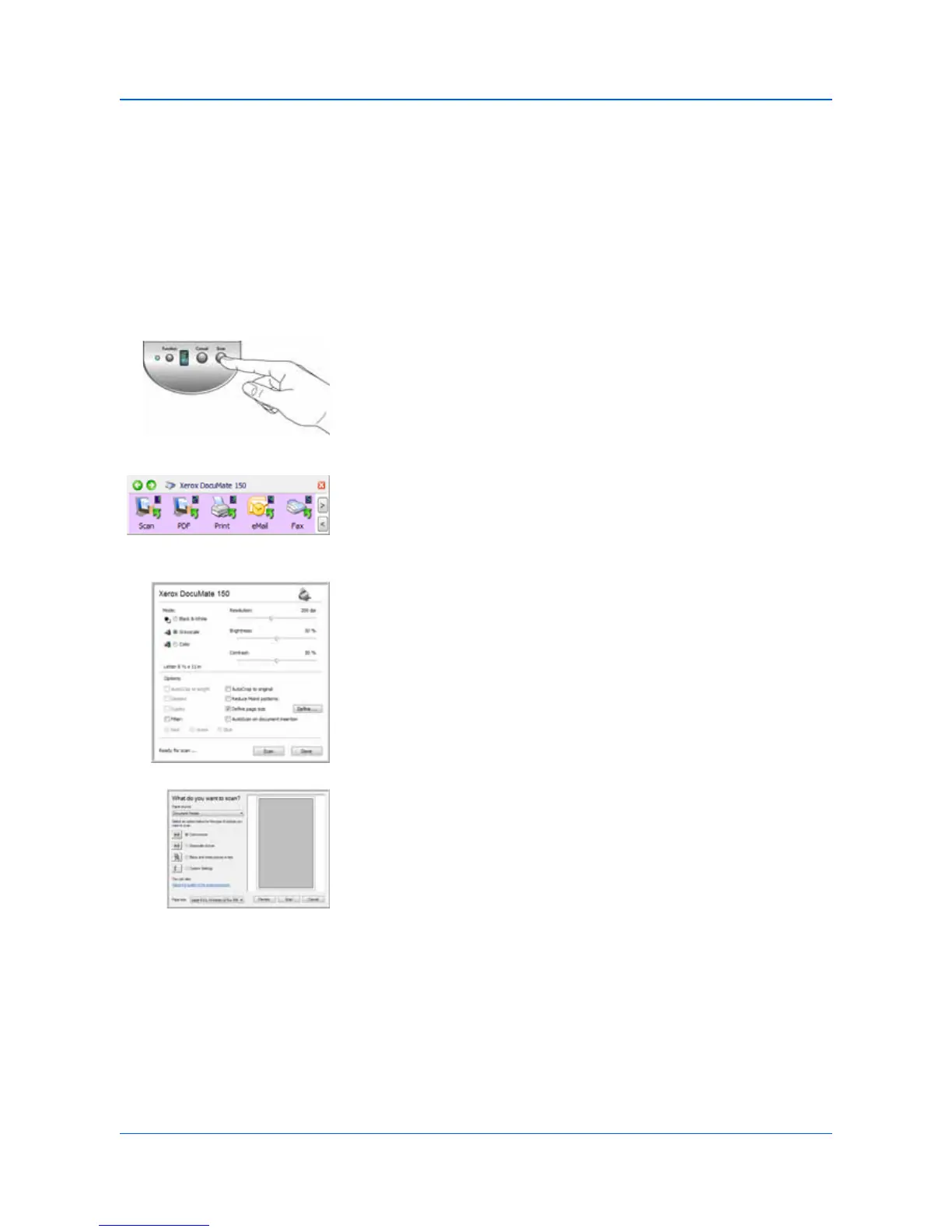DocuMate 150 Scanner User’s Guide 17
Scanning
Scanning
If you selected the recommended Full Install option for your scanner’s
driver (see page 9), then you have several different scanning options with
your Xerox DocuMate 150 scanner. Each method scans equally well, so
use the one with appropriate options for the item you are scanning.
The scanning methods with your Xerox DocuMate 150 scanner are:
• Scan Button—When you press the Scan button, documents are
scanned using the scan settings indicated by the LED number. The
scanned images are then sent to a software application on your
computer. See “Loading Documents to Scan” on page 18. To cancel a
scan in progress, click the Cancel button.
• One Touch—Use this option to scan from the computer screen.
Scanning from on-screen One Touch Button Panel is the same as
pressing the Scan button on the scanner, except you click an icon
that represents the scanner button. See “Loading Documents to
Scan” on page 18.
• TWAIN Interface—The TWAIN interface is for scanning from various
programs on your computer. The TWAIN interface can be access
from the PaperPort software, as well as from other programs such as
Microsoft Word. See “Scanning with the TWAIN Interface” on
page 58.
• Windows Image Acquisition (WIA) Interface—If your computer is
running Windows XP or Windows Vista, you can use this option to
scan with the Microsoft WIA interface. See “Scanning with the WIA
Interface” on page 64.
