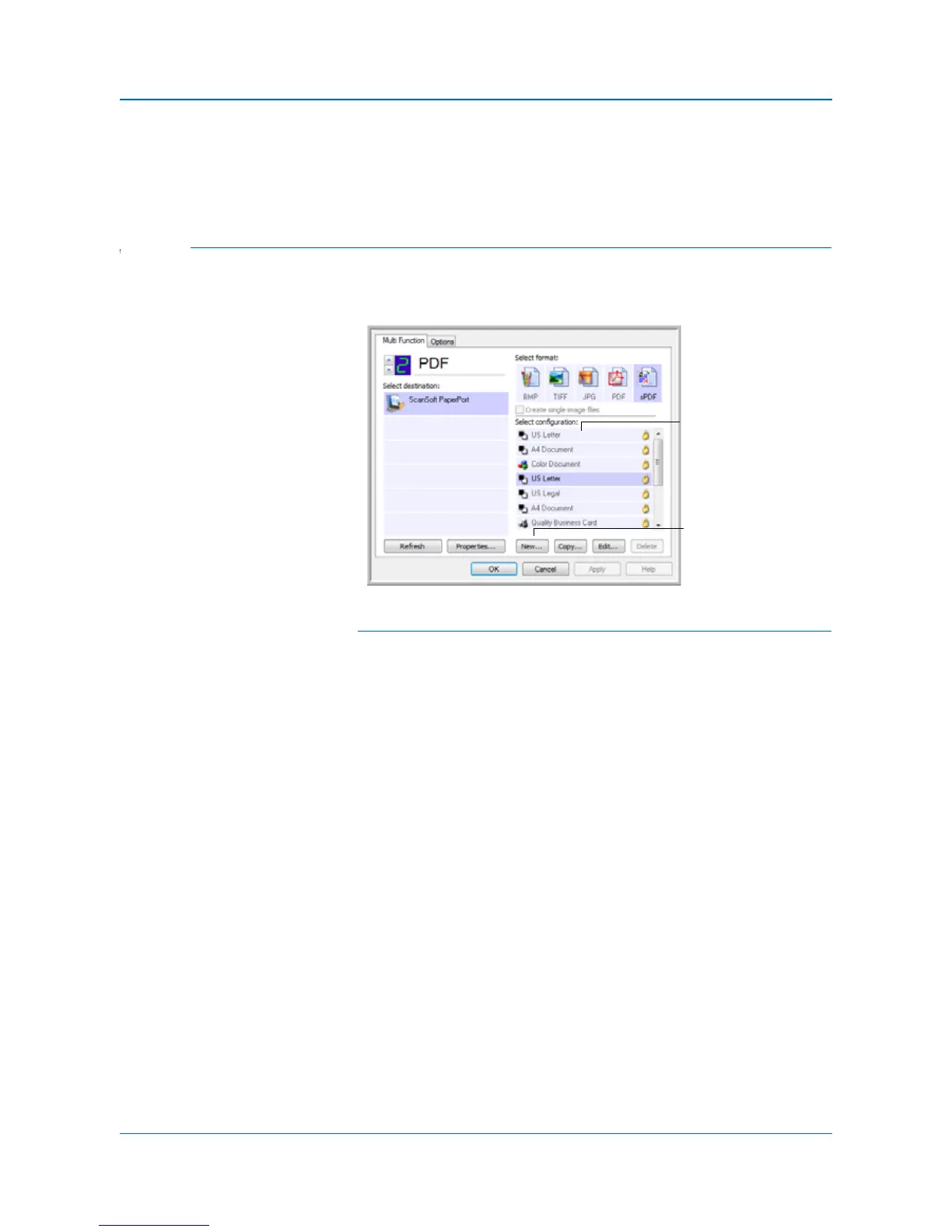Scanning
26 DocuMate 150 Scanner User’s Guide
1. OK/Cancel/Apply buttons—OK accepts any changes and closes
the window. Apply accepts any changes but leaves the window open
so you can continue making additional changes. Cancel closes the
window without accepting any changes.
Creating a New Scan Configuration
The scan configurations are where you select the scanning resolution,
mode (color, black&white, or grayscale), and a number of other settings.
To create a new configuration:
1. Open the One Touch Properties window.
2. Scroll through the applications in the Select Destination list and click
the application you want for the new scan configuration.
3. Click the New button.
If you want to start from the settings of another configuration, select
the configuration, then click the Copy button.
The Scan Configuration Properties dialog box opens.
