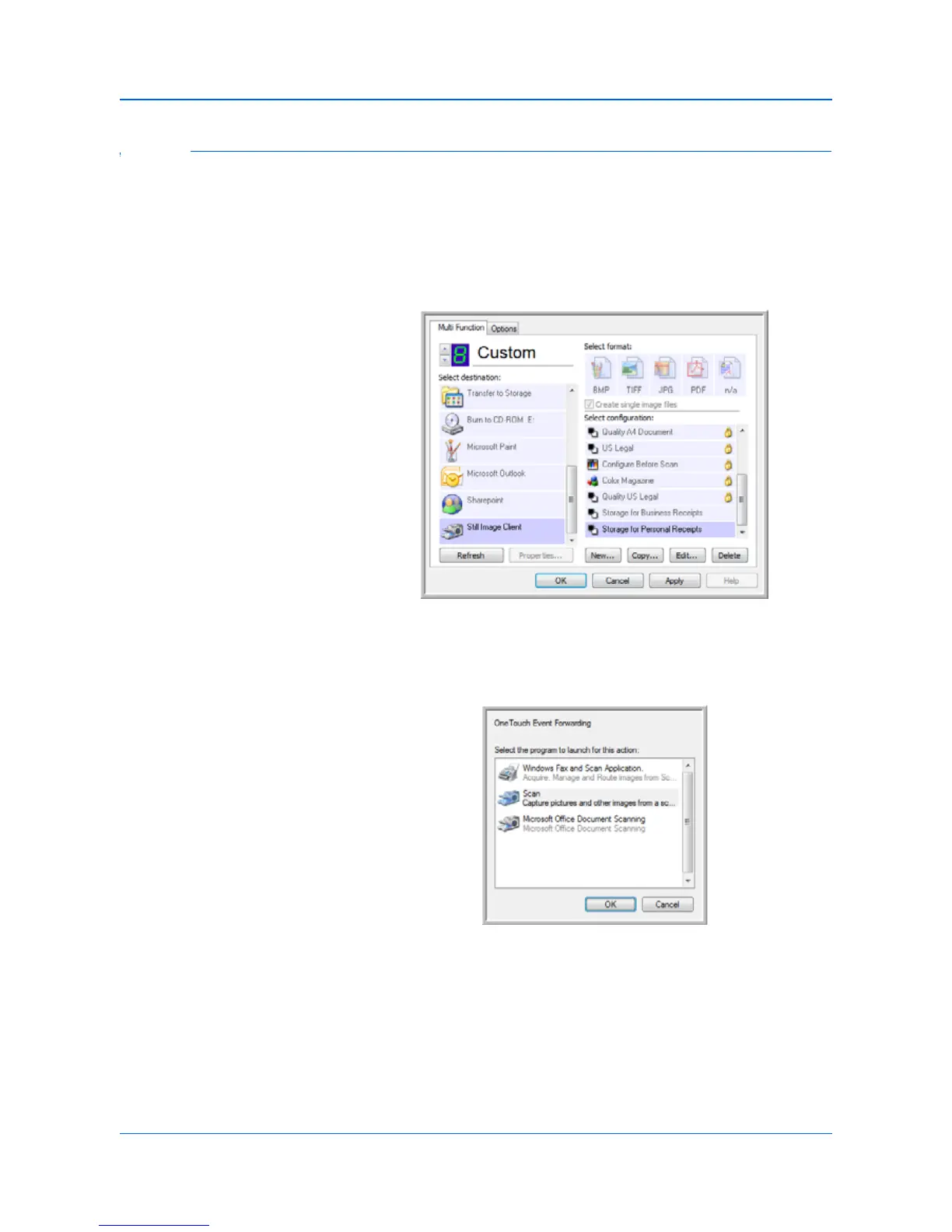DocuMate 150 Scanner User’s Guide 51
Scanning
Scanning with Event Forwarding
If you want to specify an application to use for scanning at the start of the
process, you can use event forwarding.
1. Open the One Touch Properties window.
2. Select Still Image Client as the Destination Application.
3. You cannot choose a page format for this option because the
Destination Application is not selected until after the scanning begins.
4. Choose a Scan Configuration. Click OK.
5. Start scanning using the button you selected for event forwarding.
A dialog box opens for you to select the application to use for
scanning.
6. Select the application in the box and click OK.
Now the application you selected opens and you can continue
scanning using the application’s TWAIN interface.
