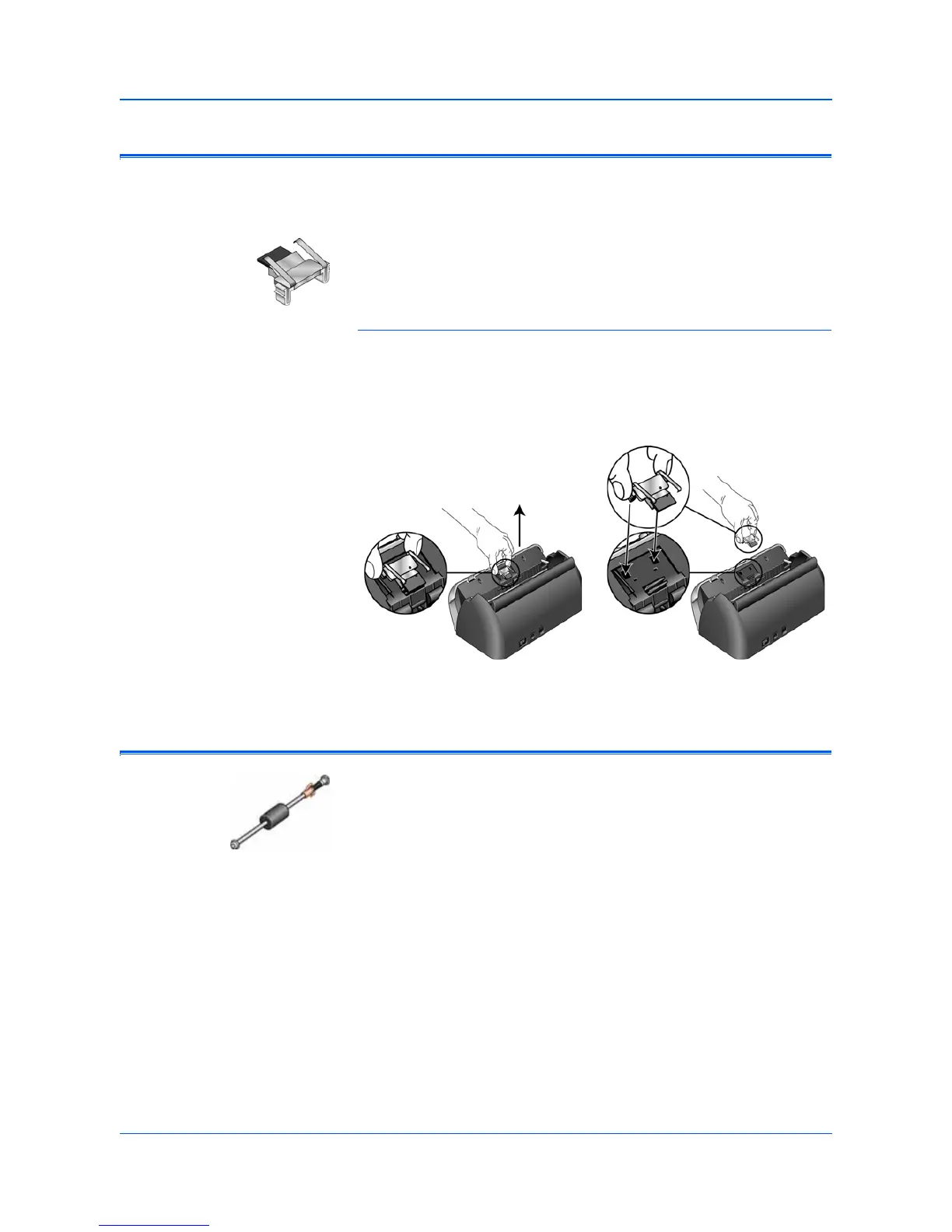Maintenance
68 DocuMate 150 Scanner User’s Guide
Replacing the ADF Pad Assembly
The ADF pad will wear out and is designed to be a user-replaceable part.
Problems with documents feeding into the ADF is an indication that the
pad is wearing thin.
You received a replacement pad in the original scanner box, and you can
also order a new one. See the “Xerox DocuMate 150 Scanner Parts List”
on page 76 for ordering information.
To replace the ADF Pad assembly:
1. Open the Automatic Document Feeder cover.
2. The ADF pad is located behind the scanner buttons.
3. Squeeze the plastic clamps that hold the pad assembly in place and
lift it up and out. Reverse the procedure to replace the pad.
4. Close the cover when you’re finished.
Replacing the Roller Assembly
After extended use, the roller may wear out and may need to be replaced.
It is a user-replaceable part and can be ordered. See the “Xerox
DocuMate 150 Scanner Parts List” on page 76 for the part number.
Frequent paper jams are a symptom of a worn roller assembly. A worn
roller can cause documents to feed in skewed at an angle, or multiple
pages to feed at the same time. A worn roller should be replaced to avoid
damage to the scanner’s internal parts. However, before replacing the
roller you should clean it first as excessive dust on the roller will make it
appear worn and smooth to the touch. You cannot properly diagnose a
worn roller until you have cleaned it.
