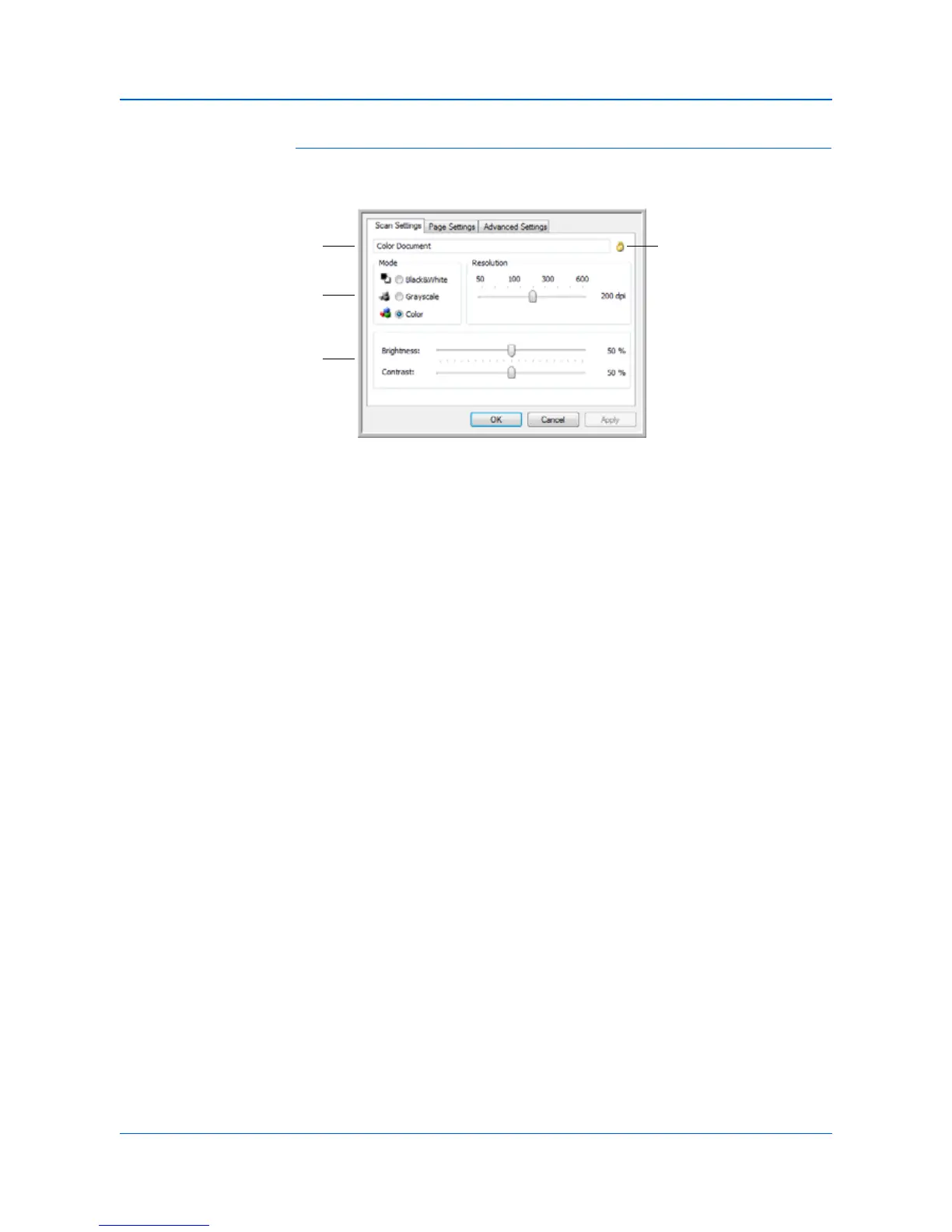DocuMate 150 Scanner User’s Guide 27
Scanning
The Scan Settings Tab
1. On the Scan Configuration Properties dialog box, type a name.
2. Select scan settings for the new scan configuration.
Mode—Select a scanning mode:
• Black&White to scan in black and white. For example, letters
and memos are usually scanned in black and white.
• GrayScale to scan items such as documents containing
drawings or black and white photographs.
• Color to scan color photographs and other color items. Color
scans have the largest file size.
Resolution—Drag the slider to the right or left to adjust the dots per
inch (dpi) of the resolution. The maximum resolution is 600 dpi; the
minimum is 50 dpi. Higher dpi settings take longer to scan and
produce larger files for the scanned images.
Brightness and Contrast—Drag the sliders to the right or left to
adjust the brightness and contrast of the scanned image. The
Contrast setting does not apply to the Black&White mode.
Brightness refers to the lightness or darkness of the image. Contrast
is the range between the darkest and lightest portions of the image.
The greater the contrast, the more difference between the lighter and
darker shades in the image.
3. If you want to lock the configuration, click the key icon to change it
from a Key to a Lock.
4. Click on Apply to save the changes on the Scan Settings tab.
5. If there are no other settings you want to change, click OK to save the
new configuration.
It will now be in the list of Scan Configurations on the One Touch
Properties window for the appropriate Destination Applications.
