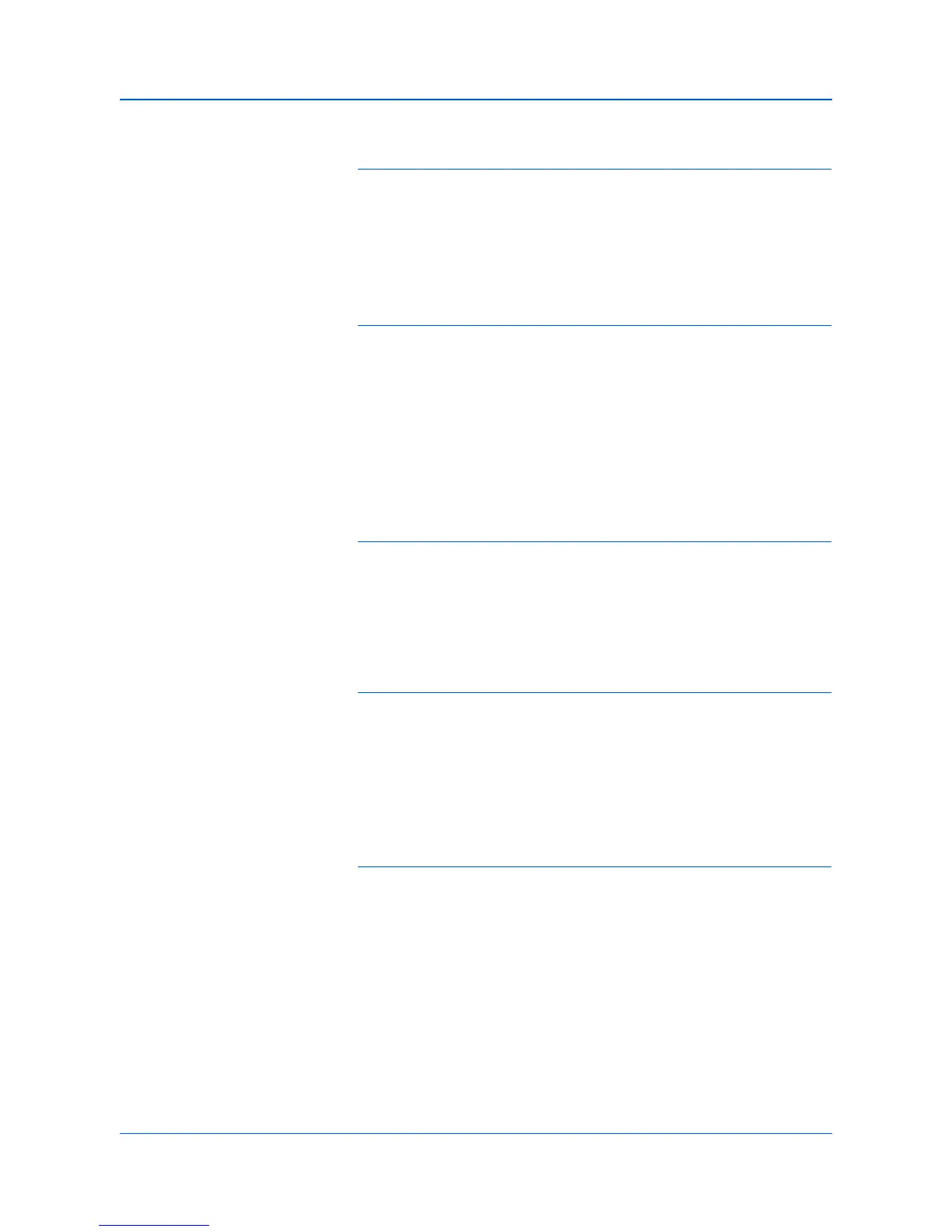Maintenance
72 DocuMate 150 Scanner User’s Guide
Problem: With AutoCrop to Original selected, sometimes
I get blank pages, or pages with lines.
The pages were probably scanned in crooked, or skewed. To use
AutoCrop to Original, the pages must be scanned in straight. Adjust the
paper guides on the scanner so pages feed in straight.
Problem: I got the error message: PaperPort cannot
allocate enough memory to perform internal critical
operations.
Close any other active applications so that additional memory is available.
If you click Continue, PaperPort moves the file to the PaperPort data
directory and renames the file with the prefix “bad”. This allows you to
recover the file later.
To recover the file, you can import it into PaperPort by using the Import
command in the File menu.
Problem: The installation will not complete successfully.
If installation finishes, the scanner’s One Touch 4.0
options do not seem to work properly.
A driver for another scanner may be installed on your computer and it is
interfering with the installation of your Xerox DocuMate 150scanner. You
may need to remove those other drivers and re-install your Xerox
DocuMate 150 scanner. Please see the documentation that you received
with the other scanner for the steps to remove its driver programs.
Problem: The ADF won’t feed pages properly.
A dirty or worn ADF pad assembly or dirt on the roller can cause
documents to feed in skewed at an angle, or multiple pages to feed at the
same time. Try cleaning the roller first. See “Cleaning the Automatic
Document Feeder” on page 67.
Problem: If the USB cable is disconnected during a scan,
the scanner does not reconnect when the USB cable is
plugged back in.
Unplug the power cable from the scanner, and then plug it back in.
If the scanner does not reconnect:
1. Unplug the power cable from the scanner.
2. Restart your computer.
3. After the restart is complete, plug the power cable back in.
