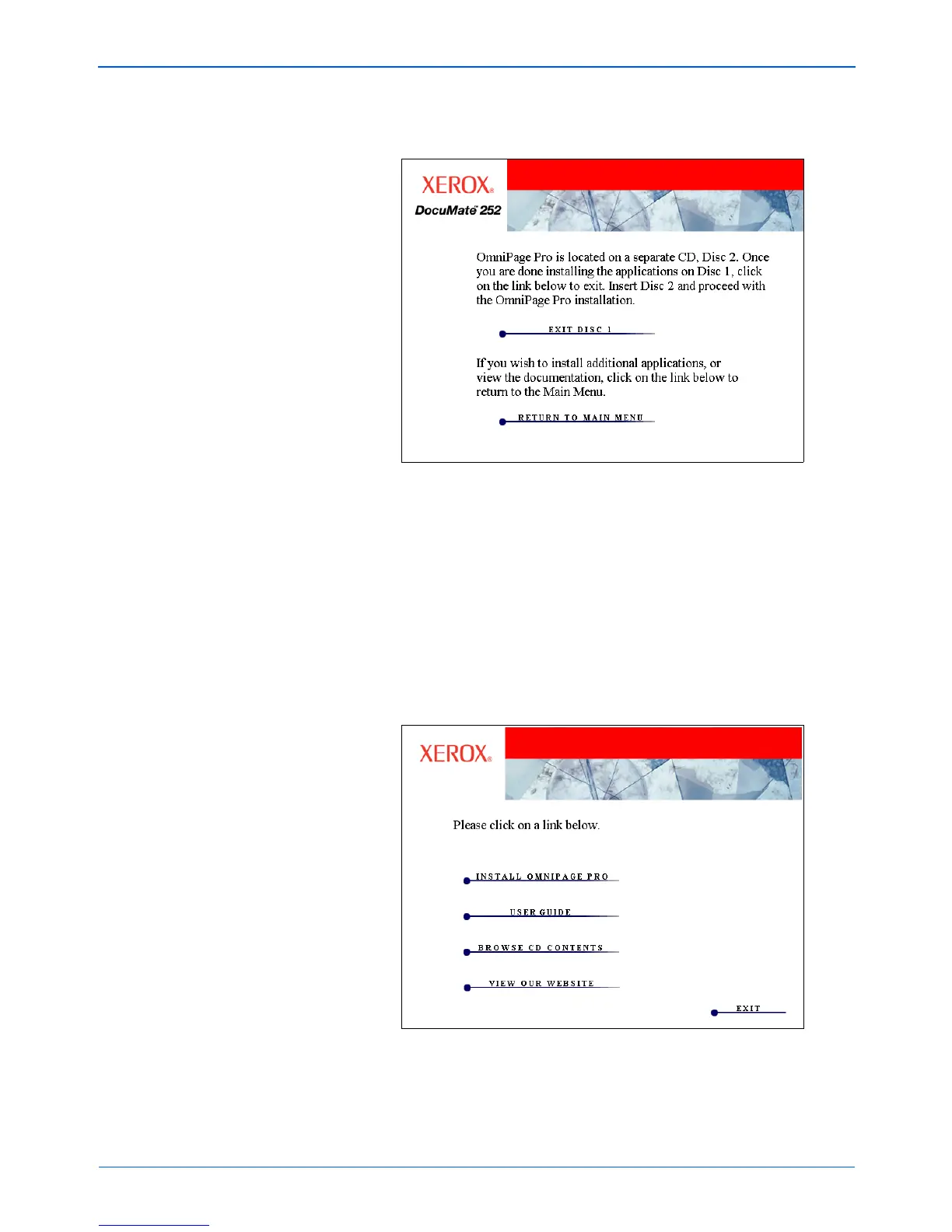DocuMate 252 Scanner User’s Guide 17
Installation
If you selected OmniPage Pro for installation, a window tells
you to insert the second CD to install it.
7. Click Exit Disc 1 and remove Disc 1 from the CD-ROM drive.
8. Insert Disc 2 into the CD-ROM drive.
The OmniPage Pro Installation menu opens automatically. If it
does not open, see the note on page 7.
9. Select Install OmniPage Pro.
10. Follow the instructions on the screen to install OmniPage Pro.
NOTE: If you want to install other applications on Disc 1 before
installing OmniPage Pro, click Return to Main Menu. See the
section “Additional Applications Available with Your Scanner” on
page 19 for instructions.
