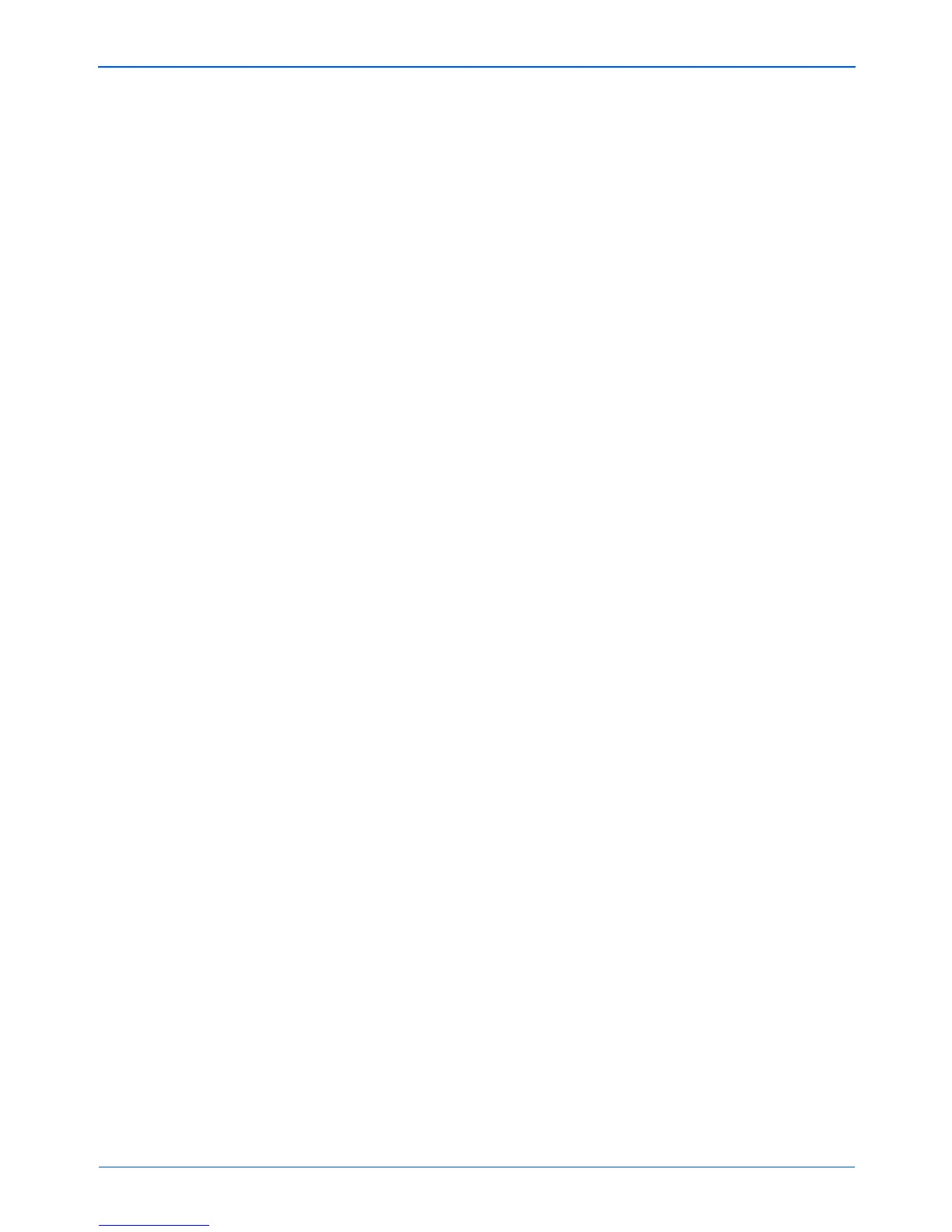Installation
18 DocuMate 252 Scanner User’s Guide
11. When installation is finished, return to the Installation menu and
click User Guide.
The OmniPage Pro User Guide opens for you to view and save
to your computer.
12. When you are finished saving the OmniPage Pro User Guide,
return to the Installation menu and click Exit.
13. Remove Disc 2 from the CD-ROM drive.
14. You can now install additional applications on Disc 1.
NOTE: The OmniPage Pro User Guide is in Adobe
®
Acrobat
®
PDF format. If you do not have the Acrobat Reader
®
software on
your computer, a free version is on Disc 1. See the section
below, “Additional Applications Available with Your Scanner.”