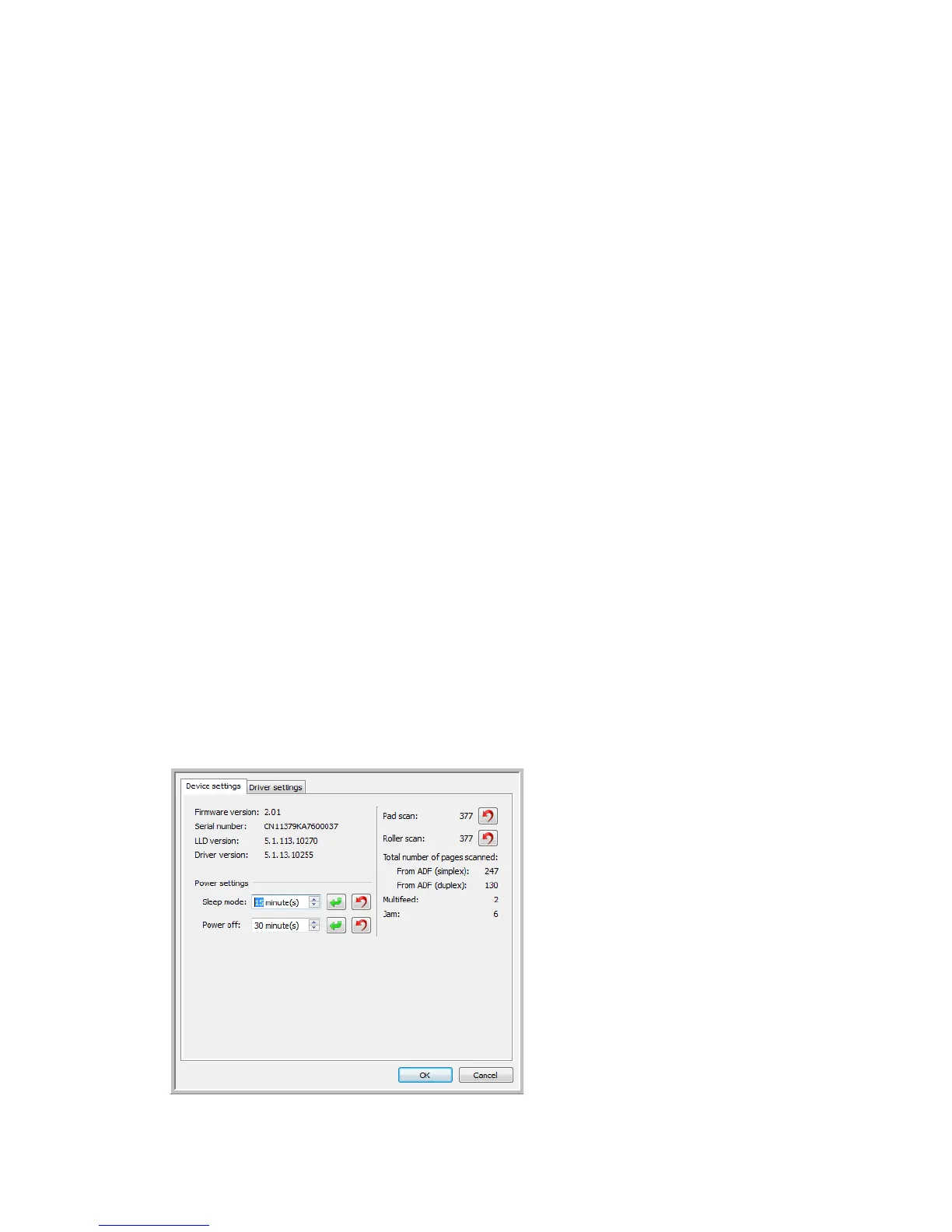User’s Guide 51
Hardware Properties
and Interface Behavior
You can use the scanner’s properties page to keep track of scanner maintenance, change some of
the hardware options, configure the scanner interface behavior, and adjust application options
that may be available for your scanner.
To open the scanner hardware properties page:
• Windows 7 and 8—from the Windows Control Panel, open Hardware and Sound and then
Devices and Printers. Right-click on the scanner and then select Scan properties from the
list.
• Windows Vista—from the Windows Control Panel, open Hardware and Sound and then
Scanners and Cameras. Click on the scanner icon then click on the Properties button.
• Windows XP—from the Windows Control Panel when in category view, open Printers and
Other Hardware and then Scanners and Cameras. Right-click on the scanner and then
select Properties from the list.
Device Settings
The Device Settings tab shows the hardware information for your scanner. The options on the
Device Settings tab will be available based on whether or not the scanner hardware supports the
feature. Please disregard any information about features that you do not see in the interface for
your scanner.