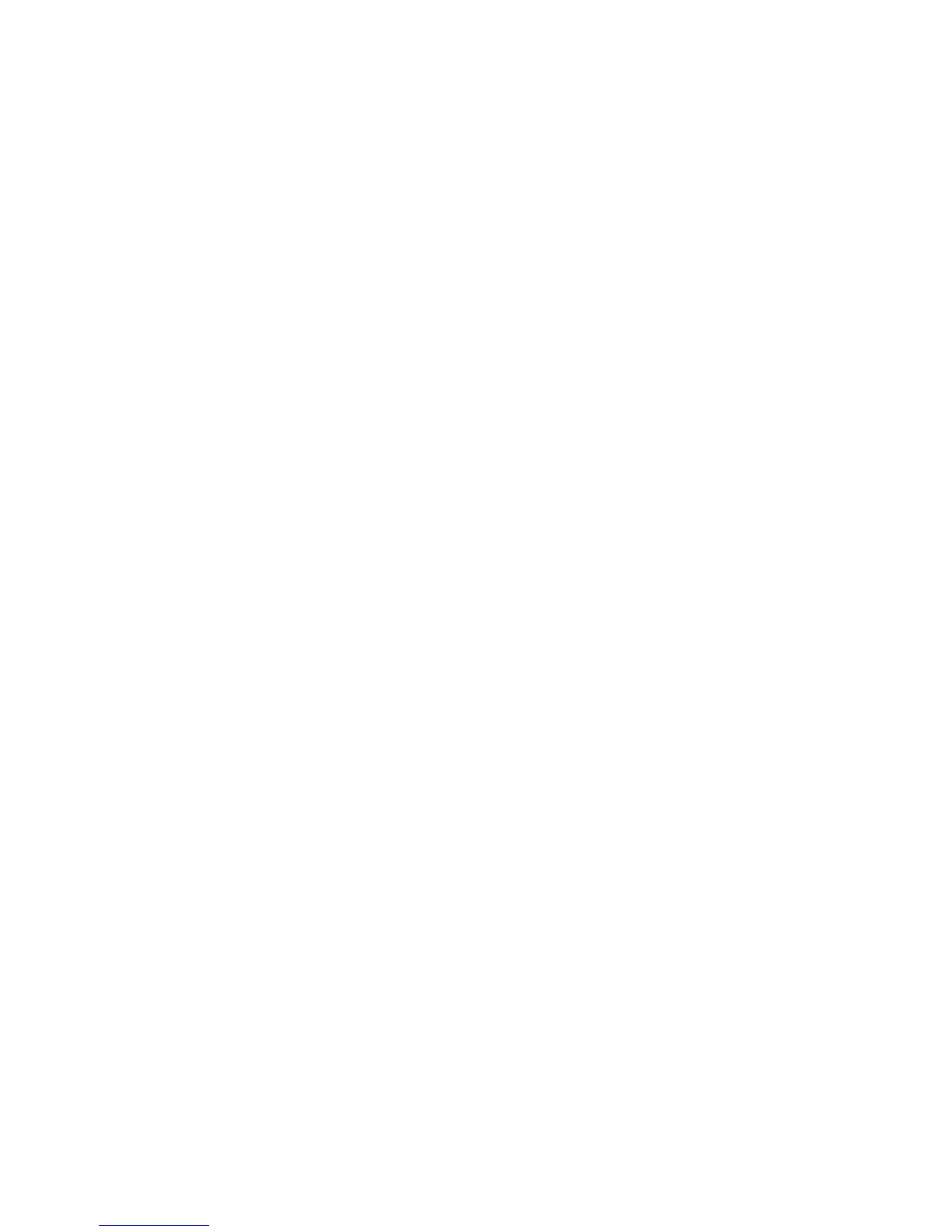Index DocuMate 700
96 User’s Guide
H
Hardware properties, 2-19
Help, ii-vi, 3-53
help information, 6-79
HTM file format, 2-35, 2-46
HTML Document, 2-35
HTML page, 2-46
Hue, 2-26
I
image
blur, 3-60
preview, 3-58
Image Documents Properties, 2-40
Image Editors, 2-36
Image file formats, 2-33
image size, 3-63
Improvements and Settings, 2-24
input size, 3-63
Installation, 1-1
Internet Options, 2-42
Invert Image, 2-25
ISIS Interface, 5-77
ISIS only installation, 1-5
J
JPG
Image quality and file size, 2-33
JPG file format, 2-31, 2-32, 2-33
K
Key icon, 2-24, 2-29
L
Link Properties, 2-37
Lock icon, 2-24, 2-29
locking tab, 1-7, 6-79
Logical Form Recognition, 1-12
M
Maintain aspect ratio, 2-27
Maximize Quality, 2-33
Microsoft Internet Explorer, 2-46
Microsoft Outlook, 2-36, 2-42
Microsoft Paint, 2-36, 2-40, 4-73
Microsoft Word, 2-21, 2-34, 2-35, 2-36, 2-38,
2-43
Mini-Guides, 1-14
Minimize Size, 2-33
Moiré Patterns, 2-24, 3-60
N
New button, 2-22
Normal, 2-33
Normal PDF (nPDF), 2-35
Nuance OmniPage® Pro, 1-12
O
OCR options
One Touch Mini-Guide, 1-14
OmniPage
One Touch, 1-14
OmniPage® Pro, 1-12, 3-53
One Touch
Button panel, 2-19
icon, 2-18, 2-19, 2-20
Install, 1-4
New settings, 2-21
OmniPage OCR Settings, 2-35
Options tab, 2-36
Panel features, 2-19
properties, 2-20, 2-29, 2-37, 2-43, 2-44, 2-
45, 2-47
Scan multiple pages, 2-31
Scan with TWAIN interface, 3-54
VRS Settings, 1-14
One Touch Properties window
options, 2-23
Optical Character Recognition (OCR), 1-14, 2-
33, 2-36, 2-38, 2-43
Options tab, 2-22, 2-36
P
Page Settings tab, 2-24
Paper size, 2-24
PaperPort desktop, 2-18
PaperPort Properties, 2-38
PaperPort®, 1-3, 2-36, 3-53, 4-73
PDF
Image quality and file size, 2-33
sPDF and nPDF, 2-35
PDF applications, 2-36
PDF file format, 2-31, 2-32, 2-33, 2-36
Picture type, 4-75
Preview button, 3-56
preview image, 3-58
Properties button, 2-22