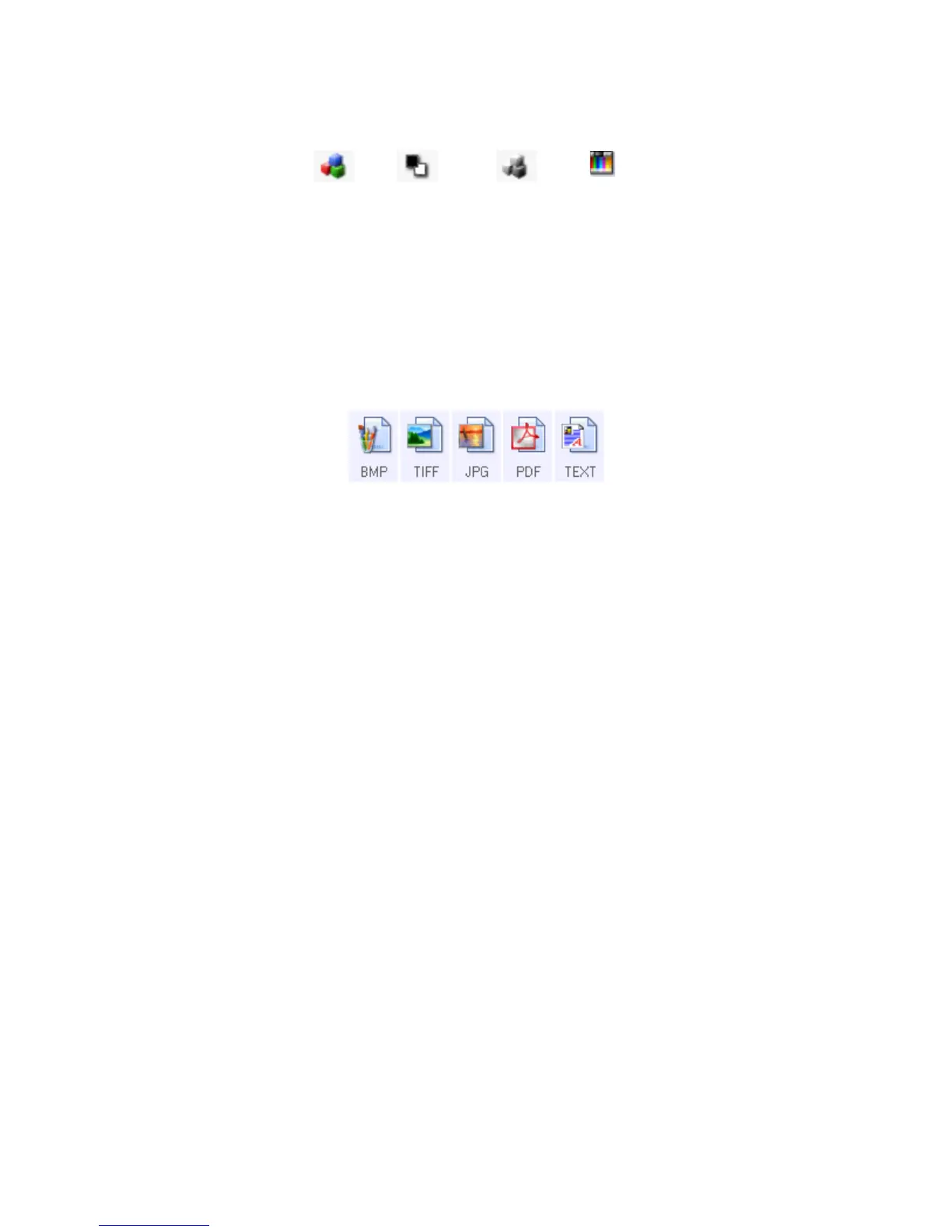Scanning From One Touch DocuMate 700
22 User’s Guide
These icons next to each scan configuration indicate the scanning mode.
See the sections “Creating a New Scan Configuration” on page 23 and “Editing or Deleting Scan
Configurations” on page 29.
NOTE: Use Configure Before Scan if you want to set the scanning mode manually before
scanning. See “Configure Before Scan” on page 29.
Select Format—A set of file formats for the scanned image for the selected button. The
formats are based on the type of Destination Application you select. This example shows the
formats that apply to Microsoft Outlook.
The icon names indicate their file types. See “Selecting Document and File Format Options” on
page 32 for more information about the available formats.
Options tab—Displays a window for selecting options related to the selected Destination
Application for the scanned image. See “Selecting Options for One Touch” on page 36 for
instructions on configuring the list of available destinations.
Properties button—Displays a window for selecting properties for each type of Destination
Application. See “Setting Destination Application Properties” on page 37.
Refresh button—Updates the links between all your computer’s Destination Applications and
One Touch 4.0. If you install new software that can be used as a Destination Application, click
the Refresh button to link the new software to One Touch 4.0
New/Copy/Edit/Delete buttons—Click New or Copy to add new scan configurations to the list.
Click Edit or Delete to change or remove them.
OK/Cancel/Apply buttons—OK accepts any changes and closes the window. Apply accepts
any changes but leaves the window open so you can continue making additional changes.
Cancel closes the window without accepting any changes.
Color GrayscaleBlack and White Configure
Before Scan