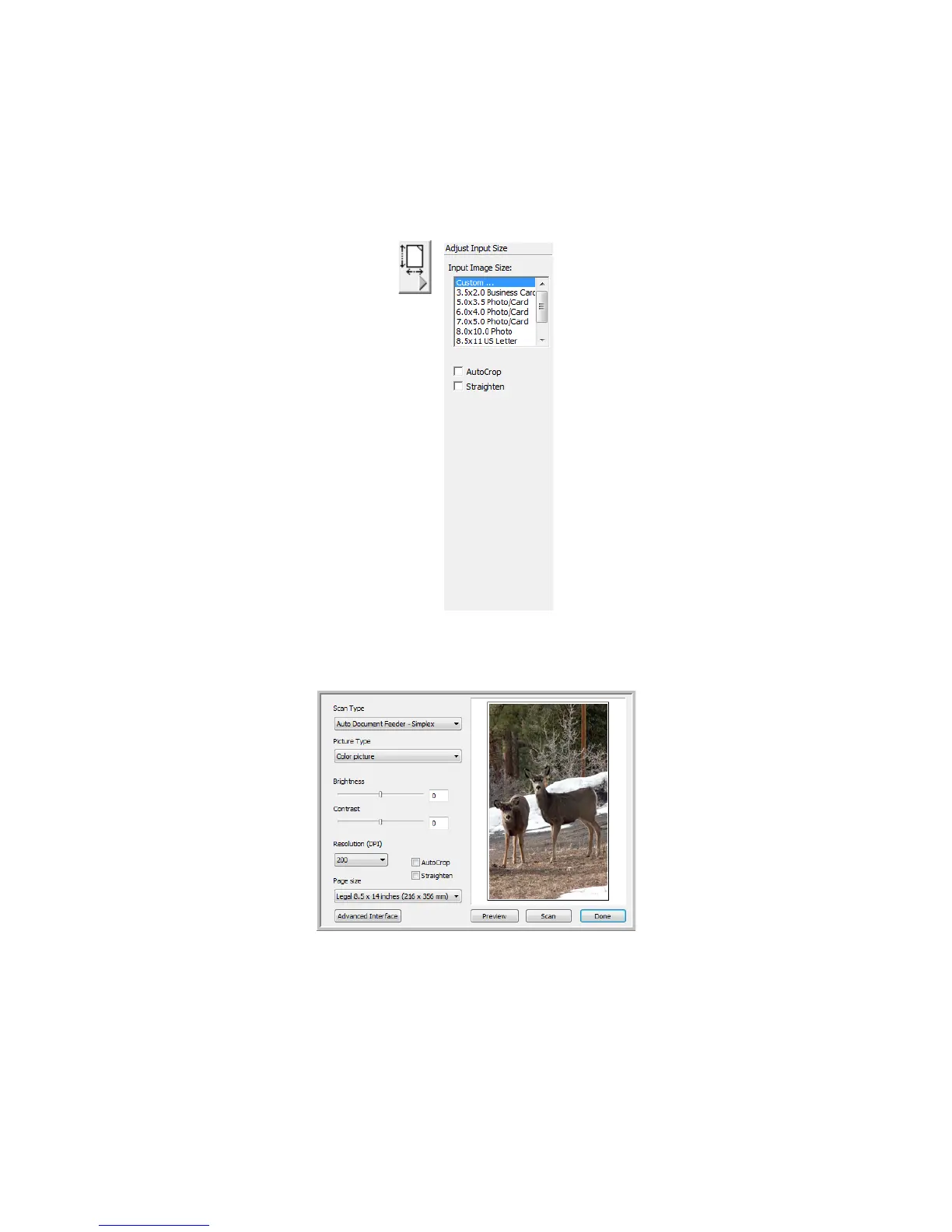Scanning from TWAIN DocuMate 700
70 User’s Guide
5. From the Advanced TWAIN Interface, click on the page size button to expand the panel for
selecting from a list of default page sizes.
Make sure one of the Auto Document Feeder options is selected as the Scan Type, the
options in the Page Size lists are specific to the page sizes the DocuMate 262i supports. If
Scan Reflective Using is selected as the Scan Type, then the page sizes available in this
panel are specific to the page sizes the DocuMate 700 supports.
From the Basic TWAIN Interface, click on the menu under Page Size and select an option
from the list.