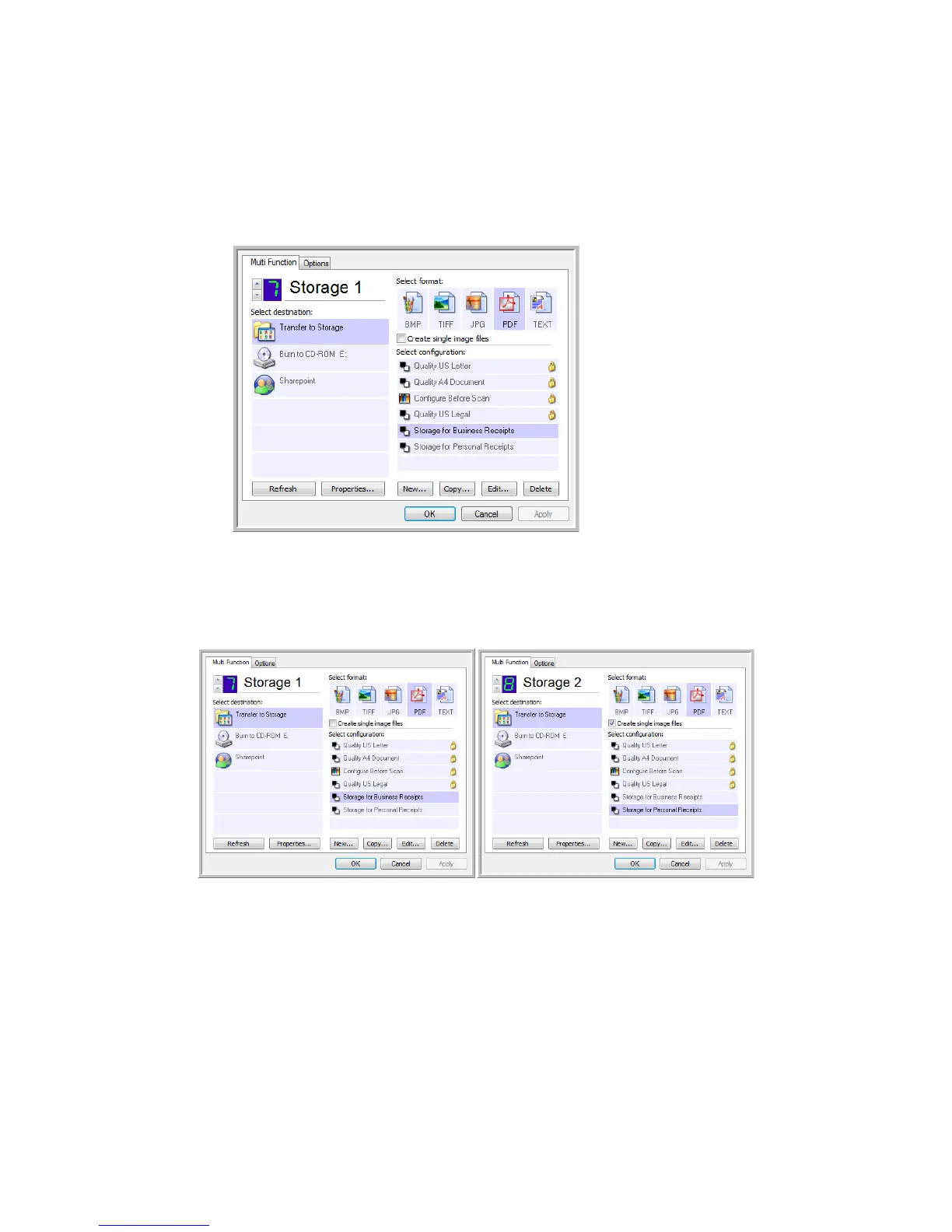User’s Guide 2-33
DocuMate 742 Scanning From One Touch
12. Repeat the process to create additional new configurations, such as one named “Personal
Receipts.”
Make sure to designate separate folders as the Storage Locations for the new
configurations.
13. You will now have multiple configurations set up for the Transfer to Storage destination,
and each configuration scans documents to separate folders.
14. Now click the arrow buttons to select a scanner button for each new configuration. Click
Apply to set that button for that configuration.
The following examples show that buttons 7 and 8 have been set to scan to each of the
new configurations.
Scan to multiple storage folders:
1. Insert the document you want to scan to storage.
2. Press the Function button on the scanner to get to one of the buttons set up for scanning to
storage.
3. Press the Simplex or Duplex button to scan the documents.
4. When scanning is finished, insert the next document and press the Function button to get
to the next button you have set up for scanning.
5. Press the Simplex or Duplex button to scan the documents.
When scanning is finished, the documents are stored in the two separate folders.
The new configurations
apply to the Transfer to
Storage Destination
Application.