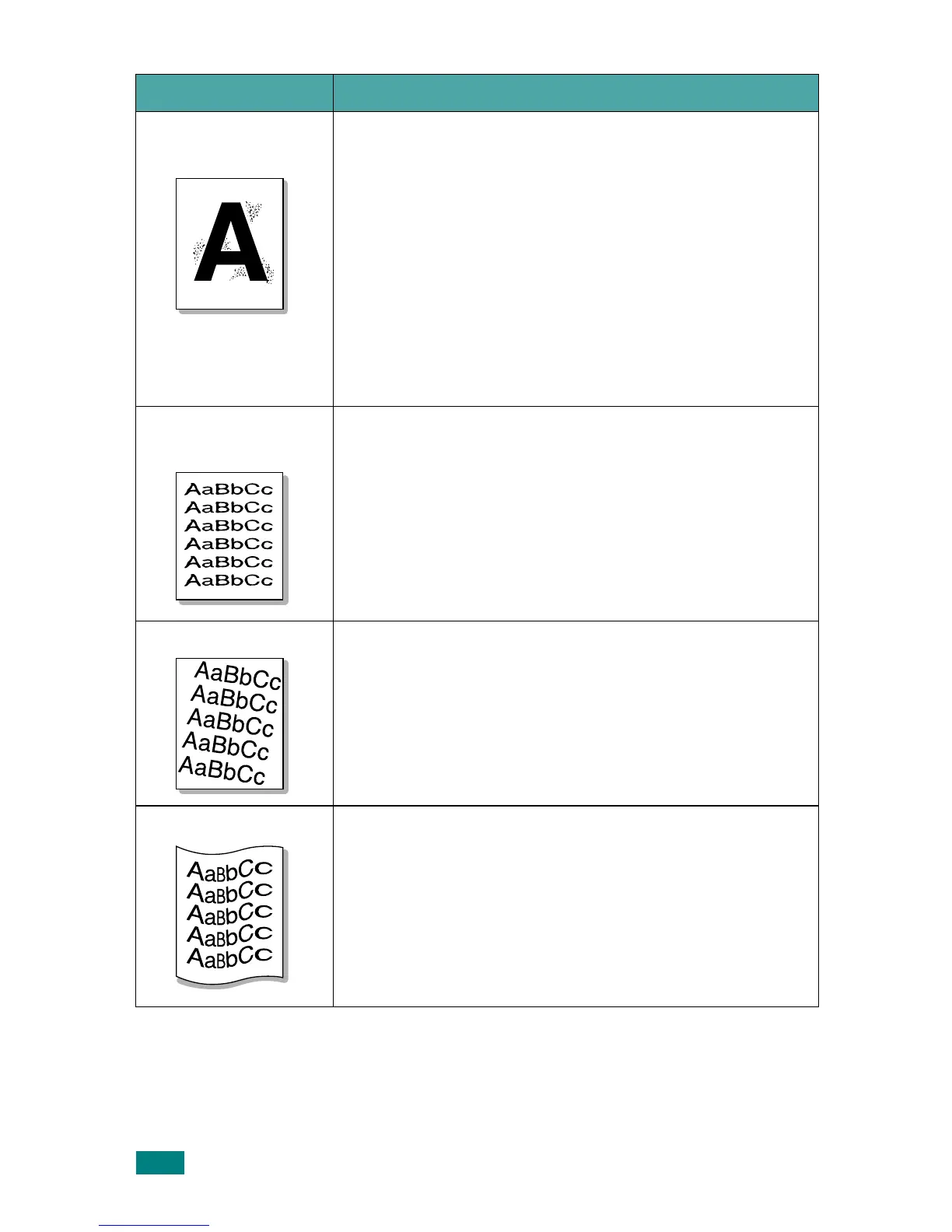S
OLVING
P
ROBLEMS
5.14
Background
scatter
Background scatter results from bits of toner distributed on
the printed page.
• The paper may be too damp. Try printing with a different
batch of paper. Do not open packages of paper until
necessary so that the paper does not absorb too much
moisture.
• If background scatter occurs on an envelope, change the
printing layout to avoid printing over areas that have
overlapping seams on the reverse side. Printing on seams
can cause problems.
• If background scatter covers the entire surface area of a
printed page, adjust the print resolution through your
software application or the printer properties.
Misformed
characters
• If characters are improperly formed and producing hollow
images, the paper stock may be too slick. Try a different
paper. See “Paper Specifications” on page 6.3.
Page skew
• Check the paper type and quality. See “Paper
Specifications” on page 6.3.
• Ensure that the paper or other material is loaded correctly
and the guides are not too tight or too loose against the
paper stack.
Curl or wave
• Check the paper type and quality. Both high temperature
and humidity can cause paper curl. See “Paper
Specifications” on page 6.3.
• Turn over the stack of paper in the input tray. Also try
rotating the paper 180° in the input tray.
Problem Solution
