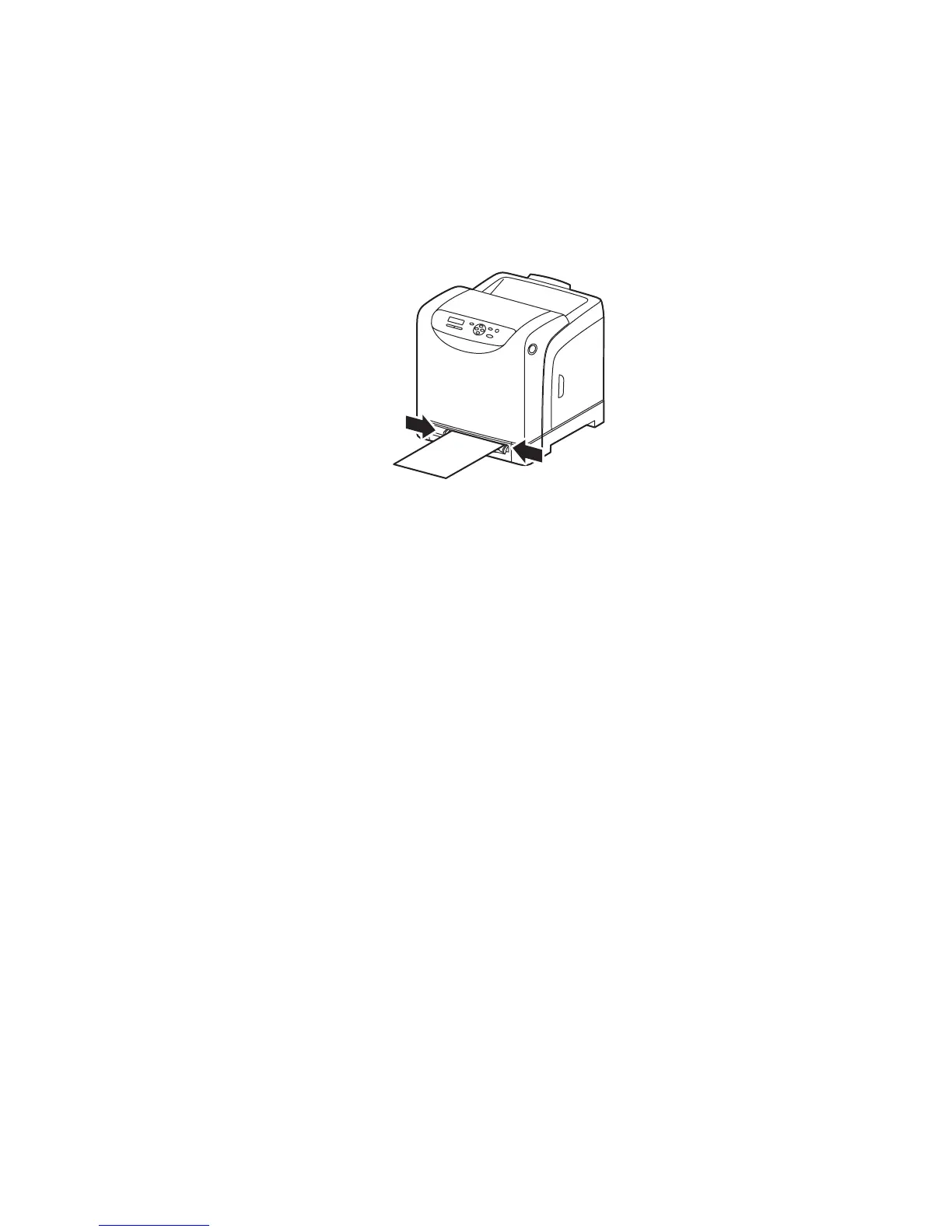Printing
Phaser 6140 Color Laser Printer
User Guide
83
Printing on Card Stock from the Manual Feed Slot
1. Slide the paper guides of the manual feed slot to fit the sheet and then open the printer’s output
tray. For details, see Loading Paper in the Manual Feed Slot on page 57.
2. With the top of the sheet toward the printer, slowly insert one sheet into the manual feel slot until
it stops. Ensure that the sheet is entered straight, not crooked. If necessary, reposition the paper
guides to fit the sheet.
3. In the application you are using to print, open the Print dialog box and select the Phaser 6140
printer (if you have both the PCL and the PostScript drivers installed, you can use either one).
4. Click the Properties button.
5. In the Paper/Output tab, do the following:
a. From the Paper Size list, select the size of the card stock.
b. From the Paper Type list, select Thin Card Stock or Thick Card Stock as appropriate.
c. From the Paper Tray list, select Manual Feed Slot.
6. Click OK and then, in the Print dialog box, click OK (or Print) to start printing.
6140-021
