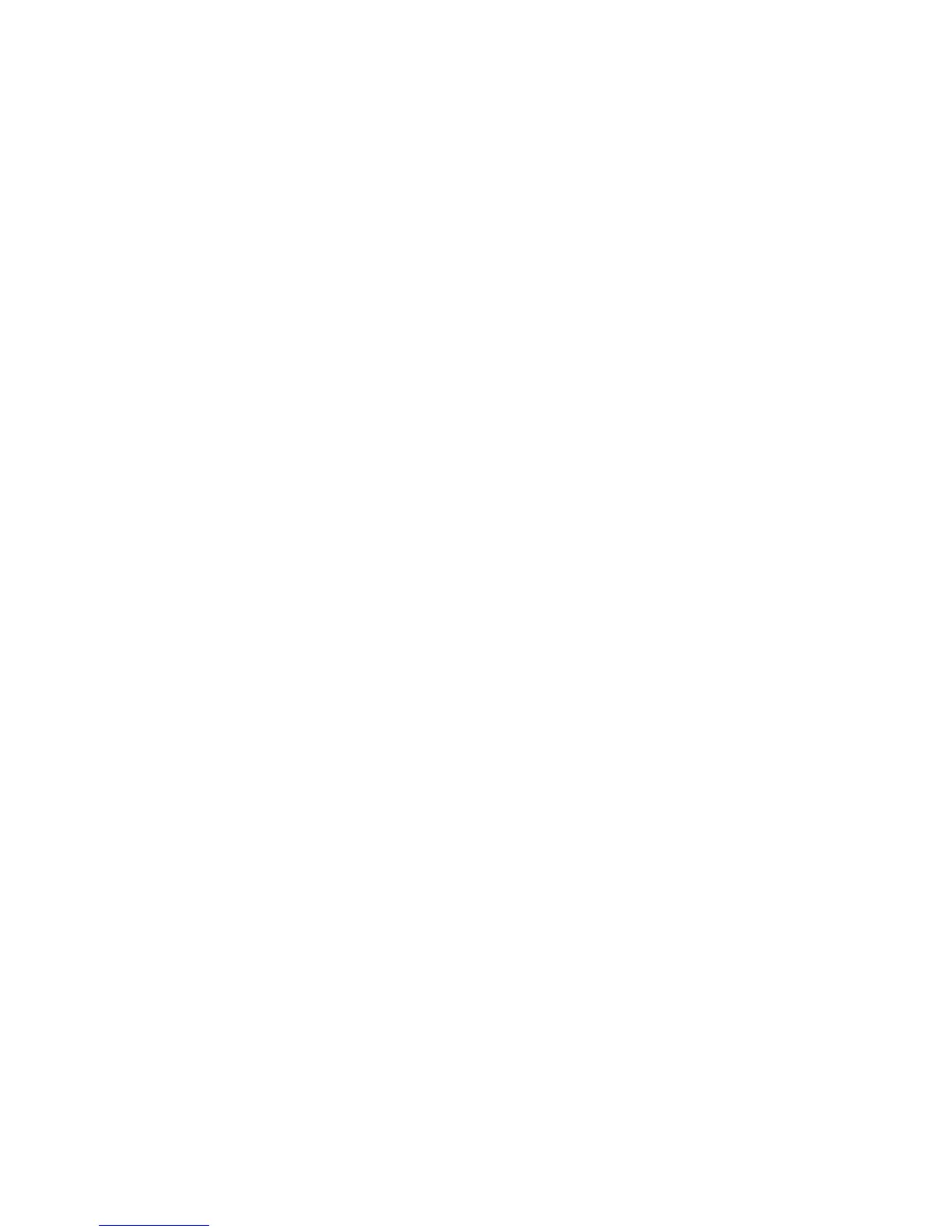Network Basics
Phaser 7500 Color Printer
User Guide
43
USB Connection
To install the printer driver from the Software and Documentation CD-ROM:
1. Insert the CD-ROM into the CD-ROM drive.
• Open the Printer Setup Utility.
Note: To locate utilities on the Macintosh hard drive, open the Applications folder, and then open
the Utilities folder.
2. Click the Add button.
3. Select USB from the drop-down menu.
4. Select the printer in the window.
5. Select Xerox from the manufacturers in the drop-down menu.
6. Select the appropriate printer configuration from the list of available printers.
7. Click the Add button.
LPD/LPR Connection
To install the printer driver from the Software and Documentation CD-ROM:
1. Insert the CD-ROM into the CD-ROM drive and run the installer package to install the printer
software.
2. Once installation is complete, open the Printer Setup Utility.
Note: To locate utilities on the Macintosh hard drive, open the Applications folder, and then open
the Utilities folder.
3. Click the Add button.
4. Select IP Printing from the first pull-down menu. Select LPD/LPR from the second pull-down menu.
Enter the printer’s IP address in the Printer Address field. Verify that the Queue Name field is
blank. Select Xerox from the Printer Model pull-down menu, and then select the corresponding
PPD file. Click the Add button. The printer is added to the list.
Macintosh OS X, Version 10.4 and Higher
To install the printer driver from the Software and Documentation CD-ROM:
1. Insert the CD-ROM into the CD-ROM drive.
2. Run the installer package.
3. Follow the prompts in the Install Xerox Printer Installation dialog box.
If your printer does not appear in the list of discovered printers:
a. Click the IP Address or DNS Name button near the top of the window.
b. Type the address or name of the desired printer, and click Search.
c. When the printer is displayed in the window, click Continue.