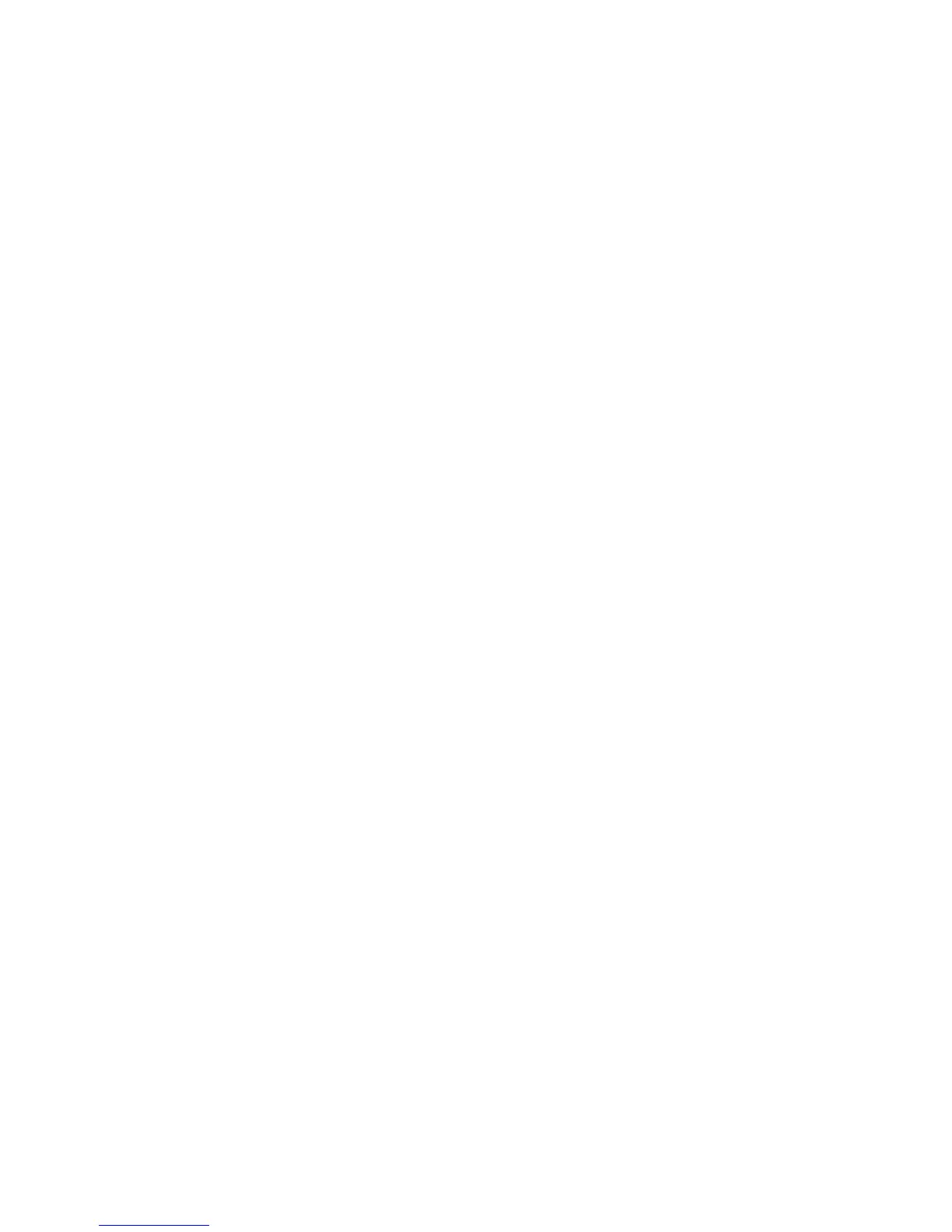Installation and Setup
32 Phaser 7800 Color Printer
User Guide
Installing Drivers and Utilities for Windows
Install the Xerox
®
print driver to access all features of your printer.
To install the print driver software:
1. Insert the Software and Documentation disc into your computer. The installer starts automatically. If
the installer does not start, navigate to the appropriate drive on your computer and double-click
Setup.exe.
2. To change the language, click Language, select your language, then click OK.
3. Click Agree to accept the license agreement.
4. Select your printer from the list of discovered printers, then click Install.
5. If your printer does not appear in the list of discovered printers, click Extended Search.
6. If the printer still does not appear in the list of discovered printers, and you know the IP address:
a. Click the Network Printer Icon (right) at the top of the gray window.
b. Enter the IP Address or the DNS name for the printer.
c. Click Search, then select your printer from the list of discovered printers.
d. Click Next when the printer appears in the window.
7. If the printer still does not appear in the list of discovered printers, and you do not know the
IP address:
a. Click Advanced Search.
b. If you know the gateway address and subnet mask, click the top button and enter the addresses
into the Gateway and Subnet Mask fields.
c. If you know the IP address of another printer on the same subnet, enter the address in the
IP Address field.
d. Click Search, then select your printer from the list of discovered printers.
e. Click Next when the printer appears in the window.
8. Select the desired print driver:
PostScript (recommended)
PCL 5
PCL 6
9. Click Install.
10. Click Finish when the installation completes.
