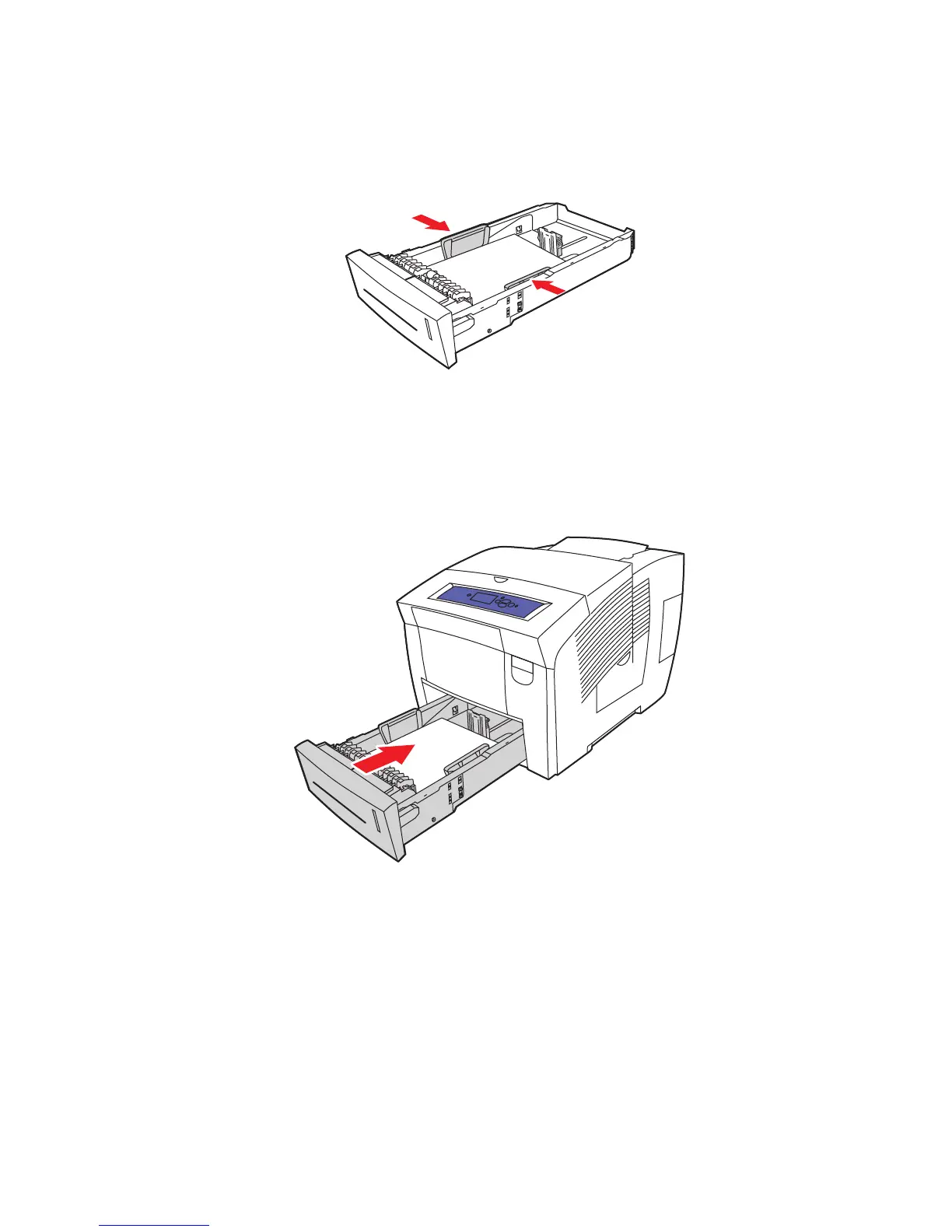Loading Paper
Phaser® 8560/8860 Printer
3-21
■ Width guides: Slide the width guides until the arrows on the guides point to the
appropriate paper size labeled on the bottom of the tray. When properly positioned,
the guides click into place.
Note: When the paper guides are adjusted correctly, there may be a small space between
the paper and the guides.
4. Insert the tray into the tray slot and push it completely into the printer.
5. On the control panel:
a. Select
Paper Tray Setup, and then press the OK button.
b. Select either
Tray 2 Paper Type, Tray 3 Paper Type, or Tray 4 Paper Type, and then
press the OK button.
c. Select the appropriate paper type, and then press the OK button.
See also:
Printing on Specialty Media on page 3-31
8860p-108
8860p-005