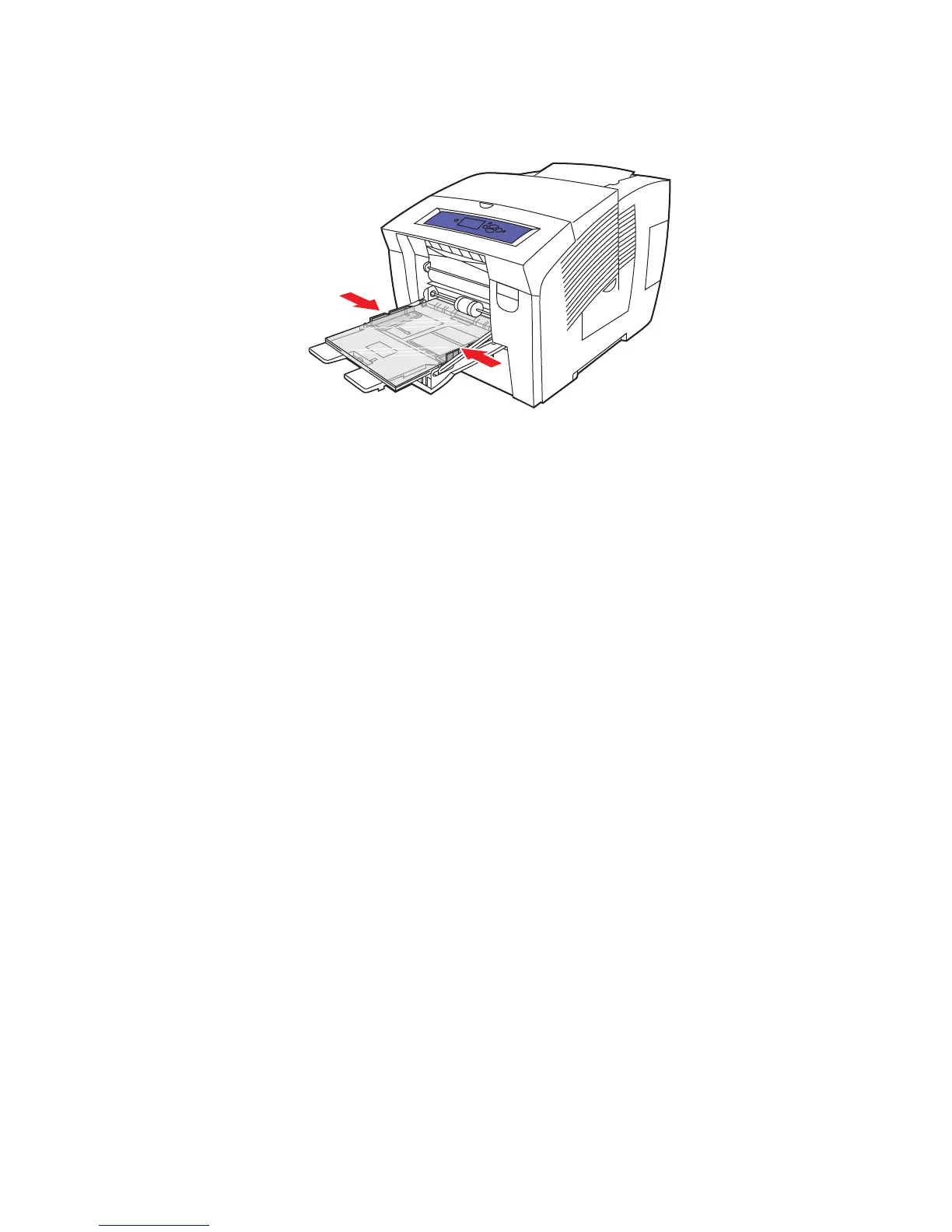Printing on Specialty Media
Phaser® 8560/8860 Printer
3-33
3. Insert transparencies into the tray and adjust the paper guides to fit the transparencies.
4. On the control panel, press the OK button if the correct paper size and
Transparency are
displayed as the current setup, or select the transparency size and type:
a. Select
Change setup, and then press the OK button.
b. Select the appropriate size, and then press the OK button.
c. Select
Transparency, and then press the OK button.
5. In the printer driver, select either Transparency as the paper type or Tray 1 as the paper
source.
8860p-101