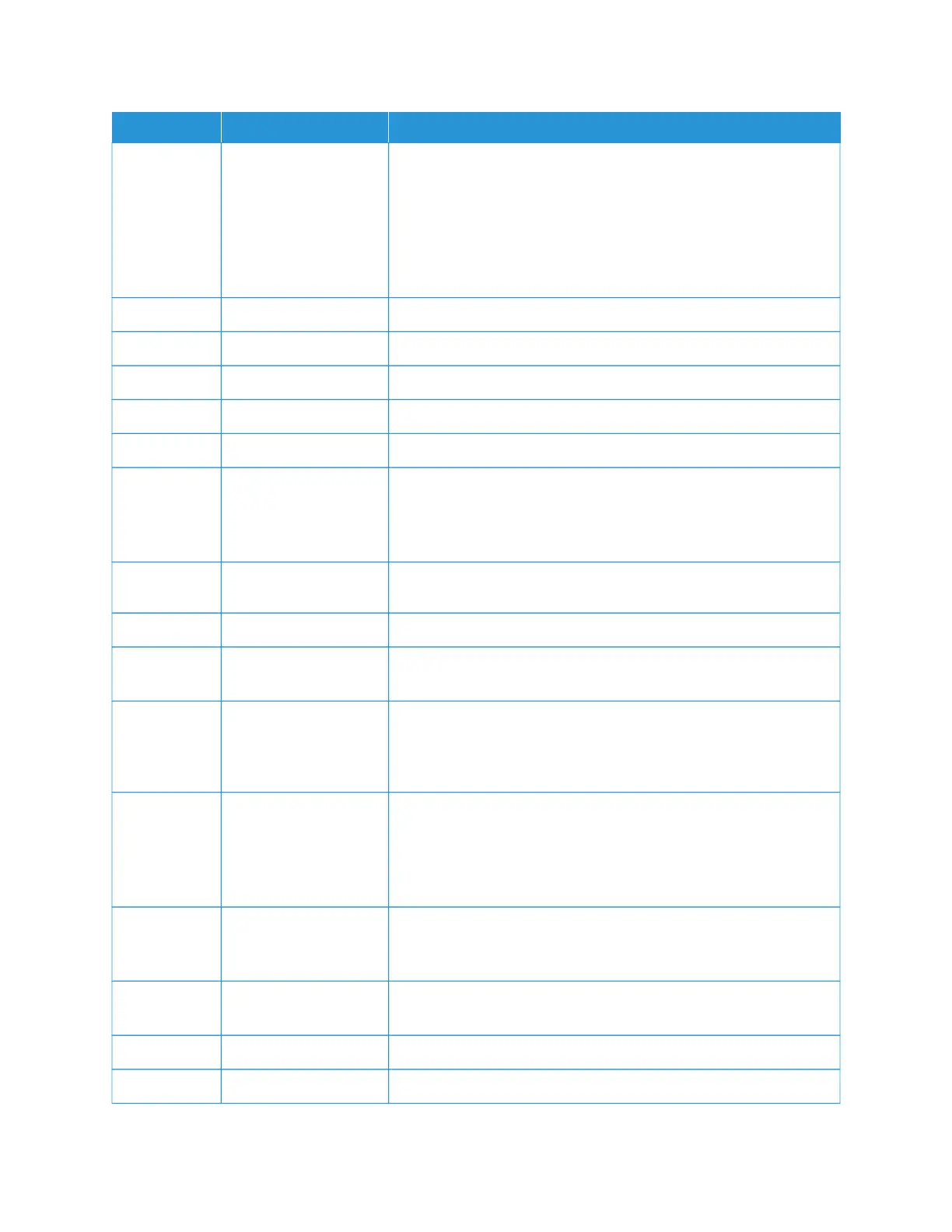NNUUMMBBEERR CCOOMMPPOONNEENNTT FFUUNNCCTTIIOONN
4 Services Home Press this button to display the main Services Home screen. The
Services Home screen, by default, displays the available service
buttons such as Copy, Email, Network Scanning, Store to Folder, and
Send from Folder. A system administrator can change the Services
Home screen to display a specific feature, such as Copy. For more
information, refer to the Xerox
®
PrimeLink
®
B9100/B9110/B9125/
B9136 Copier/Printer System Administrator Guide.
5 Services Illuminates when the main power is on.
6 Help Press this button to display the Help system.
7 Dial Pause Press this button to insert a dial pause in a telephone or fax number.
8 C Press this button to clear the last entry.
9 Keypad Use the keypad to enter alphanumeric data.
10 Interrupt Press this button to suspend a copy or print job in progress and stop
the device to process another job. During the Interrupt mode, the
Interrupt button illuminates. To exit the Interrupt mode and resume
the suspended job, press the Interrupt button again.
11 Start Press this button to perform certain functions, such as scanning a
document.
12 Stop Press this button to pause the current job or communication.
13 Clear All Press this button to return all selections to the default values. The
printer returns to the same state as at power-on.
14 Power Saver When the printer is inactive, it enters the Power Saver mode to
reduce power consumption. When the Power Saver mode is active,
the Power Saver button illuminates. Press this button to exit the
Power Saver mode.
15 Log In/Log Out This button illuminates when a user is logged in through the System
Administration mode, the Authentication mode, or the Accounting
mode. Press this button to display the User ID entry screen for
entering the System Administration mode, the Authentication mode,
or the Accounting mode. Press the button again to exit the modes.
16 Services on screen Use the onscreen options to enter the various service windows to
make feature selections. The Copy, Network Scanning, Store to USB,
and other options are available.
17 Login field Displays the currently logged-in user. Select this option to log in to
the System Administration, Authentication, or Accounting modes.
18 Message field Displays messages to users.
19 Language Press the button to display the language options to users.
Xerox
®
PrimeLink
®
B9100/B9110/B9125/B9136 Copier/Printer User Guide 35
Getting Started
