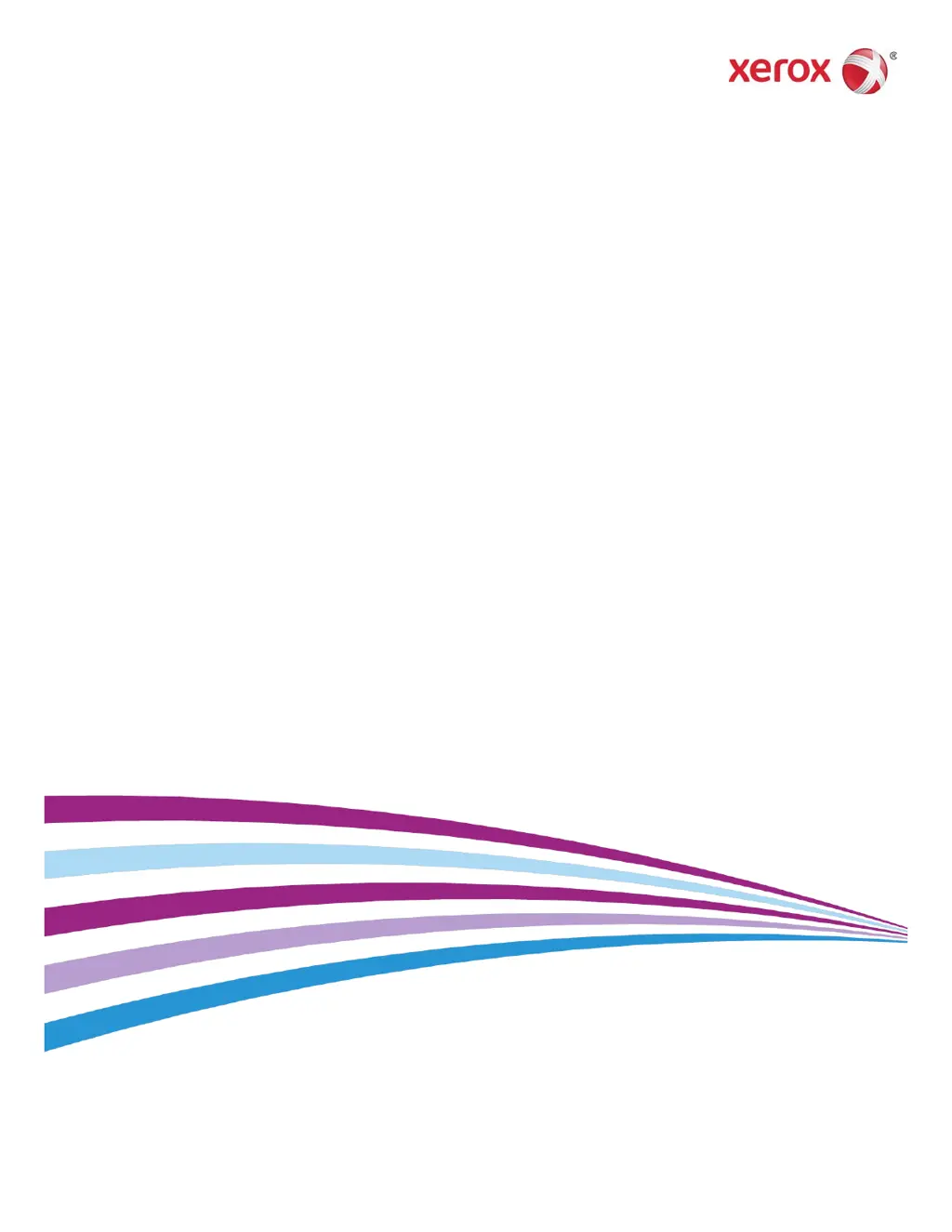How to troubleshoot automatic registration failure on Xerox Printer during first install?
- CCharles CrawfordAug 11, 2025
To troubleshoot automatic registration failure on a Xerox Printer during the initial installation: * Verify that WPAD Option 252 is enabled on the proxy server, and confirm the settings. WPAD allows network clients to locate a configuration file URL using DHCP and/or DNS discovery methods. * If WPAD is not an option, manually enter the proxy server IP address in the web browser. * Ensure you have the correct username and password for proxy authentication, and enter this information in the web browser. * Check the IP address exclusion settings on the network configuration.