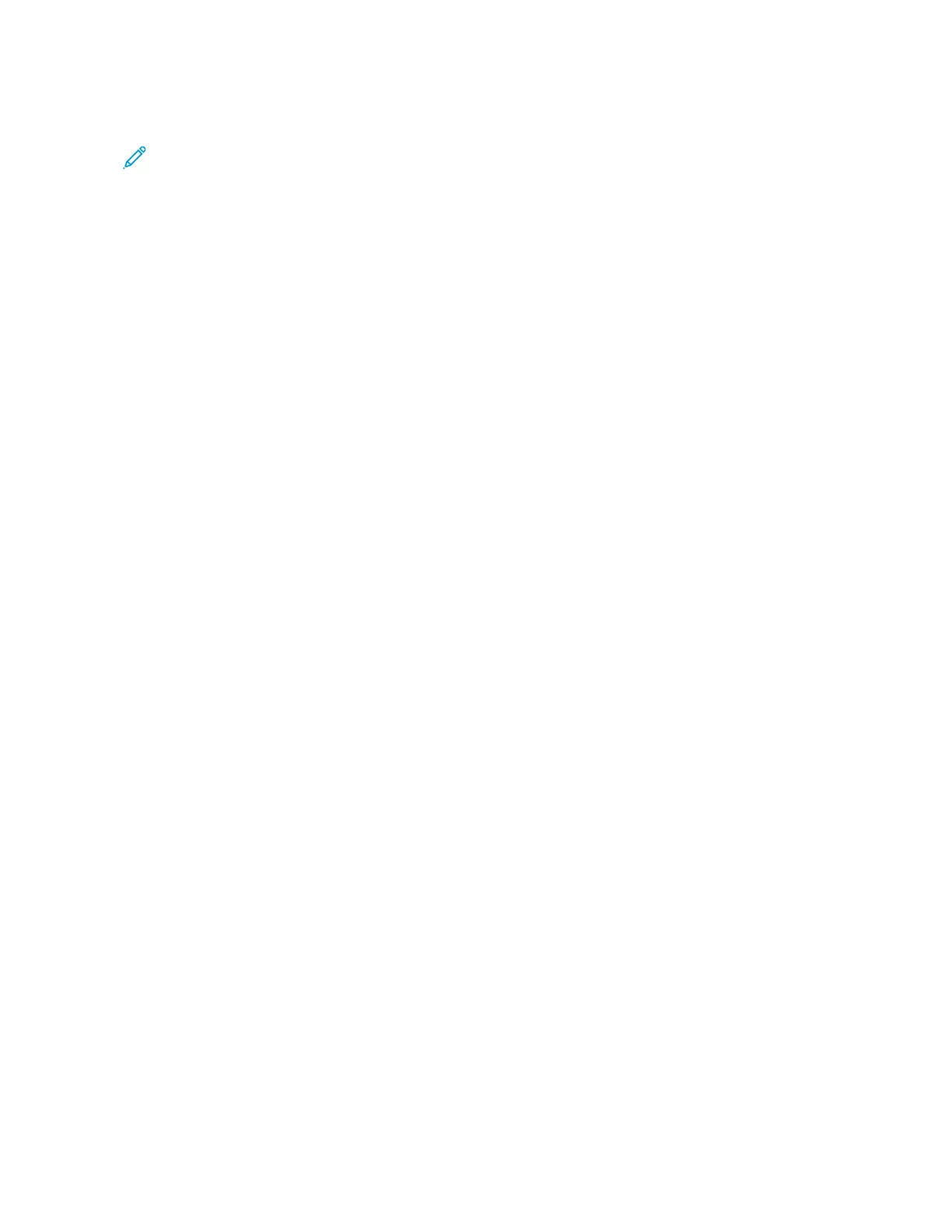3. In the list of available devices, select the one you want to use, then click NNeexxtt.
Note: If the printer you want to use does not appear in the list, click the CCaanncceell button. Add the WSD
printer manually using the Add Printer Wizard.
4. Click CClloossee.
Using the Add Printer Wizard to Install a WSD Printer
To install a WSD printer using the Add Printer Wizard:
1. At your computer, click SSttaarrtt, then select DDeevviicceess aanndd PPrriinntteerrss.
2. To launch the Add Printer Wizard, click AAdddd aa PPrriinntteerr.
3. Click AAdddd aa nneettwwoorrkk,, wwiirreelleessss,, oorr BBlluueettooootthh pprriinntteerr.
4. In the list of available devices, select the one you want to use, then click NNeexxtt.
5. If the printer you want to use does not appear in the list, click TThhee pprriinntteerr tthhaatt II wwaanntt iiss nnoott lliisstteedd.
6. Select AAdddd aa pprriinntteerr uussiinngg aa TTCCPP//IIPP aaddddrreessss oorr hhoossttnnaammee, then click NNeexxtt.
7. From the Device type field, select WWeebb SSeerrvviicceess DDeevviiccee.
8. In the Hostname or IP address field, enter the printer IP address, then click NNeexxtt.
9. Click CClloossee.
58
Xerox
®
VersaLink
®
B600/B610 Printer User Guide
Getting Started
