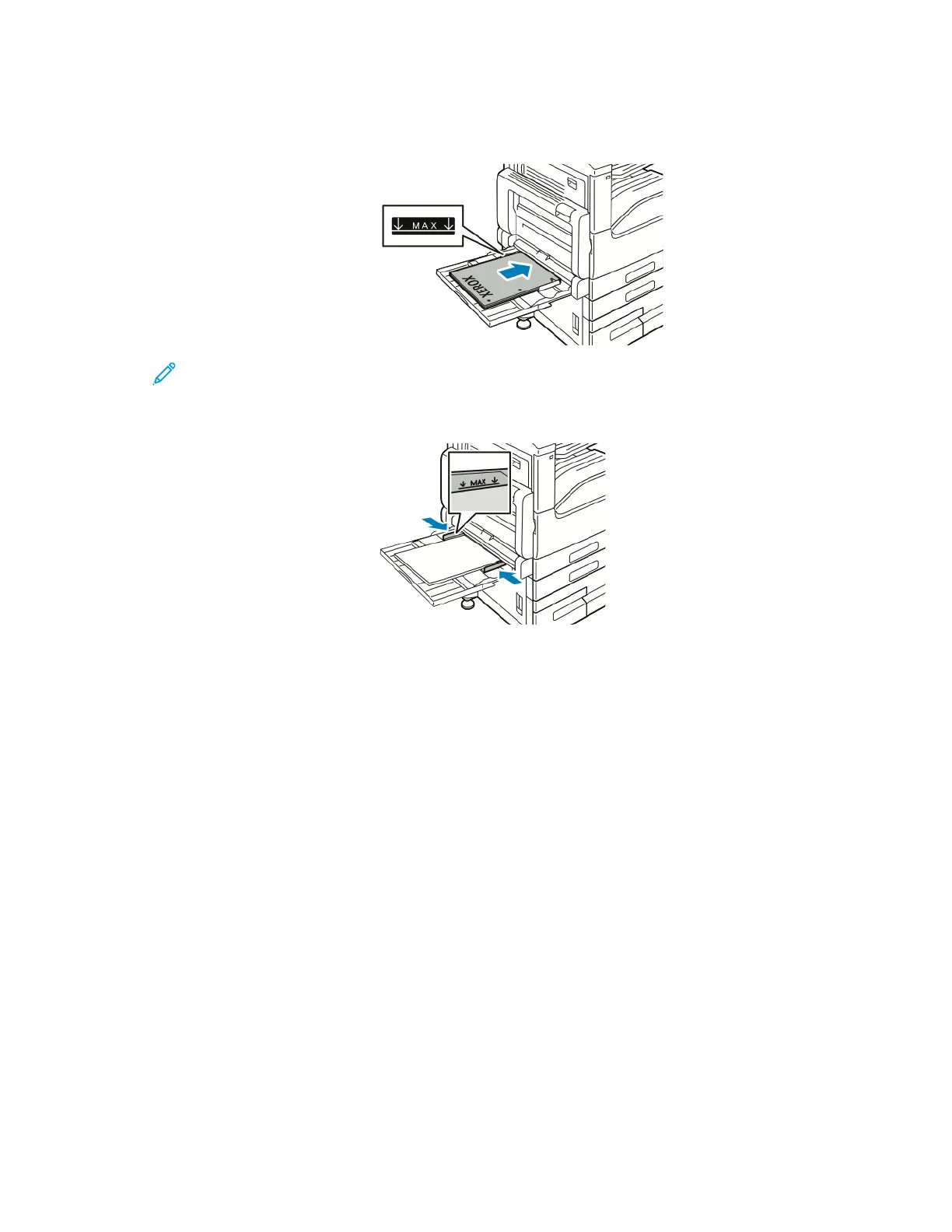• For 2-sided printing, load letterhead or pre-printed paper face up with the top edge to the
left. Load hole-punched paper with the holes toward the front.
Note: Do not load paper above the maximum fill line on the width guides. Overfilling the
tray can cause the printer to jam.
6. Adjust the width guides until they touch the edges of the paper.
7. To change the settings to match the loaded paper, at the control panel, select the correct options
for paper size, type, and color.
8. To confirm the settings, touch OK.
Loading Paper in Tray 6
The control panel displays a warning message when the paper in the tray is in short supply, or when
the tray is empty.
To change the paper size in Tray 6, refer to Configuring Tray 6.
168