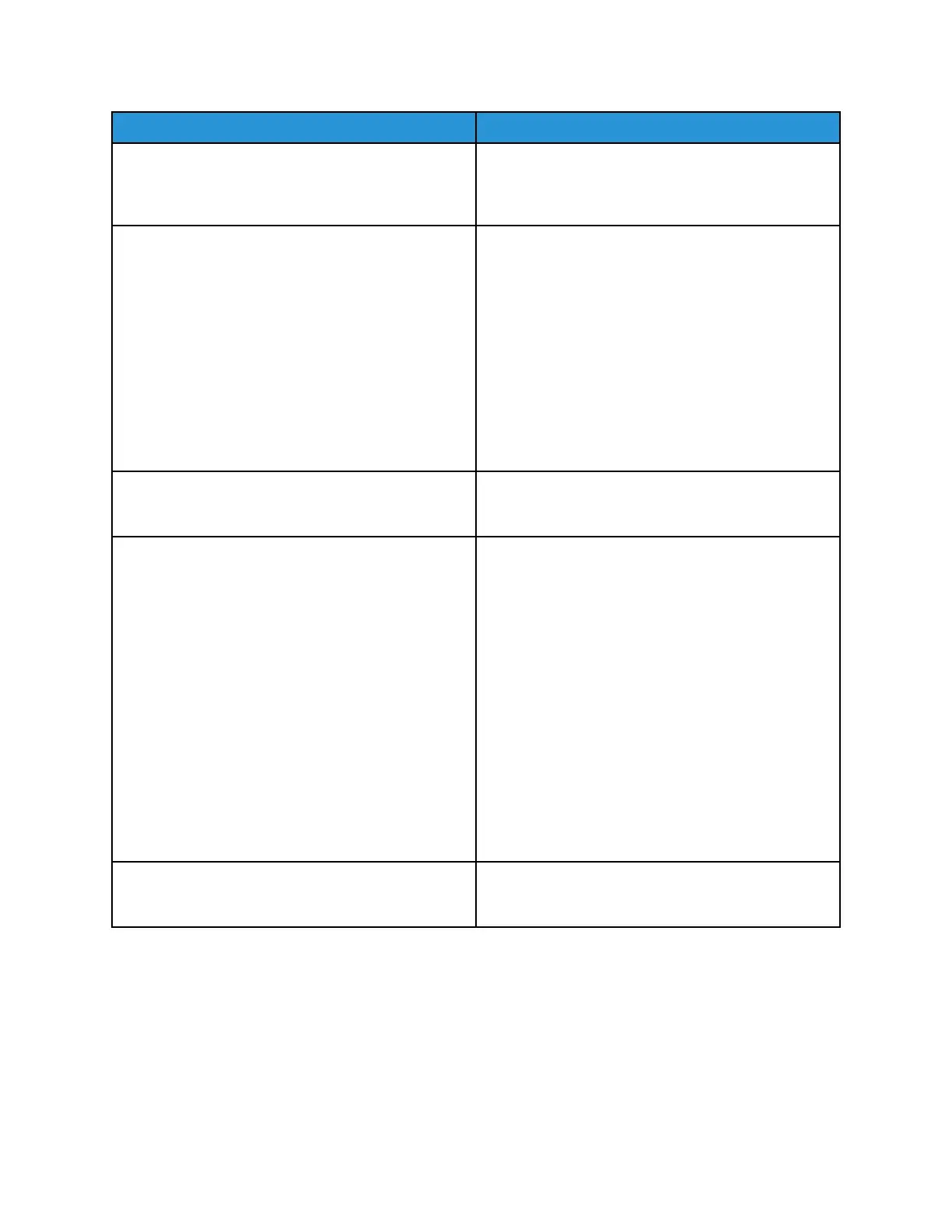Probable Causes Solutions
No control panel indicators are lit. Power off the printer, confirm that the power cord is
plugged in correctly to the printer and the outlet,
then power on the printer. If the error persists,
contact your Xerox representative.
The printer is busy. If the Status LED is flashing blue, a previous print job
could be the problem.
1. At your computer, use the printer properties to
delete all print jobs in the print queue.
2. At the control panel, touch Jobs, then delete all
pending print jobs.
Load the paper in the tray.
If the Status LED does not flash once after you send
a print job, check the connection between the printer
and the computer. Power off the printer, then turn it
on again.
The printer cable is disconnected. If the Status LED does not flash once after you send
a print job, check the connection between the printer
and the computer.
There is a network-connectivity issue. If the printer is connected to a network:
1. Verify that the Ethernet cable is connected to the
printer.
2. On the printer Ethernet connector, verify that the
green LED is On. If not, reseat both ends of the
Ethernet cable.
3. Examine the TCP/IP address in the Communication
section of the Configuration Report. For details, refer
to Printing the Configuration Report.
4. If the TCP/IP address is 0.0.0.0, the printer needs
more time to acquire an IP address from the DHCP
server. Wait 2 minutes, then print the Configuration
Report again.
5. If the TCP/IP address is unchanged, or begins with
169, contact your network administrator.
There is a wireless network setup or connectivity
issue.
Verify that the Wireless Network Adapter is installed
and properly configured. For details, refer to
Connecting to a Wireless Network.
202