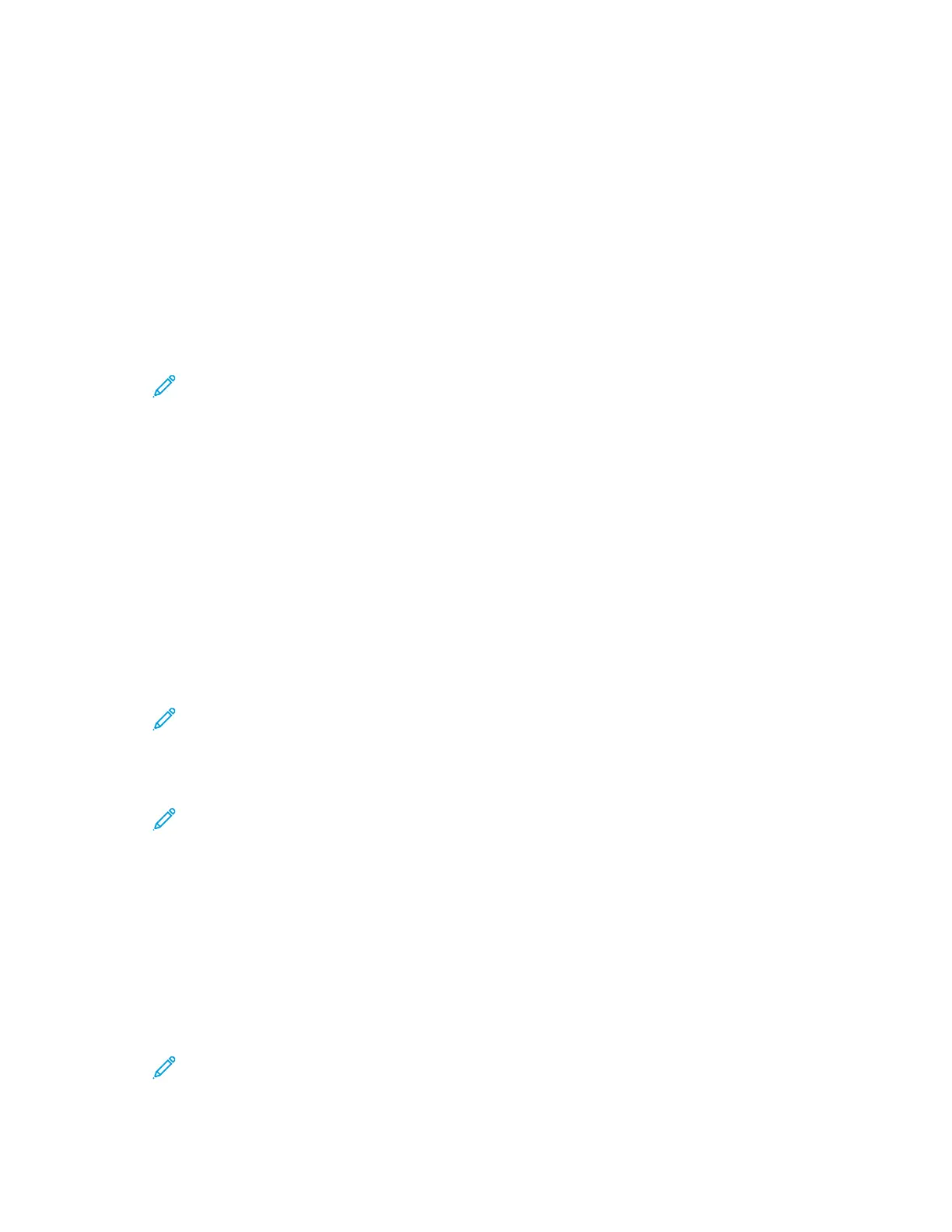Downloading the Configuration Report from the Embedded Web Server
From the Embedded Web Server, you can download and save a copy of the Configuration Report to
your computer hard drive. Use Configuration Reports from multiple devices to compare software
versions, configurations, and compliance information.
To download a copy of the Configuration Report from the Embedded Web Server:
1. At your computer, open a Web browser. In the address field, type the IP address of the printer,
then press Enter or Return.
For details about obtaining the IP address of your printer, refer to Finding the IP Address of Your
Printer.
2. To download the Configuration Report scroll to the bottom of the page, then, in the Quick Links
section, click Download Configuration Report.
Note: If this feature does not appear, log in as a system administrator.
The document is saved automatically as an XML file in the default download location on your
computer hard drive. To open the Configuration Report, use an XML viewer.
Using the Remote Control Panel Feature
The Remote Control Panel feature in the Embedded Web Server allows you to access the printer
control panel remotely from a Web browser.
To access the Remote Control Panel, first enable the feature. For details, contact your system
administrator or refer to the System Administrator Guide at www.xerox.com/office/VLB71XXdocs.
1. At your computer, open a Web browser. In the address field, type the IP address of the printer,
then press Enter or Return.
For details about obtaining the IP address of your printer, refer to Finding the IP Address of Your
Printer.
2. In the Quick Links area, click Remote Control Panel.
Note: If the Remote Control Panel option is not displayed or fails to load, contact your
system administrator.
3. To restrict other users from accessing the device control panel when you are connected remotely
to the device, click the Lock Device Control Panel option.
Note: If a local user attempts to access the control panel while the device control panel is
locked, the control panel does not respond. A message appears on the control panel,
confirming that the control panel is locked and the device is being controlled remotely.
4. To enable remote access to the device control panel, click Request Session. The remote control
panel sends a request to the local control panel.
• If the local control panel is inactive, the remote control panel session is activated
automatically.
• If a local user is active on the device, a Remote Session Request message appears on the local
control panel. The local user chooses to accept or deny the request. If the request is accepted,
the remote control panel session is activated. If the request is denied, a Request Denied
message appears in the Embedded Web Server.
Note: If the system administrator requests a remote session, if the request is denied, an
option to override the local session is displayed.
21