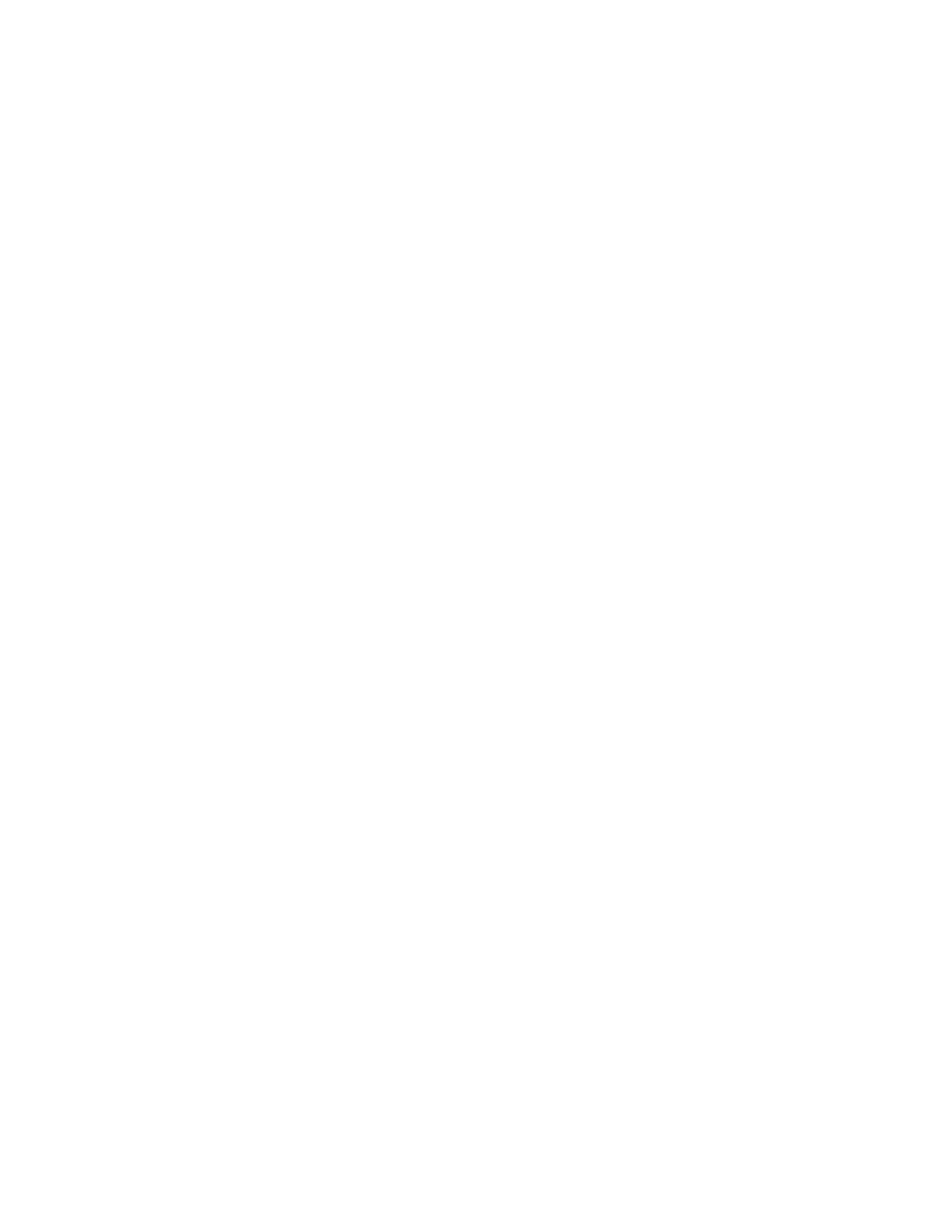9. Touch the option required.
• Review Before Start: Use this option to review the job settings in the 1-Touch App. For copy
jobs, you can change the copy quantity for each job.
• Start Immediately: Use this option to start the job without reviewing the settings.
10. Touch Next.
11. If you selected Review Before Start, select the options for displaying instructions and settings.
• Enter App Instructions: Use this option to provide instructions for using the 1-Touch App.
When the 1-Touch App is selected, the instructions appear at the top of the screen. To enter
instructions, use the keypad, then touch Next.
• Show Quantity: Use this option to allow users to view and update the quantity.
• Show Settings: Use this option to display a summary of the features programmed for the 1-
Touch App.
12. Touch Done.
The 1-Touch App appears on the Home screen.
Creating a Personal 1-Touch App
To create a personal 1-Touch App:
1. At the printer control panel, press the Home button.
2. Touch Login, then enter a valid login name and password.
3. Touch the App required.
4. Select the job settings.
5. Scroll to the bottom, then touch Save.
6. Touch Save as 1-Touch App.
7. Touch Enter App Name, then use the keypad to enter a name. Touch Next.
8. Touch a color scheme option for your 1-Touch App, then touch Next.
9. Touch an icon that best suits the 1-Touch App that you are creating, then touch Next.
10. Touch the option required.
• Review Before Start: Use this option to review the job settings in the 1-Touch App. For copy
jobs, you can change the copy quantity for each job.
• Start Immediately: Use this option to start the job without reviewing the settings.
11. Touch Next.
12. If you selected Review Before Start, select options for displaying instructions and settings.
• Enter App Instructions: Use this option to provide instructions for using the 1-Touch App.
When the 1-Touch App is selected, the instructions appear at the top of the screen. To enter
instructions, use the keypad, then touch Next.
• Show Quantity: Use this option to allow users to view and update the quantity.
• Show Settings: Use this option to display a summary of the features programmed for the 1-
Touch App.
75