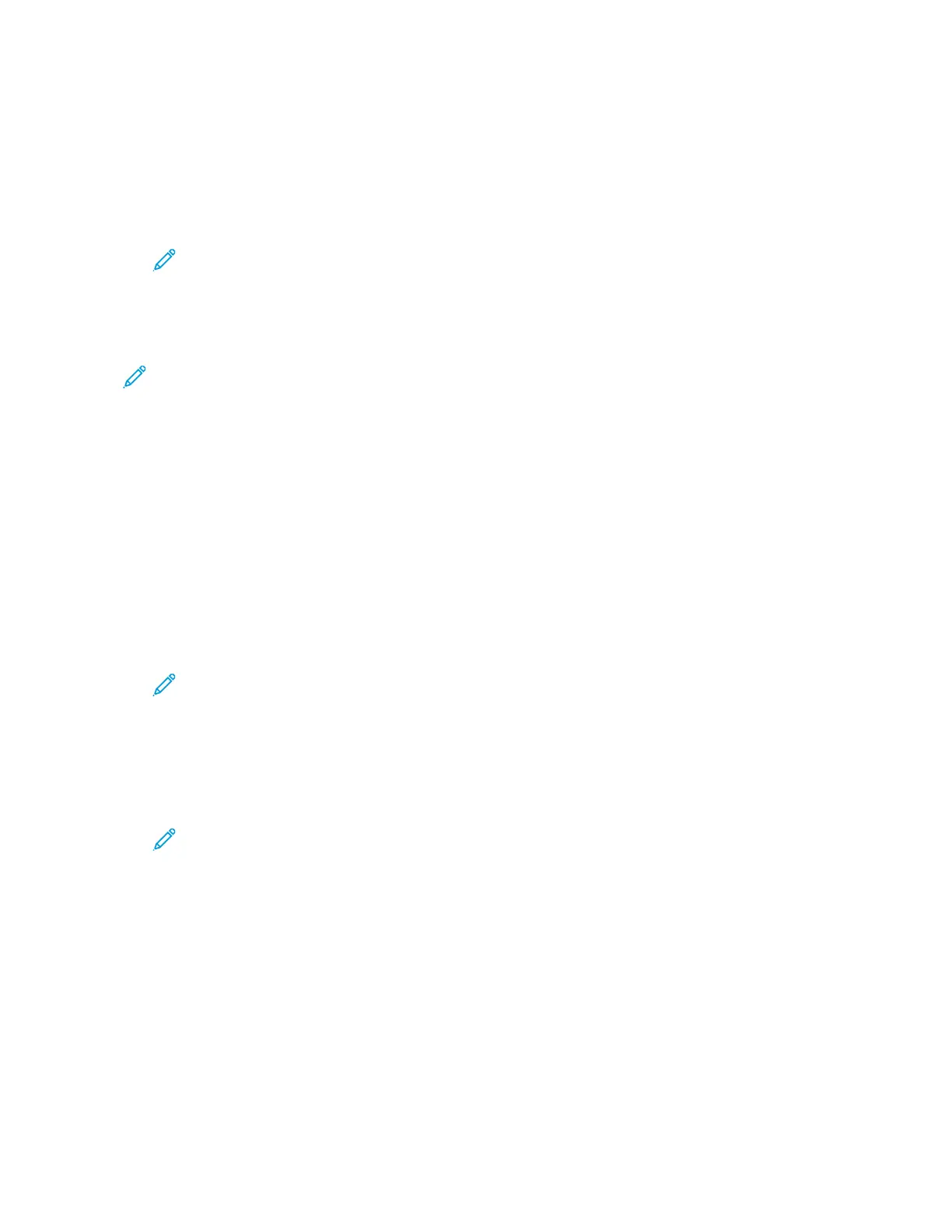8. If you are scanning from the document glass, when prompted, do one of the following:
• To complete the job and return to the Copy App, touch Done.
• To scan another page, load a new original document on the document glass, then touch Add
Page.
• To delete the scan and return to the Copy app, touch Cancel Job, then touch Delete.
Note: If you are scanning a document from the duplex automatic document feeder, a
prompt does not appear.
9. To return to the home screen, press the Home button.
Copy Workflows
Note: Some features are hidden from view when the Copy App is installed. For more
information, refer to Customizing or Personalizing the Feature List.
Changing the Page Layout
You can use Page Layout to place a defined number of pages on one or both sides of the paper.
To change the page layout:
1. At the printer control panel, press the Home button.
2. Touch Copy.
3. Touch Page Layout.
4. Select the required number of pages per side.
5. To change the Original Orientation, touch Page Layout, then touch More. Select Portrait or
Landscape.
Note: The Original Orientation option is only available when the selected number of pages
per slide is 2, 4, or 8.
6. To change the Image Order, touch Page Layout, then touch More. Select one of the following
options.
• Right then Down: This option prints the images across the page, row by row.
• Down then Right: This option prints the images down the page, column by column.
Note: The Image Order option is only available when the selected number of pages per
slide is 4 or 8.
7. Touch OK.
Adjusting Contrast Settings
You can adjust the variation between light and dark areas of your copy using the Contrast feature.
You can reduce the sensitivity of the printer to variations in light background colors using Auto
Background Suppression.
To adjust the Auto Background Suppression and Contrast:
1. At the printer control panel, press the Home button.
2. Touch Copy.
97
