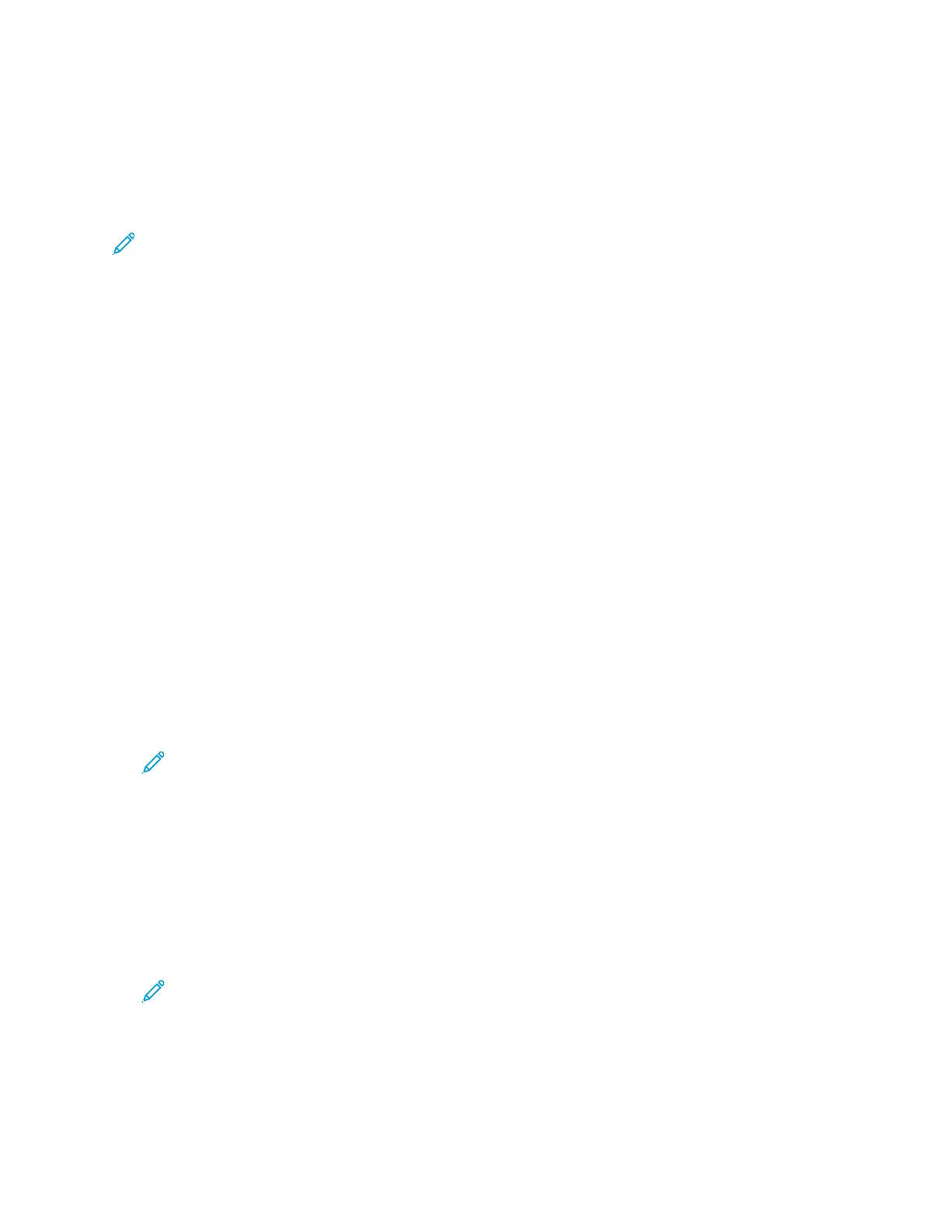Installing the Software
Before installing driver software, verify that the printer is plugged in, powered on, connected correctly,
and has a valid IP address. The IP address usually appears in the upper, right corner of the control
panel. If you cannot find the IP address, see Finding the IP Address of Your Printer.
Note: If the Software and Documentation disc is not available, download the latest drivers
from www.xerox.com/office/VLC7000drivers.
OOppeerraattiinngg SSyysstteemm RReeqquuiirreemmeennttss
• Windows 7, Windows 8.1, Windows Server 2008, Windows 10, Windows Server 2008 R2, and
Windows Server 2012.
• Macintosh OS X version 10.10 and later.
• UNIX and Linux: Your printer supports connection to various UNIX platforms through the network
interface.
IInnssttaalllliinngg tthhee PPrriinntt DDrriivveerrss ffoorr aa WWiinnddoowwss NNeettwwoorrkk
PPrriinntteerr
1. Insert the Software and Documentation disc into the appropriate drive on your computer. If the
installer does not start automatically, navigate to the drive, and double-click the Setup.exe
installer file.
2. Select your printer model.
3. Click Install Drivers.
4. Select Install Print Driver.
5. At the License Agreement, click I Agree.
6. From the list of discovered printers, select your printer.
Note: When installing drivers for a network printer, if your printer does not appear in the
list, click the IP Address or DNS Namebutton. In the IP Address or DNS Name field, type
the IP address of your printer, then click Search to locate and select your printer. If you do
not know the IP address of the printer, refer to Finding the IP Address of Your Printer.
7. Click Next.
8. If needed, you can name your printer by typing a name in the Queue Name field.
9. Select a Print Driver.
10. Click Install.
11. If needed, set the printer as the default printer.
Note: Before selecting Share Printer, contact your system administrator.
12. To complete the installation, click Finish, then click Close.
48
Xerox
®
VersaLink
®
C7000 Color Printer
User Guide
Getting Started
