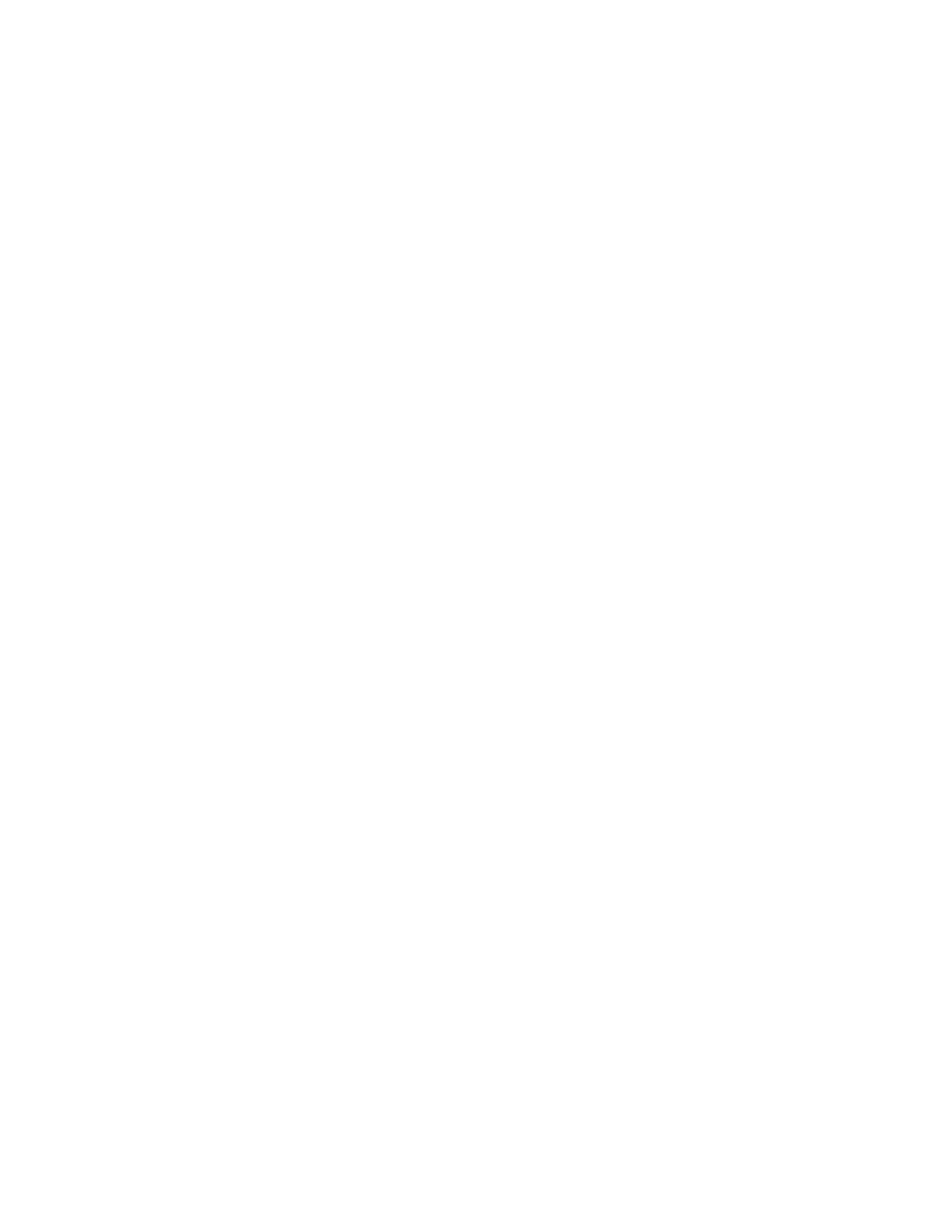Customizing or Personalizing the Home Screen
HHiiddiinngg oorr SShhoowwiinngg aann AApppp oonn tthhee HHoommee SSccrreeeenn
1. At the printer control panel, press the Home button.
2. Touch Customize.
3. To display an installed app that is hidden initially:
a. Touch the Plus (+) icon.
b. Touch the app that you want to appear on the control panel.
c. Touch Done.
4. To hide an installed app:
a. For the app, touch X.
b. Touch Done.
5. Verify that only the selected apps appear on the Home screen.
RReeaarrrraannggiinngg AAppppss oonn tthhee HHoommee SSccrreeeenn
1. At the printer control panel, press the Home button.
2. Touch Customize.
3. Touch and hold the required app.
4. Drag the app to the new location.
5. Release the app.
6. Touch Done.
7. Verify that the apps appear in the correct location on the Home screen.
Xerox
®
VersaLink
®
C7000 Color Printer
User Guide
55
Customize and Personalize
