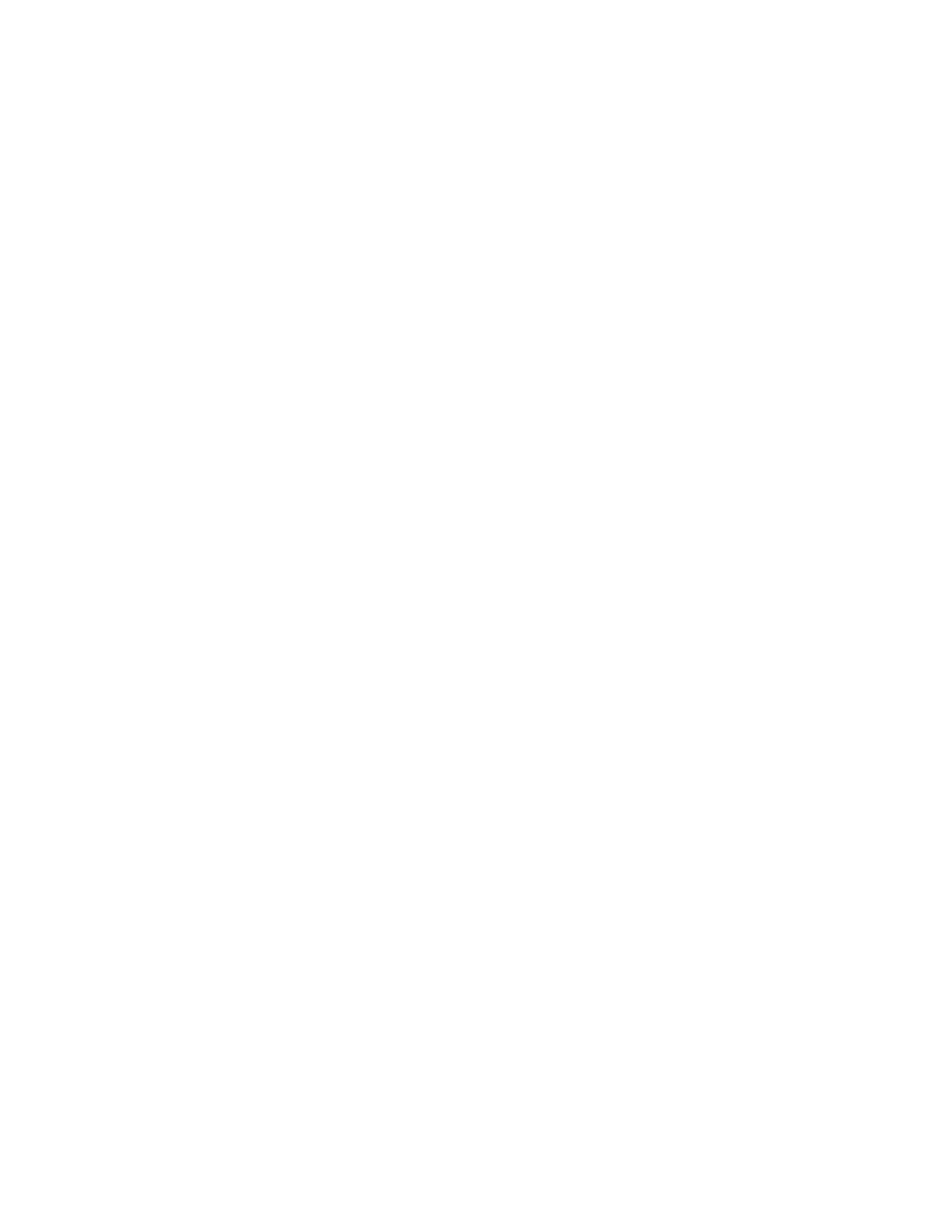3. Click Add Group.
4. For Enter Group Name, enter a name for the group.
5. From the menu, select the group type.
6. To add group members, for Members, click the Plus icon (+).
7. To add contacts to the group, in the Add Members window, for each contact, select the check box.
When you are finished, click OK.
8. To save the group, click OK.
Editing or Deleting Groups in the Address Book in the Embedded Web Server
To edit or delete groups:
1. At your computer, open a Web browser. In the address field, type the IP address of the printer,
then press Enter or Return.
2. In the Embedded Web Server, click Address Book.
3. Within the address book, select a group.
4. To add group members:
a. For Members, click the Plus icon (+).
b. In the Add Members window, select the check box for each required member.
c. To save the changes, click OK.
5. To remove group members:
a. For the required member, click the Trash icon.
b. At the prompt, click Delete.
c. Repeat the previous two steps for each member.
d. To save the changes, click OK.
6. To remove the selected group from the Address Book, click Delete. At the prompt, click Delete.
AAddvvaanncceedd SSeettttiinnggss
The Advanced option provides more settings for importing and exporting contact details and
managing contacts. You can use the Advanced option to set up a directory service.
For details about the Advanced options, refer to the System Administrator Guide at www.xerox.com/
office/VLC70XXdocs.
CCrreeaattiinngg aanndd MMaannaaggiinngg FFaavvoorriitteess
You can mark contacts as Favorites. A star next to a contact in the list indicates a Favorite. You can
mark a favorite as a Global Favorite for all services or as a Favorite for email, fax, or scan-to
destinations.
You can create Favorites as Public or Personal. Personal Favorites are created when a logged-in user
adds one or more address to the destination list of a Favorite. Once Personal Favorites are created, the
Address Book displays Personal Favorites instead of Public Favorites.
80
Xerox
®
VersaLink
®
C70XX Color Multifunction Printer
User Guide
Xerox
®
Apps