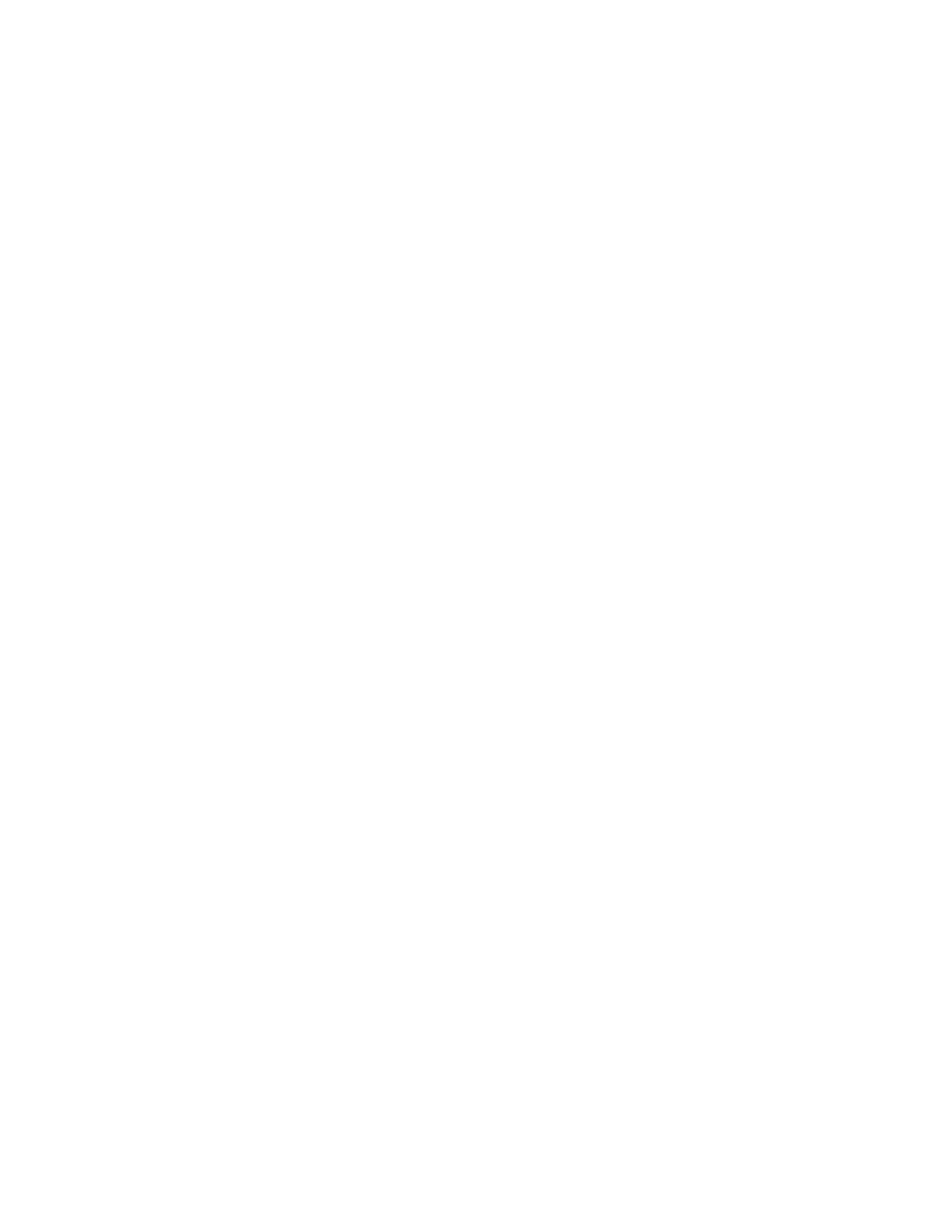EErraassiinngg tthhee EEddggeess ooff CCooppiieess
You can erase content from the edges of your copies using the Edge Erase feature. You can specify
the amount to erase on the right, left, top, and bottom edges.
To erase the edges of copies:
1. At the printer control panel, press the Home button.
2. Touch Copy.
3. Touch Edge Erase.
4. Select one of the following options.
• All Edges: This option erases all four edges by the same amount. To adjust the amount to
erase, move the slider.
• Print to Edge: This option prints with no edge erase.
• Individual Edges: This option allows you to specify different amounts to erase from the
edges. Select an erase option.
• Mirror Edges: This option allows you to set the Edge Erase for Side 1, and matches the
Side 2 Edge Erase accordingly. To adjust the edge erase, move the slider.
• Independent Edges: This option allows you to set the Edge Erase on Side 1 and Side 2
independently of each other. Touch the appropriate field. To adjust the Edge Erase, move
the slider.
5. To specify the orientation of the original document, touch Original Orientation, then select an
option.
6. Touch OK.
PPrriinnttiinngg aa SSaammppllee CCooppyy
Sample Copy allows you to print a test copy of a job to inspect before printing multiple copies. This
feature is useful for complex or high-volume jobs. After you print and inspect the test copy, you can
choose to print or cancel the remaining copies.
To print a sample copy of your job:
1. At the printer control panel, press the Home button.
2. Touch Copy.
3. Adjust the copy settings as needed.
4. Enter the number of copies needed.
5. Touch the Sample Copy toggle button.
6. Touch the Start button. The sample copy prints.
7. Inspect the sample copy, then select one of the following options.
• If the copy is unsatisfactory, touch Delete. The job is canceled and no more copies are
printed.
• If the copy is satisfactory, touch Release. The remaining copies are printed.
8. To return to the home screen, press the Home button.
98
Xerox
®
VersaLink
®
C70XX Color Multifunction Printer
User Guide
Xerox
®
Apps