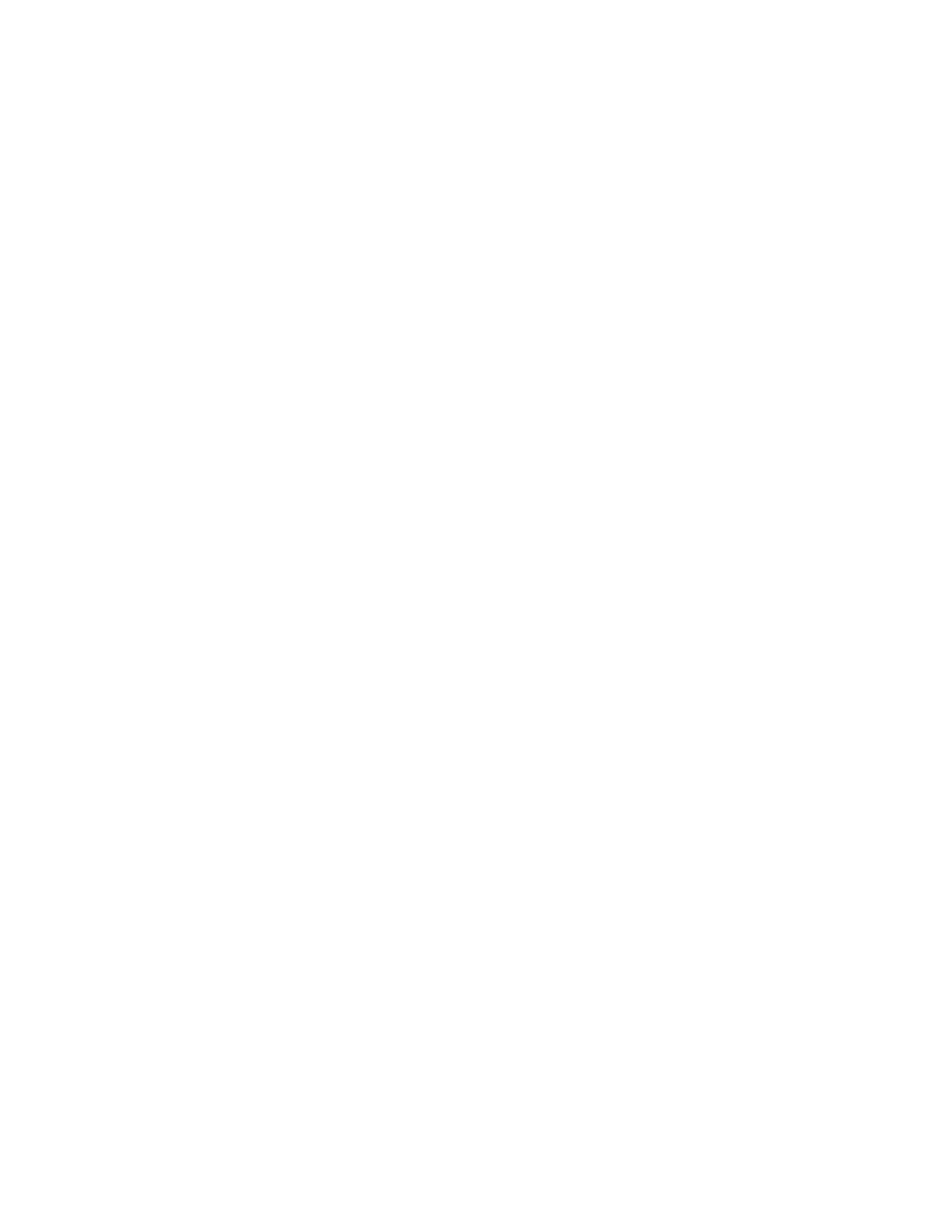4. From the Paper Source menu in Windows, or from the Scan From menu on a Macintosh
®
computer, select one of the following:
• For the Document Glass, select Flatbed.
• For the Duplex Automatic Document Feeder, select Document Feeder.
5. Specify other scan driver settings as needed.
6. To begin the scan, click Scan.
The printer scans the document and places the image in your application.
SSccaannnniinngg UUssiinngg tthhee WWiinnddoowwss WWeebb SSeerrvviicceess oonn DDeevviicceess AApppplliiccaattiioonn
Before you begin:
• On your computer, ensure that the printer is installed using WSD and is available for use on the
network. For details, refer to Installing the Software.
• On your printer, ensure that WSD is enabled. For details, refer to the System Administrator Guide
at www.xerox.com/office/VLC70XXdocs.
1. Load the original document on the document glass or in the duplex automatic document feeder.
2. On your computer, select the Windows Fax and Scan application, then click Run.
3. Click New Scan.
4. To choose the device, click Change. From the list, select your device.
5. In the New Scan window, click the Profile list. Depending on the type of documents that you are
scanning, choose an option.
• For text-based documents or documents containing line art, choose Documents.
• For documents containing graphic images, or for photographs, choose Photo.
The default settings for scanning a document or photo appear automatically.
6. Adjust scanning options as needed.
7. To view how your document appears when scanned, click Preview.
8. To scan the original document, click Scan.
The scanned image is stored in the default Documents folder, in the Scanned Documents
subfolder.
9. You can forward scanned images to an email address or a network folder automatically. To
choose a forwarding option, click Tools, then click Scan Routing. Select your preferred option,
enter the destination details, then click Save.
The scanned images are forwarded to the specified destination.
Xerox
®
VersaLink
®
C70XX Color Multifunction Printer
User Guide
113
Xerox
®
Apps
